How to Recover Deleted or Lost Partition in 3 steps
The issue of a deleted, damaged, or formatted partition can affect anyone. However, this issue may be fixed in a few clicks if you have the DiskInternals Partition Recovery partition program, which supports FAT12, FAT16, FAT32, VFAT, NTFS, NTFS4 and NTFS5, EXT, HPS, HPS+, ZFS, and XFS.
Reasons Why Partition Become “Lost”
It’s better to avoid partition data loss than to proceed with partition recovery. Below are some reasons that might cause data loss or damage. Review them and reduce the possibility of having trouble.
1. The partition table has been lost or is broken. Users can view information about partitions thanks to this component. If the partition is mechanically corrupted, it will appear to be lost. Additionally, you won't be able to read data from this partition. But if you act quickly and correctly, you can recover a deleted partition.
2. Mistaken partition deletion You can delete an important partition by mistake or clean the wrong part of the disk accidentally.
3. Changing the size of the partition. O course you can adjust the size of disk partitions, but it’s quite risky and can lead to a bunch of mistakes, so it’s best not to do it.
4. Some corrupted tracks or bad sectors. If there are plenty of bad, damaged, or corrupted sectors on the disk partition, it will be marked as unreadable.
5. Unpredictable system shutdown. If your system shuts down unexpectedly on a regular basis, don’t be surprised if your partition or partitions are not visible.
6. Corruption of the operating or file system for various reasons, including virus infection, can lead to partition loss. Like the above reasons, if your operating system or file system is corrupted, the hard drive will not be able to function as normal. Under this circumstance, the partition may disappear without notice. Unfortunately, if your computer was infected with the virus-encoder, that encrypts the disk content with the crypto-resistant algorithm. This is impossible to fix even with the most powerful recovery tool made by Diskinternals.
How to Recover a Lost Partition in Windows

To recover a partition table on your Windows PC, you need to run the DiskInternals Partition Recovery simple wizard, which offers step-by-step instructions. The partition recovery process will run automatically and you will see every step on the screen. The Diskinternals tool can support a variety of file systems, including:
- FAT12, FAT16, FAT32, and VFAT
- NTFS, NTFS4, and NTFS5
- Ext2, Ext3, and Ext4
The tool will scan every sector of the disk volume searching for recoverable data. It will display everything that can possibly be restored. After scanning, the tool will try to recover all the data and place it in the location you have chosen beforehand.
Partition Recovery on the Mac
The procedure for recovering a deleted partition is much the same, although it necessitates the installation of certain additional Mac applications. Parallels Desktop serves as the ideal illustration. This straightforward utility enables you to run any Windows-only program on your Mac, including the Diskinternals partition recovery tool.
Why Time Matters
It is advisable to make backups and disk images in order to prevent a variety of issues. Don't hesitate to try to restore your data from your disk image or backups if you believe that part of it has been lost or corrupted. Your chances of success will increase the sooner you begin the partition table recovery process.
For example, if the partition is corrupted because of bad blocks, the combination of factors that caused the bad blocks needs some time to destroy your data. If you start the lost partition recovery process right after you discover there is something wrong with your data, some kinds of logical bad blocks can even be corrected with the Partition Recovery™ by Diskinternals.
Steps to Recover Lost or Deleted Partitions
1. To recover a deleted partition, run Partition Recovery™ by Diskinternals and click "Wizard" > "Partition Recovery Wizard”.
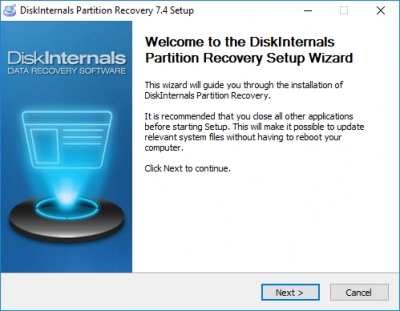
2. Afterward, click Next and you will have to choose the HDD disk in the “Physical drives” section. An automatically deleted partition recovery mode will require minimal effort from you, but the manual mode will give you the ability to totally control the recovery process. For you, it’s better to select an automatic lost partition recovery mode, go through some simple steps, and just sit back and relax until everything is done.
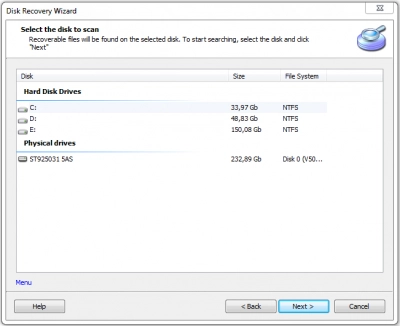
3. Partition Recovery™ by Diskinternals Wizard will look for the lost or deleted partitions, located all over the hard disk. If the lost partition recovery is possible, you can move on to the next steps by choosing the partition you would like to recover. If you need to check a couple of disks, you will need to restart the Partition Recovery™ by Diskinternals Wizard and scan every disk volume separately.
How to Avoid Partition Loss in the Future
Now, after the lost partition recovery is made, you can finally relax and be happy that everything went well. But what happened once can always happen twice, and you probably thought about it during the recovery. So, how to avoid the same unpleasant situation in the future?
- 1. Do data backups regularly. Better if some software will do it for you every day. Sounds a bit crazy; who will ever do this? But the point is that if you have your data backed up with the undamaged partition, it is much easier to do hard drive partition recovery if something happens.
- 2. Make sure that your hardware has a stable electricity flow and good protection from voltage failure.
- 3. If you discovered any problems with the disk, you need to format it because formatting will create the disk markup without the bad sectors. Afterward, the new bad sectors will appear and cause failures in data storage. To get rid of the problems, you will need to format the disk again and again.
- 4. Do malware checks regularly and automatically, ideally right after backing up your data and creating the disk image.
- 5. Keep your hard disks in special, protected places to avoid mechanical corruption.
This simple advice will help you avoid the need to do hard drive partition recovery in the future and keep your data safe. Take care, and turn to the Partition Recovery™ by Diskinternals support team in case you have any troubles or if you need to restore a partition once again.
Frequently Asked Questions
- 🔷 How to recover lost recovery partition?\"Partition Recovery Wizard.\" Select the HDD that has the lost partitions and click Next. Wait for the scan to complete, and your lost partitions will reappear. "}" style="font-size:10pt;font-family:Arial;font-style:normal;">Open Partition Recovery and click on Wizard -> "Partition Recovery Wizard." Select the HDD that has the lost partitions and click Next. Wait for the scan to complete, and your lost partitions will reappear.
