Bad pool header: what is that and how you can deal with it
Here you will find out:
- what is bad pool header stop error
- methods, how to deal with this issue
- what should you do first
Are you ready? Let's read!
A few words about bad pool header error
The bad pool header error is related to the memory of the computer, or rather to the inability to allocate sufficient memory to some application or its component. As a result, the user sees a blue screen with the error message BAD_POOL_HEADER Stop Error, and then you notice that the PC is not as fast as before, the computer mouse and keyboard become naughty, and some files can be lost without a trace. BAD POOL HEADER error in Windows 10 often occurs as a result of a virus attack, damage to the registry, file system, RAM, outdated drivers, etc.
As you can see, the reasons are varied, and it is extremely difficult to foresee such a situation.
But you can try to solve this problem; you only need a little patience and perseverance! Let's do it!
RECOMMENDATION
Before you start searching for the causes of the problem and its solutions, do not forget that your data should be in danger. The best option to backup all data - if some desirable documents, files, and folders are lost or deleted - feel free to try the DiskInternals Partition Recovery software. It will recover files of different formats and sizes. As for the technical characteristics, they are top-notch. The program supports all known file systems, works with any versions of Windows, and recovers data from both hard drives and solid-state drives, which means DiskInternals Partition Recovery is a universal program.



It is also worthwhile to dwell on some of the developments in the application, such as:
- The built-in Recovery Wizard is great news for newbies. It will help in all difficult situations.
- Preview at no cost. This is useful to do before data recovery, to find out how well the files will be returned.
- Along with paid content, there is also a free version of the program for trial testing.
After the data is saved to a reliable storage medium, it's time to deal with BAD_POOL_HEADER Stop Error.
Method 1. Unplug all external devices
It is possible that many external devices are connected to your computer (flash drives, SD cards, telephone, etc.).
Sometimes this plays a decisive role in the appearance of BAD POOL HEADER error in Windows 10 or 0x00000019 error differently. Feel free to turn them off and restart your computer. If after that the problem is solved - congratulations, you got off easily. If not, without panic, you will still find a suitable option for yourself.
Method 2. Temporarily turn off antivirus
It is likely that the system conflicts with your antivirus.
Try to turn it off at least temporarily. Better to do it in safe mode. And if you do not know how to properly disable the antivirus application, go to the manufacturer's website and view the corresponding instructions in the section Disabling Antivirus.
You can try temporarily disable Windows Defender, but Windows Defender almost never causes this error.
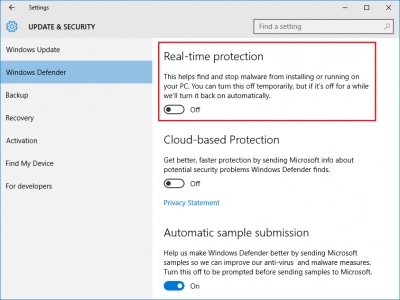
If, after disabling the antivirus application, you still have the 0x00000019 error, then the antivirus has nothing to do with it; you can turn it back on and proceed to method 3.
Method 3. Uninstall last software
If you recently installed some program on your computer, delete them, perhaps they carry a threat and cause BAD POOL HEADER error in Windows 10. To do this, right-click on Start and select Control Panel. Then select the Programs and Features tab. Select the newly installed program from the list and right-click on it, then click on Uninstall. It is recommended to restart the computer after this.
It is a pity if it did not help. But all hope is not lost!
Method 4. Turn off fast startup
This method is also best done in safe mode. First, you need to press Win + X. Now select the "Power Options" button.
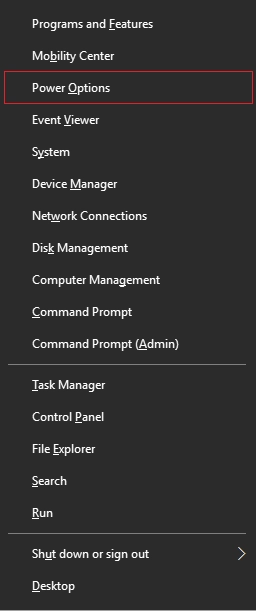
Then left-click "Select" -> "Choose what the power button do" ->
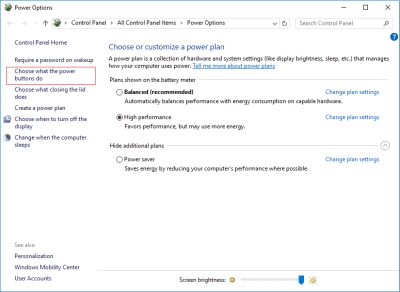
"Change settings that are not available."
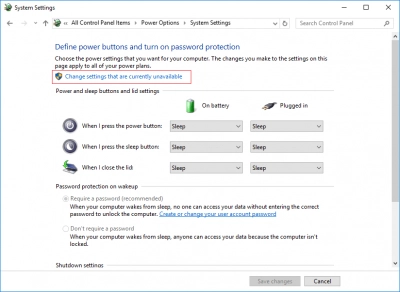
Opposite the words "Enable quick launch", uncheck the box and click Ok.
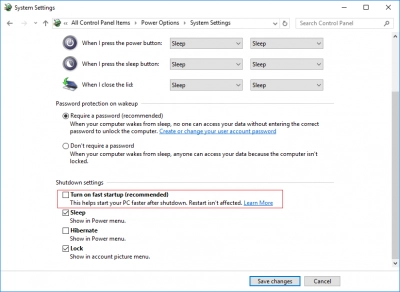
After rebooting the PC, the error bad pool header should not bother you anymore. If not, method 5 is described below.
Method 5. Try Clean Boot state
First, a few words about Clean Boot so that you are up to date.
If you see BAD_POOL_HEADER Stop Error, you can boot your computer in Clean Boot mode and try to figure out what caused this problem. The essence of this method is that the computer boots with a minimum of included drivers and boot programs. Then you take successively defined actions to identify the cause of the problem and then restart the system until a defect is detected.
Now let’s discuss how to do it. Left-click on Start and, in the search bar, enter MSConfig. Click Enter.
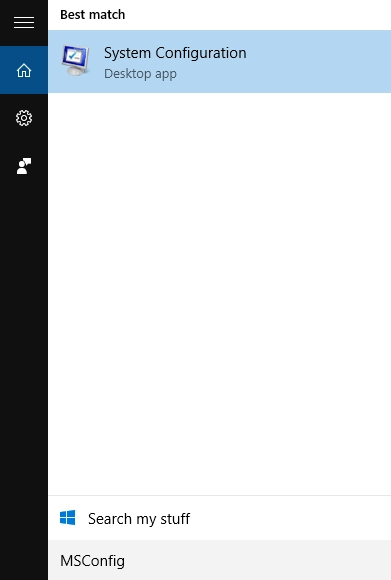
Then click on “General” -> “Selective start.”
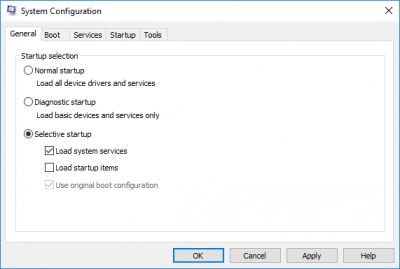
Uncheck the box next to Download startup items. And opposite the words Load System Services, Use Original Download Configuration, check the boxes. Then you will need the Services tab. Select the caption Hide All Microsoft Services and activate it, then click Disable All-> Ok.
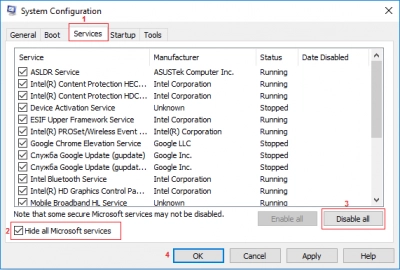
After restarting the computer, you will be in Clean Boot. If this does not help, you can deactivate the option “Load system services” on the General tab and also restart the PC.
Sometimes it happens that none of the methods helps. These are not isolated cases. Try the following method; perhaps it will help you.
Method 6. RAM's issue
Check the RAM for a malfunction and, if it seems to be faulty, replace it.
If you see that the RAM is covered with dust, carefully fix it and reconnect it to the computer. Perhaps this will help you.
In general, replacing the RAM is often the main solution to this error.

