How to fix the 0xc0000098 error
Here you will find out:
- what “0xc0000098” error is
- how to fix this error
- how DiskInternals Partition Recovery can help you
Are you ready? Let's read!
About the “0xc0000098” error
After cloning your OS or upgrading from an older version of Windows to Windows 10, one of the common errors you may face is the 0xc0000098 error. This error will prevent Windows from booting properly, leaving you unable to access important files on your computer.
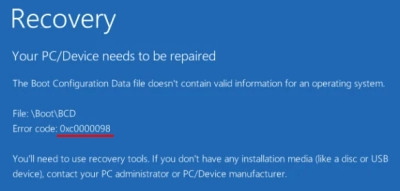
The 0xc0000098 error is traceable to corrupt Boot Configuration Data (BCD). Windows is unable to read your computer, as the relevant file expected to be on the BCD file doesn’t exist anymore. However, there are ways to fix this error, and this article details some of them.
How to fix this error
Method 1: Try Automatic or Startup Repair
First things first, try an Automatic Repair or System Repair. These two troubleshooting techniques have helped a lot of Windows users to solve various issues with their computer and/or operating system files. If you have a bootable media or device, follow the steps below:
- Connect the bootable device to your computer and attempt to reboot from the device.
- Click on the “Repair your computer” link.
- Double-click on “Troubleshoot,” then “Advanced Options,” and select “Startup Repair” or “Automatic Repair.”
- Follow the prompts to repair your PC.
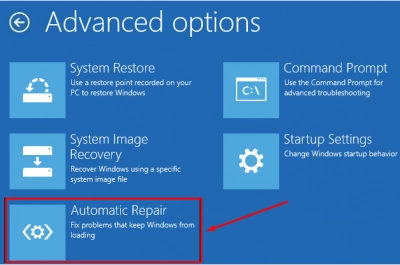
Method 2: Run Check Disk
This method can only be carried out via Command Prompt. To launch Command Prompt when you can’t boot your PC, you will need a bootable device. Connect the bootable device as explained above; but instead of selecting “System Repair” or “Automatic Repair,” click on “Command Prompt.”
- When the Command Prompt terminal appears, enter this command: “chkdsk c: /f
This will run a check on your local storage disk and fix any detected errors automatically.
However, it is important to note that running the CHKDSK command can corrupt some important files on your PC; thus, you need to backup your files by creating a disk image using DiskInternals Partition Recovery. A disk image file contains all the data on your hard drive; it acts as a backup copy so you don’t have to lose your files after trying out these troubleshooting options to resolve the Windows 10 0xc0000098 error. Also, DiskInternals Partition Recovery doubles as a data recovery tool for getting back deleted files from your hard drive(s).
Method 3: Try to rebuild BCD
The BCD file contains essential data for booting your computer; rebuilding it can help to solve the "Windows 10 error code 0xc0000098” issue.
Launch Command Prompt again and type in these commands:
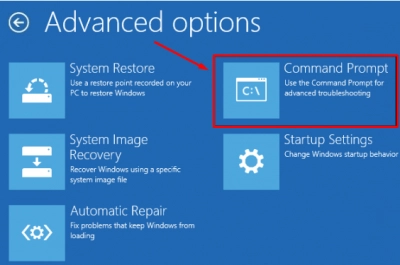
bootrec.exe /FixMbr
bootrec.exe /FixBoot
bootrec.exe /RebuildBcd
However, if the above commands fail, you can try these ones:
bcdedit /export C:\BCD_Backup
c:
cd boot
attrib bcd -s -h -r
ren c:\boot\bcd bcd.old
bootrec /RebuildBcd
Everything should be fixed after this. If not, continue below.
Method 4: Use SFC
Still searching for how to fix error code 0xc0000098 on Windows 10? Launch Command Prompt and run SFC. This command can fix your corrupted system files.

On the Command Prompt terminal, enter this command: “sfc /scannow”.
Method 5: Perform a clean install
A clean installation of Windows is the last resort to fix this error. Not only does the 0xc0000098 error get fixed when you perform a clean installation, but most Windows errors are also solved this way.
However, a clean installation will wipe off everything that is saved on your computer. Thus, you are advised to create a disk image to save all your PC data before running a fresh installation. DiskInternals Partition Recovery helps in creating disk image files, as well as helps to recover lost data from your hard drives. It is a comprehensive utility that is intuitive and easy to use.
After creating a disk image, which will save all the data on your PC, you can then go ahead and perform a clean installation of Windows to fix the 0xc0000098 error.
