Windows resource protection could not perform the requested operation? Find the solution!
Here you will find out:
- reasons for the error
- methods, how to solve it
- how DiskInternals can help
Are you ready? Let's read!
Reasons for the “Windows resource protection could not perform ...” issue
First, the biggest reason for this problem is bad sectors.
Second, do not forget that an unprotected PC (without a valid antivirus program) can also be responsible for the “Windows resource protection could not perform the requested operation” problem. A virus attack able contributes to many of Windows errors.
The last of the most common reasons is due to the damage of TrustedInstaller.exe.
Let’s keep in mind these causes for the error and move to treatment.
The best advice in the beginning:
There are two recommended actions that you should take before you start fixing the “Windows resource protection could not...” error.
- 1. Launch antivirus!
As was already said, the issue can be caused by a virus. So, check if there is any malware on your PC/laptop before you attempt a “cure”.

You can launch Windows Defender or your current antivirus program.
- 2. Make a disk image!
If the reason of the problem being investigated is a bad sector, the best option is to form a disk image.
Why? Because bad sectors may grow on HDD and lead to full or partial data loss. The disk image will save all your files and you can restore them at any moment.
In addition, one of the recommendations for fixing the “Windows resource protection could not perform the requested operation” error is the chkdsk utility. But this utility is harmful to recoverable data and can permanently damage them (this happens in most cases).
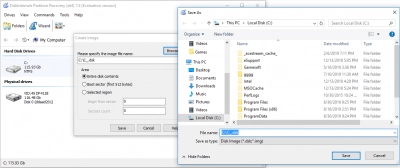
However, there is great news: you can create a disk image very quickly and completely for free thanks to DiskInternals Partition Recovery. This feature is built into this application so that you can rely on it completely when using DiskInternals Partition Recovery.
Solutions:
Here are three option and any of them able to help you!
Method 1. CHKDSK in Safe mode
The best idea to use this tool in safe mode.
Enter the Safe mode; right-click on Start and select Command Prompt (Run as Administrator). At the command line, type the following: chkdsk C:  . Hit Enter key. After the scanning ends, restart the PC/laptop.
. Hit Enter key. After the scanning ends, restart the PC/laptop.
Method 2. Use Automatic Windows Repair
If you have an installation disk, this method is for you.
Insert it into your PC/laptop and start the system boot. Follow the prompts and recommendations of the Wizard and, as soon as you see the Restore Computer option, immediately click on it. Click on the Troubleshooting tab and choose Advanced Settings. In this dialog box, choose the Startup Recovery tab.
When the recovery is completed, restart the PC/laptop and note whether the message “Windows could not perform the requested operation” still appears.
Method 3. Reinstall OS
With this method, all data (everything that is stored on the disk where the OS is located) will be lost, so make a backup copy of all significant files.
To recover lost files, you can use DiskInternals Partition Recovery.


To save existing files, you can use the free Partition Recovery function (or other DiskInternals program elements) and create a disk image; to open these files you will need to use Partition Recovery in read mode. In addition, it can easily recover files such as photos, videos, audio, documents of any format, etc. All these files can be recovered in absolutely any size, as the application will restore everything without restrictions.
There are also two versions of the program of your choice: a trial version (which is absolutely free and contains all the functions as the fully functional version) and a paid version. But, in any case, you only need to pay if you want to save the recovered files to any device.
