Windows Update error code 80070490
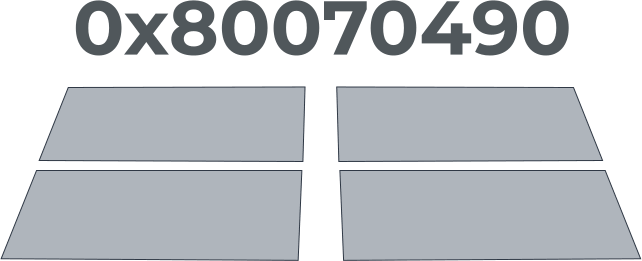
Here you will find out:
- how to fix error 0x80070490 code on Windows
- how DiskInternals Partition Recovery can help you
Are you ready? Let's read!
Use a new account
To fix "Windows 10 update error 0x80070490", create a new local account with administrator rights.
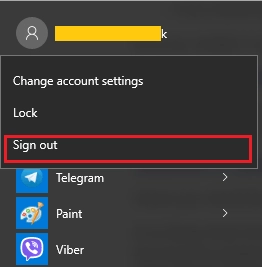
Also, move your personal files and folders to this new account. Make sure everything works perfectly; after that, delete the old account and switch to the new one.
Next, add the new local account to your Microsoft account.
This should be enough to deal with the problem. If the problem is not resolved, or you do not want to create a new account for some reason, try other solutions.
Troubleshooting
Windows 10 enables its users to use a new troubleshooting tool called Windows Troubleshooter. This tool fixes the most common system errors, including update problems. Click on the Start button and click on the gear icon.
This will take you to the Settings section, where you can go to Update & Security.

Next, open Troubleshoot, and in a new window find Windows Update. Now click “Run the troubleshooter” and follow the instructions on the screen. Restart your computer when the error has been corrected.
SFC
You can use another built-in troubleshooter to deal with various system errors: System File Checker, or SFC. This tool has no user interface, so you need to use the command line. Just follow these instructions:
Click the Start button, type “cmd” and select the result “Command Prompt as administrator”.
Type or copy and paste sfc /scannow and press Enter.

Wait for the process to complete (it will take about 10 minutes) and then restart your computer.
Now you will not have any problems with updating the system. If SFC was unable to deal with your problem, try another method.
DISM
Deployment Imaging and Servicing Management (DISM) is another powerful troubleshooting tool in Windows 10. It should be used when SFC is unable to deal with a problem, or in conjunction with SFC for best results.
Just follow the instructions below:
Click the Search button, type “cmd” and open Command Prompt as an administrator.
Enter the command: DISM.exe / Online / Cleanup-image / Restorehealth, then press Enter.
If you are having network problems and DISM is unable to retrieve files online, try using an installation USB drive.
Insert the installation USB drive and enter the following command in Command Prompt:
DISM.exe / Online / Cleanup-Image / RestoreHealth / Source: F: RepairSourceWindows / LimitAccess and press Enter.
Note: you need to change the path "F: Repair Source Windows" on your USB drive.
After these commands, it is strongly recommended to restart your computer and check if the update error is still active or not.
Use antivirus
Check your computer for viruses and malware, if nothing else helps. Use the built-in Windows 10 Defender tool or any other third-party antivirus program installed on your computer.

This will help you not only to protect your computer from any malware and viruses but also to optimize it as much as possible.
Clear cache
Deleting the user ID store cache from the registry will help you deal with the 0x80070490 error. Just follow these steps:
Open Registry Editor by pressing Windows Key + R and typing “regedit”. Then press Enter or OK to launch the Registry Editor.
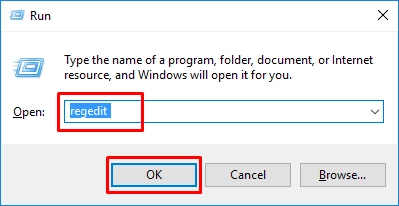
Next, navigate to the next key in the left pane:
HKEY_LOCAL_MACHINESOFTWAREM
MicrosoftWindowsCurrentVersionAppxAppxAllUserStore
Now you need to find the keys, the format of which will look like this:
S-1-5-21-1505978556-3813739644-4272618129-1016 (this is just an example).
Delete all the keys, and then close Registry Editor and restart your computer.
Hopefully, the Windows Update error 0x80070490 disappeared after that. If not, proceed with the next solution.
Look for update services
You must be sure that BITS, Cryptographic, MSI Installer and Windows Update Services are up and running as expected.
To do this, press Windows Key + R and enter “services.msc”, then click OK.
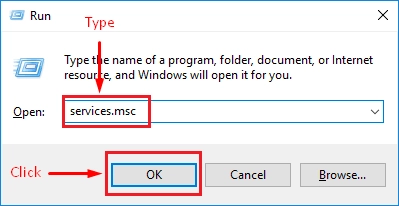
In the new dialog box Services, locate the following services:
- BITS,
- Cryptographic,
- MSI Installer,
- Windows Update Services.
Make sure they work. If not, select the disabled service and click Start Service. Log out of the service and restart your computer for all changes to take effect.
Remove the SoftwareDistribution folder
Finally, you can delete the SoftwareDistribution folder. The SoftwareDistribution folder contains data for all updates. If at least one file in it has been damaged for any reason, you may face problems updating the system.
Before proceeding with deleting this folder, you should disable the Windows Update service. To do this, in the search bar enter “services.msc” and go to the "Services" section. Next, find Windows Update, right-click it and select Properties. Then select Disable, close the window, and then restart your computer.
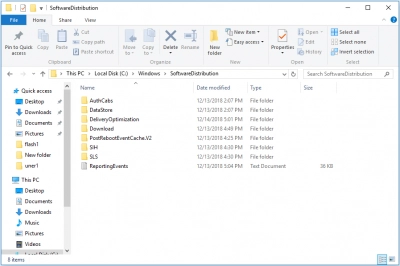
Now let's start deleting the SoftwareDistribution folder. In fact, this means just renaming this folder, since it is easier and safer.
Go to the C: Windows system partition and locate the corresponding SoftwareDistribution folder. Right-click it, select Rename, and type a new folder named: “SoftwareDistribution.OLD”. Save changes and reboot your computer; now check if this solution helped to deal with the problem.
Recover missing files with Partition Recovery
If you find that some important files have been deleted or damaged on your computer due to this error, you can use DiskInternals Partition Recovery to recover your data.
If you made the wrong decisions while trying to fix this error and it resulted in some important data being deleted, in this situation you can also use the professional DiskInternals Partition Recovery.
The program is easy to understand and powerful enough, as a deep and detailed data search occurs on each partition of the disk. Even a beginner will not find it difficult to understand this program, since there is a built-in Recovery Wizard.
You can easily recover audio, photos, videos, important documents, etc., and the amount of data recoverable is up to 1 PB, so much that it is almost infinite! Using DiskInternals Partition Recovery is quite simple: you download the application and set the basic parameters for searching for files.
Then a detailed check takes place and a list of files that can be restored appears. The recovery actually happens automatically after a free preview. You can complete the recovery process by purchasing a license agreement and then exporting data to any drive.
So there is no reason to doubt: it is better to download the application and get your data back quickly and conveniently!
