Guide: reset PS4
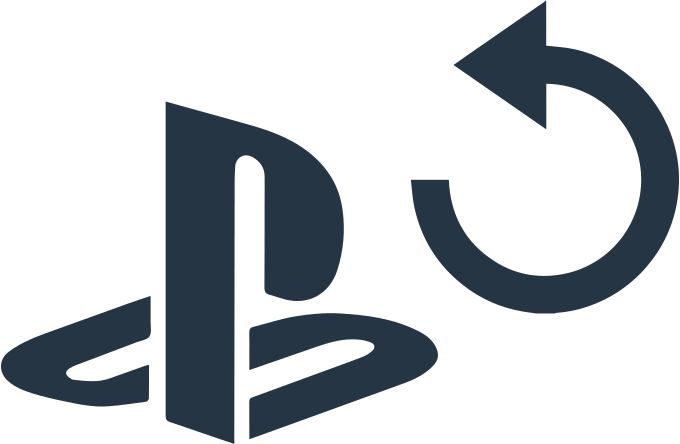
In this article you will find out:
- how to reset PS4
- how to protect your game progress
Are you ready? Let's read!
Why and when?
If you reset your PS4 to factory settings, you will receive your device as it was when you first bought it. Resetting your PS4 to factory settings may come in handy in certain situations:
- when you sell your PS4. Most likely, your system will contain some important personal data (history and credit card information). Therefore, you are better off resetting your device to factory settings and thereby erasing your personal information permanently
- in case your PS4 system malfunctions. Then resetting the device to factory settings and then reinstalling the system will be able to resolve this issue
- in case your PS4 may not boot. Hard reset your device will help you restart your PS4 console in Safe Mode. And then you can reinstall the system for the device.
If you find yourself in one of these situations, you should know how to hard reset your PS4. Read on to find out two guides with detailed instructions on how to restore default settings on PS4.
How to
Factory Reset
Before you restore your PS4 to factory settings, it is recommended that you back up your PS4 data. Next, you need to download the console, log into your PS4 account and follow these steps:
- Open "Settings" and select the "PlayStation Network" / "Account Management" section, then click on the "Activate as your main PS4" button
- In the new window, select the Deactivate option and manually restart the device console
- Re-login to your account, go to "Settings" and select the "Initialization" section
- Next, select "Initialize PS4", then click on the Full button and select "Initialize"
- Confirm your actions and wait until the whole process is over. Then follow the step-by-step instructions on the screen to complete the job.
Hard reset
If your PS4 does not boot properly, you will not be able to reset the device using the previous method, as you will not have access to the settings. There is another way - you first need to go to safe mode, restart the console, and then reinstall the system on the device.
Note: Your computer must have Internet access and you must have a USB stick with at least 500 MB of free space. So, let's get down to performing a hard reset on the PS4:
- Connect the USB drive to your computer and create new folders named “PS4 device” and “Refresh”.
- Open the PS4 official website and download the latest PS4 software to the new Updates folder.
- Now, make sure the PS4 console is completely turned off and only then enter Safe Mode. To do this, hold the power button on the console for 5-7 seconds until you hear a second beep, thus entering safe mode.
- Now select "Initialize PS4" from the list provided, then click on "Full".
- Wait for the process to complete and connect your USB drive to your PS4. Next, the console will automatically detect the system file on the drive and install it.
- After completing the installation process, your PS4 will restart properly.
Congratulations, you now know how to reset your PS4 in different situations.
Make sure your games saves are safe
If, after resetting PS4 to factory settings, you notice that your games have been lost, don't panic. This can happen to anyone and you might well forget to back up some data.
If this happened to you, this article will help solve your problem!
This important data can be recovered, moreover, it is very easy to do if you use reliable software - DiskInternals Partition Recovery. There are no restrictions on the size of lost files, moreover, for those who are not familiar with data recovery, there is a built-in wizard that will guide you step by step until all your data is in a safe place. You can also use the free advertising version of DiskInternals Partition Recovery, only after making sure of the quality and speed of recovery, you can purchase a license and export data to any data source.
Another secret and at the same time free for all users function of this application is creating a disk image. This is one of the most useful and frequently used functions of this application. You can pre-create a disk image and save it to another data store until any unforeseen situation occurs. You can refer to this disk image and restore the system configuration and accumulated data if something happens to your disk.
It should be noted that DiskInternals Partition Recovery is a program with more than 15 years of experience that helps both beginners and ordinary users and professionals to recover data regardless of the reason and age of its loss. Therefore, you can be sure that this application will help you restore the storage right now, no matter how difficult the situation may be for you! Download and use this professional tool anytime and enjoy unrivaled data protection!
