Cannot Read from the Source File or Disk Issue
Here you will find out:
- about "Can’t read from the source file or disk" error message
- how to fix the issue
- how DiskInternals can help you
Are you ready? Let's read!
Can’t read from the source file or disk
This error always spoils your plans, because you cannot copy, delete or transfer the file and usually this happens at the most inopportune moment. This problem cannot be postponed until later; it needs to be solved here and now, while your chances of saving documents are high.
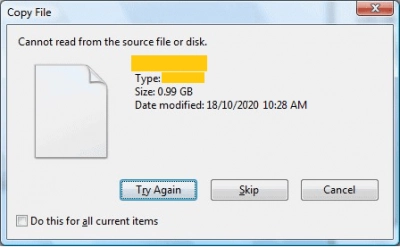
Therefore, read on and choose the most suitable method.
Method 1. Restart the PC
If you can’t read from the source file or disk while copying in Windows 10, and this happens for the first time, try restarting the computer (do not turn off and on, just restart).
Rebooting helps the computer deal with such errors on its own and returns it to an adequate working state.
Method 2. Check the file name
Changing the file name is justified when the file was created in one OS, and its use occurs in another. You may not be able to read from the source file or disk while deleting after using this file on the command line. If this is your situation, be sure to rename the file properly and restart the computer after that.
If this does not produce any results, then it is wise to try another method.
Method 3. Try to open the file in another program
This method almost always helps and the more related programs you have, the greater the chance that you will not receive this error message.
For example, if it is a photo you're dealing with, try Pictures Manager instead of Windows Photo Viewer, etc. Just right-click on the file and select "Open With." Then just choose different options for opening the file. We hope that at least one program has opened this bad file. If not? Do not be sad and do not stop, but move on.
Method 4. Try to open the file on another PC
Try to do the same as in method 2, but on another PC. Better yet, if it will be a completely different OS (for example, you have Windows installed, then look for a computer with a Mac, etc.). This will help get rid of any conflicts between the file and the computer, which can happen quite often.
But, if you still cannot rename the folder that can't read from the source file or disk, you will have to use heavier artillery; the rest of the methods are not so harmless, but all the tips are outlined here to minimize the negative consequences.
Method 5. Use chkdsk to fix bad sectors
The free chkdsk utility usually handles such errors with ease.
But you may not be able to find your recoverable data after this method or see only the pieces of a file (512 KB in size), which, of course, will not allow you to work with the file. Therefore, before you start using the chkdsk tool, use DiskInternals Partition Recovery. Using the program you will return files or create a backup copy of all files, and after that, you can safely proceed to fix bad sectors. Using DiskInternals Partition Recovery, all inaccessible files of any format can be returned. If you are not a very active and confident PC user, use the Recovery Wizard, which will help you throughout the process.
After seeing all the files found and making sure that they are available, purchase a license, then enter the license key in the desired window and after that you get access to export the recovered files to any information storage device that the OS sees (i.e., it must be connected to the computer).
This is the easiest and most powerful way to secure your data in a short period of time.
Note: Beware of overwriting the data, so restore the deleted files as soon as possible and do not wait.
Method 6. If all the files cannot be opened on the disk
Shaping may be the solution for the disk, but the files will be lost.
If you do not need these files, but you want to use the disk, you can format it, and then use the disk “from scratch”.
If you cannot allow all files to disappear at once, first restore them and make a backup.
