Guide: Windows 11 to Windows 10 rollback
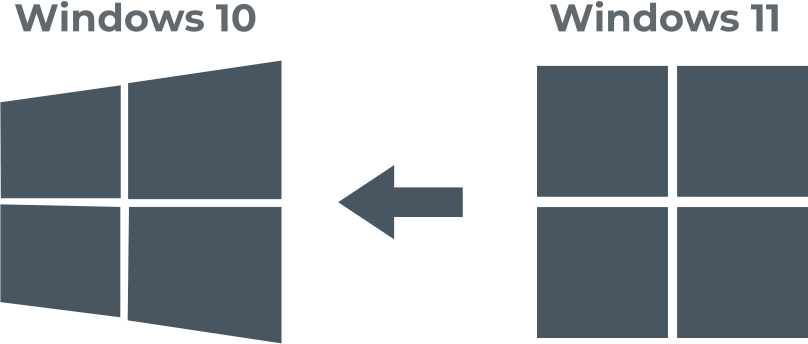
In this article you will find out:
- how to rollback Windows 11 to Windows 10
- how to protect your data
Are you ready? Let's read!
About this issue
More recently, Microsoft released a preview version of Windows 11, which can be used by all registered users. However, even during this short period, there were a huge number of complaints about Windows 11 Build 22000.51. The complaints are varied: constant crashes, system and graphical errors, and problems with the settings application.
The best option for your situation would be to revert to Windows 10. Yes, you can do this by following the instructions in this article.
Let's do it
Keep in mind that you can only return to Windows 10 within the first 10 days following the Windows 11 installation process.
If it has been longer than that or if you don't know how many days ago you installed Windows 11, you should continue to read the article further.
Make sure your data is safe!
However, be forewarned that the data that was saved in Windows 11 will be deleted when it is rolled back. To recover the necessary data from a disk or to create a disk image before doing this, you need DiskInternals Partition Recovery. This is an ideal option, since the application is universal and with its help you will be able to:
- perform deep data recovery (each section is worked through);
- perform fast file recovery (only data located on the surface is found);
- open any unavailable files in read-only mode;
- create a disk image.
The application is shareware, which means that you perform all the recovery steps for free, including creating a disk image and previewing it. Only for data export is a license purchase required. You do not need to worry about the professional qualities of this utility, as scanning occurs on every disk with the possible transformation of any file system in the event of a malfunction. Once you've backed up your data to a trusted source, start rolling back your operating system immediately.
1. How long ago have you updated your OS?
To find out how much time has passed since Windows 11 was installed, do the following:
Press Windows Key + X and select Windows Terminal (Admin).
Enter the command:
DISM.exe / online / Get-install Window, and press Enter to run.
The monitor screen will display the number of days since Windows 11 was updated.
If you see that the maximum period of 10 days has already passed, you should try to bypass the OS and extend the Windows 11 testing period to 60 days.
To do this,open Windows Terminal, enter the following command at the command prompt:
DISM / Online / Set-OSUninstallWindow / Value: 60, press Enter.
After that, check if the deception worked: use the DISM.exe / online / Get-OSUninstallWindow command again.
On the screen, you should see that the rollback time has been increased to 60 days. Now you have two whole months to test Windows 11 without having to completely uninstall and reinstall Windows 10.
2. Use system possibilities
If you nevertheless decide to rollback Windows 11 to Windows 10,use the built-in Settings application for this.
So, click the Start menu, open Settings and go to Windows Update. In the section Advanced options, select Recovery and go to the Previous version of Windows subsection. Click the Back button and click Next.
Usually, Microsoft will tell you some additional information, as well as the consequences of the rollback; after you read this, click Next.
Now, finally, click the "Return to Previous Build" button and the rollback process will begin.
What if OS still asks to upgrade?
It happens that the installation of Windows 11 starts automatically after a rollback.
This happens if you exited the Insider program while booting Windows 11. If so, follow these simple steps:
Navigate to C: \ Windows \ SoftwareDistribution \ Download, then press Ctrl + A to select all files in this location. The Press Shift + Delete to completely delete the files. Next, click the "Start" button and select "Update and Restart".
This will prevent your OS from trying to install a pre-build of Windows 11.
If that doesn't work, run the Disk Cleanup application:
Click the Search button and enter Disk Cleanup.
Once the application opens, click the Clean up system files button and wait for the process to complete.
Now, after rolling back your system to Windows 10, you will forget about recent crashes and errors. However, some features that are unique to Windows 11 will be overlooked, such as:
- access to a flawless design,
- improved system security.
