How to Recover Formatted Files with Free Format Recovery Software
There are many reasons why people lose access to their important files and documents. One of the common problems you’d face is missing/corrupted partitions, which would definitely lead to loss of files and data.
Additionally, if you unintentionally format the incorrect partition, all of the files stored there will be gone. But whatever the case, you can recover any lost files from your formatted partitions by utilizing a specialized partition recovery program like DiskInternals Partition Recovery.
In this article you will find out:
- What Exactly Is a Formatted Partition?
- How Is Formatted Data Recovery Even Possible?
- How to Recover Your Data Using a Professional Recovery Solution
Ready? Let's read!
What Exactly Is a Formatted Partition?
Many find the term “Format” perplexing. In reality, “format” or “formatting” can have varied meanings based on its contextual usage. At its core, when you format a storage device like an HDD or SSD, it implies wiping out all its contents and assigning it a new file system.
Similarly, formatting a partition entails assigning it a specific file system. When you partition a drive, you essentially create spaces with specific file systems to store various data types. Each partition operates on a designated file system and holds certain kinds of data.
Every operating system is compatible with specific file system formats. Inserting a drive with an incompatible partition into an OS means you can't access its files. For instance, while Linux is tailored for the EXT file systems, Windows aligns with NTFS and FAT. If you were to insert an EXT-partitioned drive into a Windows PC, accessing the data within becomes impossible unless the partition is reformatted to NTFS or FAT32. The reverse holds true for an NTFS drive in a Linux environment.
Partition formatting lets you designate your preferred file system for your hard drive's partitions. However, a word of caution: if you reformat an existing partition, all its previously saved content will vanish. Yet, all hope isn't lost – deleted files can often be recovered.
To craft or format partitions on Windows systems, you can utilize the complimentary in-built Disk Management tool or opt for specialized third-party software. This piece delves further into the methods of retrieving data from formatted partitions.
How Is Formatted Data Recovery Even Possible?
Yes, when you format a partition, everything saved inside gets erased, and the volume becomes empty for new data to be saved inside. But then, when files or data are deleted/erased/formatted, they don’t just varnish. Well, don’t get confused here. Let’s further explain this information.
You see, when a file is deleted from a storage media/drive, the file doesn’t vanish into thin air; it simply goes into an insignificant sector of the drive, where it stays until it is overwritten with new files. This is why you should stop saving new data when you notice that some previously saved important files are already missing – you should stop saving new data to prevent the deleted/lost ones from being overwritten.
Aside from a file getting deleted, whichever reason made a file lost from a storage media, the file isn’t completely erased immediately, so you can still recover it. That said, recovering files from a formatted partition is very much possible – even so, you can recover files erased using the SHIFT+DELETE permanent delete function.
However, it is important to adhere to the following tips when you plan to attempt data recovery on a formatted drive. Adhering to these tips can guarantee higher efficiency and the possibility of getting back all your lost files.
Tips For Recovering Data From Formatted Partitions
- Stop saving new files and data on the partition (and drive entirely) immediately after you notice some files are already lost. This is to avoid overwriting the lost data.
- Do not reformat the partition to another file system – don’t even reformat it at all, regardless of whether you’d select the same file system or another.
- Windows have a free built-in Disk Check utility; while this tool is safe to use, it is not advisable to use it first when you need to attempt data recovery on a Windows system.
- Use a reliable partition recovery software solution to ensure higher chances of recovering your files.
Recover Your Data Using a Professional Recovery Solution
You can get your files back from the formatted partition using DiskInternals Partition Recovery software. This software app works on all Windows OS versions from Windows 7, 8, 10, and 11.
1. Download The App
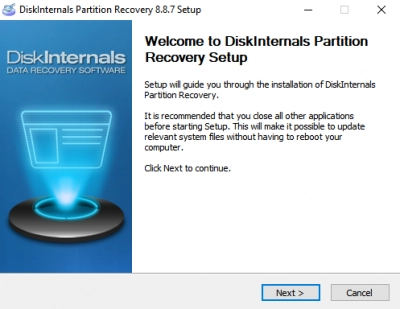
Firstly, you have to download DiskInternals Partition Recovery from the official website. After downloading, double-click on the .exe file and install the app.
2. Launch The App
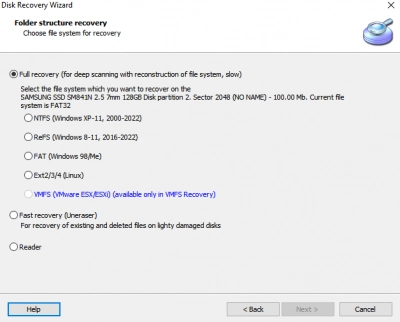
After installation, launch the app and select the drive where you created the partition – the drive where the formatted partition is contained. When you click and select the drive or partition, then click the “Next” button to continue.
3. Choose a Recovery Mode
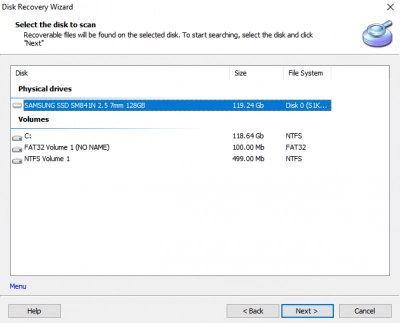
You will need to choose from the available recovery modes – Full and Fast Recovery modes. Use the Full Recovery mode if you want to recover everything you have lost. The Fast Recovery mode is quick but may not recover all your lost files.
4. Preview The Files
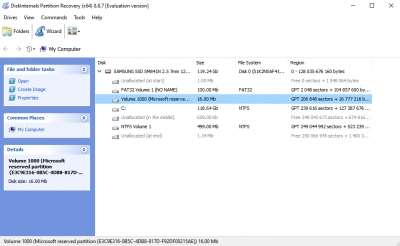
Click “Finish” to complete the recovery scan, and you’ll see all files and folders deleted from the partition. You can preview the files to confirm they are the ones you want to recover.
5. Recover The Files
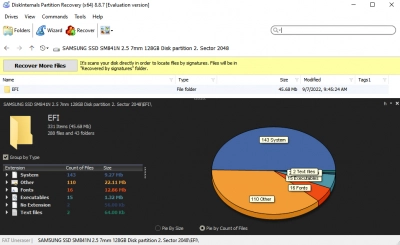
After previewing the files, you can resave them to another drive or partition or mount them to another storage media. Also, you can save the recovered files to remote locations via FTP connections.
Note: You shouldn’t save the recovered files to the same partition or drive; choose another storage device.
Conclusion
This is a detailed explanation of how to recover files from formatted partitions in Windows 11/10/8/7 systems. The DiskInternals Partition Recovery software is a professional app, yet free to use and proven to recover lost partitions with up to 99 percent efficiency – ensure to use Full Recovery mode.
DiskInternals Partition Recovery works even when you do a Full Format on the selected disk or partition. It has been the favorite go-to application for many IT experts for over 18 years. The intuitiveness and features of this software solution are second-to-none. Plus, it works on practically all Windows OS computers.
FAQ
What is the best software to recover formatted drive?
You can get your files back from the formatted partition using DiskInternals Partition Recovery software. This software app works on all Windows OS versions from Windows 7, 8, 10, and 11.
How can I recover my formatted data?
1. Download The App
2. Launch The App
3. Choose a Recovery Mode
4. Preview The Files
5. Recover The Files
Can you recover files from a formatted partition?
Yes, when you format a partition, everything saved inside gets erased, and the volume becomes empty for new data to be saved inside. But then, when files or data are deleted/erased/formatted, they don’t just varnish. When a file is deleted from a storage media/drive, the file doesn’t vanish into thin air; it simply goes into an insignificant sector of the drive, where it stays until it is overwritten with new files. This is why you should stop saving new data when you notice that some previously saved important files are already missing – you should stop saving new data to prevent the deleted/lost ones from being overwritten.
How do I unformat a partition?
- Stop saving new files and data on the partition (and drive entirely) immediately after you notice some files are already lost. This is to avoid overwriting the lost data.
- Do not reformat the partition to another file system – don’t even reformat it at all, regardless of whether you’d select the same file system or another.
- Windows have a free built-in Disk Check utility; while this tool is safe to use, it is not advisable to use it first when you need to attempt data recovery on a Windows system.
- Use a reliable partition recovery software solution to ensure higher chances of recovering your files.
How to recover a formatted partition on Linux?
Get your files back from the formatted Linux partition using DiskInternals Partition Recovery software. This software app works on Windows OS, so you need to connect formatted Linux drive to a Windows machine.
