How to Fix 0x800705b4 Error in Windows 10
When the system lacks the required files and rights to alter settings during a Windows update, error code 0x800705b4 (Access denied error) is connected to Windows updates. This causes Windows update to be interrupted, which causes the system to slow down, restart too soon, and crash with the dreaded blue screen of death (0x800705b4).
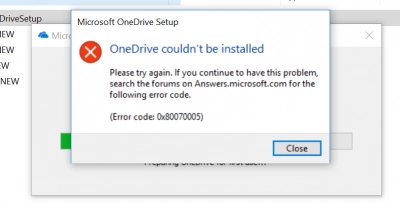
This article will try to solve your 0x800705b4 problem without resorting to the help of service centers.
Here, the most effective methods of dealing with the Windows update error 0x800705b4 problem will be presented. In addition, you will learn how to quickly and easily protect your data in such situations. Let's start solving the tasks!
Article content:
- About this issue “windows update error 0x800705b4”
- How to fix 0x800705b4 error
- How to recover data lost due to 0x800705b4 error
Steps To Fix Windows Update Error Code 0x800705b4
1. Back up to minimize 0x800705b4 eror consequences
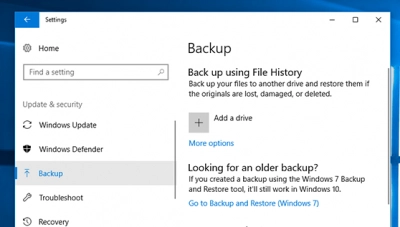
First of all, back up your important files, as fixing a system 0x800705b4 error can be dangerous for your personal information. Once all files are backed up in a safe place, follow the steps below to fix Windows error 0x800705b4.
Note:If any file is missing or corrupt, follow the next step to learn how to get those files back.
2. Recover data lost due to Update Error Code 0x800705b4
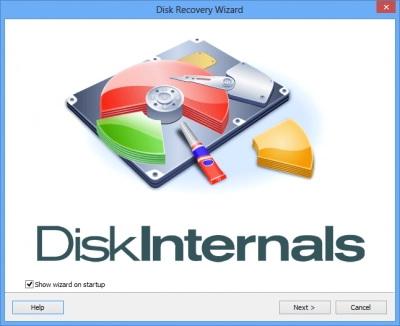
Before restoring the system and fixing Windows error 0x800705b4, you can still recover missing and corrupted files. DiskInternals Partition Recovery is the very application that will search for the necessary data on a professional level and restore them at the slightest opportunity.
Below are other cases where DiskInternals Partition Recovery can come in handy:
- Accidental or intentional deletion of data. Unfortunately, this is a common mistake not only for beginners, but also for professionals, because the human factor (fatigue, inattention, etc.) is almost always present.
- System errors and crashes. Due to bad sectors, the operating system may no longer recognize the partition and thus your data will be inaccessible.
- Damage to folders, files, partitions by a virus or other malware can lead to the loss of important data.
- Sudden power outages cause power surges that can damage all files or even the entire hard drive.
This application programmatically converts the damaged file system if necessary and deeply scans each partition of the disk.
As a result, the maximum number of files is automatically restored and waiting for further export to external or internal storage.
This last action requires a license, which you can purchase on the official website for a small fee at any time you like.
3. Examine the Disk Space
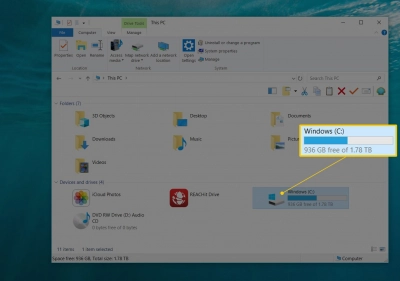
In general, Windows needs enough storage space to update properly and smoothly, so make sure you have enough free space on your system before downloading updates.
If your system is running out of storage, copy the required amount of data from the user profile folders (Desktop, Documents, etc.) to another volume or external media.
4. Use Troubleshooter to deal with 0x800705b4 error
Windows has a special built-in troubleshooter that quickly and wherever possible fixes all problems associated with updating Windows. To apply the Windows Update troubleshooter and thus fix Windows error 0x800705b4, do the following:
- 0x800705b4 error for Windows 8:
Open the Control Panel, then click "System and Security", then click "Troubleshoot" and select "Fix problems with Windows Update ". Click the Advanced button and select Apply Repair Automatically. Click "Run as administrator", then "Next" and wait for the error 0x800705b4 fixing process to finish.
- 0x800705b4 error for Windows 10:
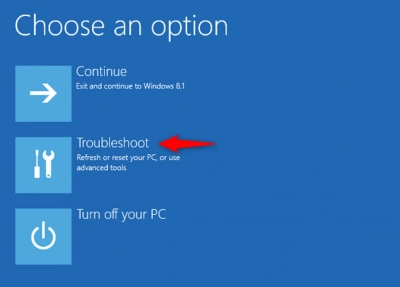
Open Settings, go to Update & Security, and click Troubleshoot. Now click on the "Run the troubleshooter" button, grant administrator permission and follow the wizard to apply the fixes of 0x800705b4 error.
5. Use SFC to deal with 0x800705b4 error

SFC or System File Checker is also a utility built into Windows 10 that scans for corrupted system files that may be preventing an update from installing correctly.
Tip:to run an SFC scan, open Command Prompt (Admin) on your Windows 10 PC and type sfc /scannow. Then press the Enter key, wait a while for the scan and repair process to complete, and restart your computer to fix 0x800705b4.
6. 0x800705b4 solution - check PC or viruses
You can fix 0x800705b4 and scan for malware using the built-in Windows Defender application. Alternatively, you can run your third-party antivirus solution to scan your system for malware infections.
Now just restart your computer and install Windows Updates again to deal wit 0x800705b4.
7. Manually Update the Windows to prevent 0x800705b4 error
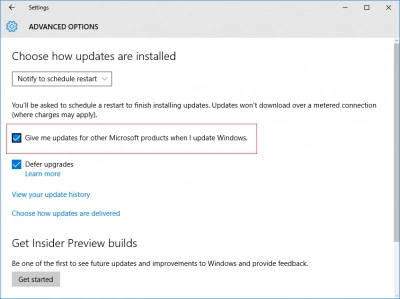
You can also try updating Windows manually to fix 0x800705b4.
Tip: you can go to the Windows Update Catalog where you can download essential Windows updates and install them manually.
To do this, go to "Settings", open "Update and Security" and go to the "Windows Update" section, then click "View update history" and write down the version code of Windows Update to prevent 0x800705b4 from occurring.
Next, visit the Windows Update Catalog and enter the version code of the update in the search bar, then click the "Search" button. Next, click the "Download" button, click the link to download the update. Then install the downloaded update on your PC and reboot your system to fix 0x800705b4.
8. 0x800705b4 fix - reset Windows Installation
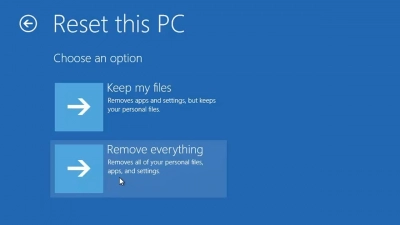
A fresh Windows installation can certainly fix error code 0x800705b4. So if you haven't backed up your data yet, now is the time to do so. After that, follow these steps:
- Press Windows + X, go to Settings and click on Update & Security. Click the "Reset this PC" button and then the "Start" button.
- Now follow the on-screen instructions to reset your Windows PC.
Note: if this does not help, then reinstall Windows using the Windows installation disc to fix 0x800705b4.
Recover Lost Data after Update Error Code 0x800705b4

What to do if Windows update deleted my files? DiskInternals Partition Recovery - professional file recovery application - has many advantages:
- Fast file scanning mode, which significantly reduces data recovery time. This saves your personal time and despite the high speed of the process, the result will pleasantly surprise you!
- DiskInternals Partition Recovery is suitable for creating disk images.
- Ability to recover partitions even with different file systems based on FAT, ReFS, UFS and NTFS, etc. and if your storage is marked as RAW, DiskInternals Partition Recovery can help you!
- The presence of a full recovery mode for a more detailed analysis of the disk.
- You can programmatically reconstruct the file system and restore the files you need.
- Ability to use both manual and automatic data recovery. The latter option is available thanks to the built-in recovery wizard, which will perform a step-by-step data recovery with almost no effort on your part.
- Any recovered data is exported to local or remote space subject to a license agreement.
- The application easily supports multi-level folders and Unicode filenames, and the utility bypasses Windows restrictions.
How to recover your data after Windows Update Error Code 0x800705b4?
Here are the detailed step-by-step instructions for recovering data using the professional DiskInternals Partition Recovery application:
Step 1. Download and run the trial or licensed version of DiskInternals Partition Recovery right away.
Step 2. The recovery wizard will start automatically - disable it if you don't need it.



Step 3. You need to carefully select the disk in Physical Drives and the disk recovery mode (to restore the partition, select the full recovery mode).
Step 4. Scan. Wait for the process to complete and, as mentioned above, do not rush anywhere.
Step 5: Preview and restore the files marked with a red X in the upper left corner (right-click the file and choose View in New Window).
Step 6. Save: Purchase a license and enter the license key in the appropriate field. Now select a location for the restored partition and click the cherished Save button. No rescanning and reinstallation required, breathe easy!
Recovery tips:
- Don't worry if the process takes too long, just be patient and wait for the app to complete.
- When selecting a drive for a quick scan, select the correct partition or drive; otherwise you won't be able to find your files.
- Review any data found during the scan before recovering it.
- Do not save recently recovered data again on the same drive.
Are you tired of Windows 10 automatically updating your system without your consent? Do you wish to regain control over when and how updates are installed? Look no further! In this informative article, we will guide you through the process of turning off automatic updates in Windows 10. Say goodbye to unexpected interruptions and unwanted updates. It's time to take charge of your operating system. Learn how to turn on/off automatic updates on Windows 10!
Ready to fix your "We couldn't update the system reserved partition Windows 10" issue and ensure smooth updates for your Windows system? Take action now and visit DiskInternals to discover effective solutions and step-by-step guides. Don't let partition errors hinder your computer's performance any longer. Unlock the potential of your system today.
Windows 10 won't boot after update? Don't let a Windows 10 update glitch hold you back! Discover the essential steps to get your system up and running again by reading our comprehensive guide on troubleshooting Windows 10 startup issues after an update.
Conclusion
As you can see, DiskInternals Partition Recovery is the correct and proven (over 16 years of flawless data recovery) way to get your valuable information back. With this software, you are always safe, as Partition Recovery recovers data from hard drives and their partitions, regardless of the file type or the reason for the loss.
Good luck!
