Guide: How to fix a corrupted hard drive fast
Hard drive crash is common trouble. Here you will know, how to deal with that.
In that article you will find out:
- signs of hard drive corruption;
- can you fix a corrupted hard drive by yourself;
- all tips for fixing corrupted hard drive in Windows 7, 8, 10;
- how to use Windows tools as corrupted disk fixer;
- the best recovery software to fix corrupted hard drive.
Action 1. Check for warning signs
You have even noticed one of the following warning signs:
The Windows OS may display the following messages: “The disk is not formatted. Do you want to format now?” Or “Sector not found.” Or “RAW”.
File names may contain symbols and signs that you never assigned like: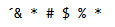 .
.
The data on the hard disk suddenly becomes inaccessible.
If these symptoms are present on your computer, then most likely your hard drive is damaged. But do not get upset: not all is lost! So keep reading!
Note: If you do not have these signs, and the hard disk does not work (or if it is making some clicking noises), check it for mechanical damage. If your drive is physically damaged, then the best way to fix the corrupted hard disk is to get it to the recovery center.
Action 2. Check corrupted hard drive
All versions of Windows have their own mechanism to fix a corrupted hard drive. In some cases, it automatically requests a scan, and in other versions it needs to be done manually.
Don't worry, it's very simple to do: Select My Computer (This PC), then find your hard disk and right-click on it. Then select Properties >> Tools. Click the Check button.
As a result, the scanning process should start. The hard disk will be checked for possible errors and corrected.
But what to do if this method did not help you and the disk is still damaged? Sometimes it happens. There is, then, one proven option to fix a corrupted hard drive. But all in order!
Action 3. Get the files from the corrupted hard drive
You need to understand that your priority is to get files off a damaged hard disk. Only then can you begin to fix the corrupted hard drive. Of course, if you don’t care much for the data on your HDD, you can skip this step. But only if you are definitely sure! Because if you want to fix the corrupted drive now, the data will be lost forever!
The wisest path is to check for lost files, and after that, make a decision about whether to recover them or not.
So how do you fix a corrupted hard disk to get back your lost data? You need DiskInternals Partition Recovery. This is the best software for corrupted HDDs. It works on each of the partitions on the hard disk. The software supports all popular file systems: HFS, NTFS, ReFS, UFS, FAT12, EXT2/3/4, ReiserFS, Reiser4 and XFS. Partition Recovery not only supports file systems, it rebuilds your file system and gives you an opportunity for a deep file search.
You can start with the free trial version. The built-in wizard will help you at all stages of data recovery. Therefore, if you are doing this procedure for the first time, you will still be protected from all unknown situations. DiskInternals Partition Recovery scans every disk sector and never misses anything that can be recovered. With the Preview function, you need not worry about the quality of the recoverable data and whether the license is worth its money. All found files can be saved on any disk visible to the operating system, including FTP sites.
All you need to do to fix a corrupt hard drive on Windows 7 is to download and install DiskInternals Partition Recovery, and also follow these step-by-step instructions.
Action 4. Extracting files from the corrupted hard drive
Here are detailed instructions for fixing a corrupted disk using DiskInternals Partition Recovery.
- 1. Download and install DiskInternals Partition Recovery.

- 2. The disk recovery wizard will ask you to select a partition on the hard disk for scanning.

- 3. Then you will be asked to choose the recovery mode: “full recovery”, “fast recovery” (uneraser) or "reader". It is recommended to select the "full recovery" mode. Select your file system and press Next.

- 4. Select the type of files you want to restore. But, you need not do this and can stay with the so-called popular files. In this case, simply click the Next button. It will be easier after the scan to perform a search by file type.

- 5. Scanning will take some time. Relax; very soon you will see your data.

- 6. Preview and restore. Right-click on the desired file and select Preview. By doing this, you will be assured that the data is recovered correctly.


- 7. In order to save the recovered files, you need to purchase a license and enter the license key. The program will ask you for a place to save the data. Save the recovered files to a new location.
Action 5. Fix a corrupted hard drive in Windows 7, 8, or 10
Now that the data from the hard drive is in your hands, you can fix the hard drive itself. Can you fix a corrupted hard drive with Chkdsk, the command line utility? Yes, and now, you do not need to be afraid that all your information will be lost.
First, press the key combination ⊞ Win and X.
In the search field, enter the abbreviation "cmd" and press Enter. You will see "cmd.exe" in the results.
Click on it. A similar line will appear on the screen: "C: \ Windows \ system64> _." Now it's time to type chkdsk and [the drive letter]:  or
or  and then press Enter. It should look something like this:
and then press Enter. It should look something like this: 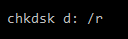 (note: there is a space between “d:” and “/”).
(note: there is a space between “d:” and “/”).
- * The /f combination is for the correction of errors on the hard disk.
- * The /r combination is for a patch for hard disk sectors.
After these steps, you need to wait for the scan to complete. Restart the computer and enjoy having a fixed hard drive.
Action 6. how to fix corrupted hard disk with file system change
“Chkdsk” is not the only one built-in corrupted disk repair tool on Windows!
Another Windows utility for managing hard disk partitions is Diskpart. This solution allows you to partition hard drives into logical partitions; that is, to restore the file system.
How do you fix a corrupted hard disk drive with Diskpart?
In order to use it, you need to click Start and type “cmd” in the search bar, then press Enter.
Yes, you will be working in the command prompt again. In the window that appears, type diskpart, then hit Enter.
Next, enter the list disk command and also press Enter. Select your corrupted hard disk from the list and start formatting it: type format fs = NTFS. A file system you select by yourself.
In other words, you must type something like this: Disk 2 format fs=fat32. Then press Enter.
Check the example:
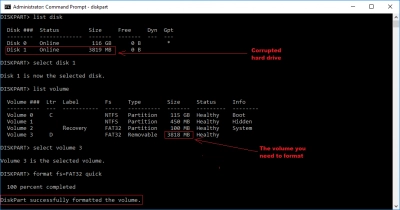
Wait until the hard disk is fully formatted and restart the computer.
This method should also be used only after you restore and save data using DiskInternals Partition Recovery.
Good luck!

