How to fix a “HAL is missing, or corrupt” error
Here you will find out:
- what a “HAL is missing, or corrupt” error is
- how to fix this error
- how DiskInternals Partition Recovery can help you
Are you ready? Let's read!
What is a “HAL is missing, or corrupt” error?
The HAL serves as the link between the system's hardware and software. It provides a consistent hardware platform for running all applications. That is, applications access the abstract layer provided by the HAL, rather than the hardware directly. When you receive a message that the hal.dll file is missing or corrupted, it means the application loading process stops and an error screen is displayed. The error message may look like this: “Windows root system32 hal.dll is corrupted or missing”. This can happen due to accidental deletion of a file or it being moved to another location. In the most extreme cases, it can indicate physical damage to the disk. Let's figure out what to do to resolve this matter.
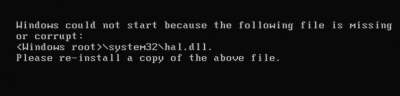
How to fix this error
Method 1: Reboot your PC
Try restarting your computer; the system may recover automatically. However, it is not always possible to reboot in the usual way, since the error often prevents the system from booting normally at all. In this case, do a forced reboot of the OS.
Method 2: Try Startup Repair
If you have an installation disk, you can use it to fix this error with the Startup Repair program. This tool automatically solves the most common problems that arise, including those that occur when the system boots. So it likely will help you with a missing or corrupted hal.dll file.
Here's what you need to do:
Insert the bootable DVD into your computer. As soon as you see the message "Press any key to boot from CD..." on the screen, do so. In the new window, click on the "Repair your computer" section. Then follow the Startup Wizard’s instructions and select the system recovery option "Startup Repair". Then Windows Startup Repair will start looking for the problem. If it finds it, it will try to fix the situation automatically.
If this fails, try the method described below.
Method 3: Restore hal.dll
Try to restore the original system32 hal.dll file as follows:
As in the previous method, boot from the installation disk and press any key. In the Options screen, press the R key to open the recovery console. Next, enter the administrator password and, after pressing Enter, you will be taken to the command line.
Enter the following command: expand G: \ i386 \ hal.dl_ B: \ Windows \ system32 \ Here, G is the letter of the CD-ROM and B is the letter of the hard drive.
Press Enter and you will be prompted to overwrite the file; press Y and then press Enter again.
After that, restart your computer and the hal.dll file should be found.
Is it possible to recover deleted files?
If you find that some files have been deleted on your computer due to this error, or even that your whole partition is missing, you can use DiskInternals Partition Recovery to recover them. The program is both simple to understand and powerful, as it searches each partition of the disk. Even a beginner will not find it difficult to understand, since there is a built-in Recovery Wizard that will assist you. You can easily recover audio files, photos, videos, documents, etc. You can recover up to 1 PB of files; it's almost infinite!
Using DiskInternals Partition Recovery is quite simple: the basic parameters for searching for files are set; then a detailed scan takes place; then a list of files that can be restored appears, which happens automatically after preview. So there is no reason to doubt: download the application and get your data back!
