USB drive keeps disconnecting and reconnecting on Windows 10? Use this helpful guide!
Dependendless it is new or it is used a flash drive, happens unpleasant thing: USB device keeps connecting and disconnecting often. Annoying, isn’t it?
But don’t throw the pen drive away: it can be fixed! In this article, you will find out:
- methods, how to fix the error
- how DiskInternals software can help you
Ready? Let’s read!
Method 1. Safely eject USB drive and re-connect into another USB port
In order to get rid of the error “USB keeps disconnecting and reconnecting on Windows 10” you should first try simple methods. You may not realize that your USB port is defective or incompatible with a USB flash drive. It may be that the operating system of your computer does not give access to the flash drive.
And of course, it can be a defective computer’s USB port. Are you sure that USB port fine? If yes, then check for dust! This is very helpful advice, especially, if the problem with the laptop’s USB port.
But the main things to try are:
- unplug the USB in a safe way, then reconnect it to the computer via another USB port.
- if you have a chance, try to connect the USB flash drive to the another computer, or even better one with a different operating system.
Did it work? Great!
But if it didn't, it is a pity if these simple methods did not help you and your USB flash drive keeps disconnecting. But, do not worry, there are a plethora of methods that can help mentioned below!
Method 2. Update drivers, if USB keeps disconnecting
Old, outdated or incorrect set driver is the second of the reason why you facing this issue.

Perhaps you did not have time to install updates for flash drivers. Or you have turned off the notifications and had no idea that you will ever need to update your driver.
Unfortunately, it is often outdated drivers that lead to the problem of USB drives disconnecting. So now is the time when it is necessary to update the driver. If you do not know how to do this, this guide is for you.
Right-click on Start and select Device Manager. In the new window, select Disk Drives. Find and right-click your USB drive. From the list, select Update driver. After that, an automatic search for possible updates and their installation will begin. Wait until the process is complete and restart the computer, then reconnect the USB drive and check if the USB drive keeps disconnecting or not. If all is well, back up the data from the drive just in case. If the problem persists, proceed to the next method.
Method 3. Correct USB controllers
USB controllers - it is an interface, that allows the computer to “communicate” with a flash drive.
To correct them - is helpful and simple method also involves the Device Manager.
Reinstalling correct USB controllers can help you with the problem of USB drives disconnecting and reconnecting on Windows 10.
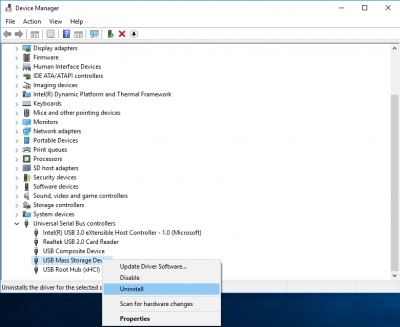
So, open the Device Manager, as described in method 2; then select the tab “Universal Serial Bus Controllers" with the left mouse button. Find your disk controllers, then right-click on them and select Delete. To automatically reinstall the drivers for USB controllers, you just need to restart the computer. The USB drive should work properly.
If, however, this method did not help, proceed to method 4.
Method 4. Disable USB suspend
This is another method of how to correct the flash drive setting and get rid off the annoying issue.
Not all users are aware of the fact that when the flash drive is connected to a computer in standby mode for a long time, the power saving function is automatically activated. Thus, the USB flash drive keeps disconnecting, and you do not know why. Try disabling this feature at least temporarily to check if this is the cause of a USB drive keeps disconnecting in Windows 10.
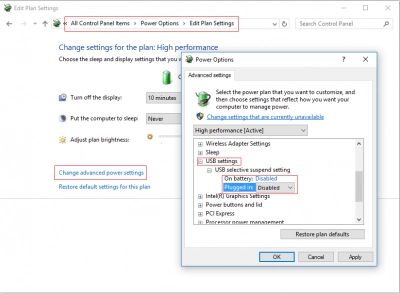
So, on the Control Panel, find the Power icon and select the options tab. Then left-click on the tab Change advanced power settings. Now select “USB Settings”, then click on “Custom USB Suspend”. Here you need to select and apply the parameter "Disabled". It is recommended to restart the computer and then check if the error is gone. If not, do not be upset. There are a few more options in stock.
Method 5. Try SFC scan
Have you thought, that all methods are listed already? Of course no!
If you running Windows OS, then this method is pretty helpful. SFC is an excellent built-in tool for scanning and fixing disk errors. If your USB drive keeps disconnecting and reconnecting on Windows 10, try it.

First, you need to open the command line. This can be done by right-clicking Start and selecting “Command Prompt (administrator)”. Then type the following: “sfc / scannow”. Now press the Enter key. The scanning and error correction process starts. After the process is complete, restart the computer. Now check if the flash drive keeps disconnecting.
Method 6. Use DiskInternals Uneraser if some files are lost
If you see that all or some of your important data is missing from the drive, do not panic. You can easily retrieve them using DiskInternals Uneraser. It will easily restore files of any type, and the built-in wizard will help you not get lost in the program if you are doing this for the first time. You can also use the free preview function and make sure the recovery is correct. Plus, a free trial version of this product is available right now.
Diskinternals took care of you and has developed applications for all kinds of data loss. For example, if you have flash drive file system that fails, you can use Partition Recovery to recover the file system and restore files in it. In case you need to restore the specific file system, you can use FAT Recovery [for FAT 12/16/32], NTFS Recovery [for NTFS, NTFS 4/5] or [Ext 3/4/5], depending on the file system of the flash drive. All these applications have a good built-in Recovery Wizard, so do not be afraid; you will not be left alone with your problem. You only need to choose the most suitable version of the application.
Therefore, do not hesitate; rather, start data recovery, as no one is immune from accidental overwriting of data. The earlier you use DiskInternals Uneraser, the more chances you have to retrieve the maximum number of files.
Method 8. Format the flash drive if it keeps disconnecting
If you have tried all the methods and they did not succeed, you can format the USB flash drive. But pay attention: your data may be lost, so restore it using DiskInternals software before formatting.

To format a USB flash drive, right-click on it and select Format. The duration of the process will depend on the size of the drive. After that, restart the computer and reconnect the USB flash drive.
