Best data recovery software of 2023
In today’s rapidly moving digital world, where data forms the cornerstone of both our personal and professional spheres, losing crucial information can lead to dire repercussions. The sudden vanishing of important files and documents, whether due to cyber-attacks, device malfunctions, accidental deletions, or system crashes, can leave us feeling vulnerable and at a loss. Thankfully, the advent of data recovery software has emerged as a beacon of hope, enabling the retrieval of deleted or lost data with the right tools in hand.
In this article, we delve into the realm of data recovery software, aiming to guide you through the myriad of options available and spotlight the best choices for Windows users in 2023. Our in-depth analysis aims to arm you with the knowledge to make an informed decision, whether you're an individual seeking to reclaim treasured family photos or a business professional in need of critical documents.
The best data recovery software of 2023
1. DiskInternals Uneraser
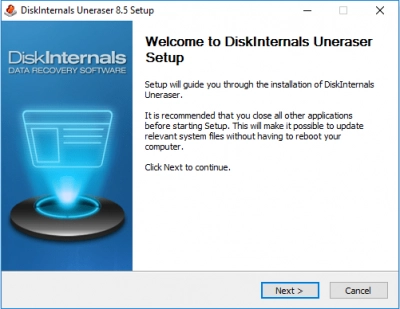
DiskInternals Uneraser stands out as one of the best data recovery software solutions in 2023, offering a powerful and user-friendly approach to retrieving lost or deleted files. With its advanced scanning algorithms and intuitive interface, DiskInternals Uneraser enables users to effortlessly recover data from a variety of storage devices, including hard drives, SSDs, USB drives, and memory cards.
It supports a wide range of file systems (Windows 7, Windows 8, Windows 8.1, Windows 10, and Windows 11) ensuring full compatibility with different operating systems. Whether you've accidentally deleted important documents, photos, videos or experienced a catastrophic data loss event, DiskInternals Uneraser's comprehensive features, including deep scanning, file preview, and selective recovery, provide a reliable and efficient solution to restore your valuable data and minimize the impact of data loss.
Pros
1. User-Friendly Interface: DiskInternals Uneraser features an intuitive and user-friendly interface, making it accessible to users of all levels of technical expertise. The software guides users through the recovery process with clear instructions and easy-to-navigate menus.
2. Wide Range of File System Support: DiskInternals Uneraser supports a variety of file systems, including NTFS, FAT, exFAT, HFS, and ReFS, ensuring compatibility with different Windows operating systems and storage devices.
3. Comprehensive Data Recovery: The software employs advanced scanning algorithms to perform deep scans of storage devices, maximizing the chances of recovering lost or deleted files. It can recover a wide range of file types, including documents, photos, videos, music, archives, and more.
4. File Preview and Selective Recovery: DiskInternals Uneraser offers a free file preview feature, allowing users to preview recoverable files before initiating the recovery process. This enables selective recovery, saving time and storage space by choosing only the files that are essential.
5. Support for Various Storage Devices: Whether it's a hard drive, SSD, USB drive, memory card, DiskInternals Uneraser can recover data from a wide range of storage devices, ensuring versatility and convenience for users.
6. Data Recovery in Various Scenarios: DiskInternals Uneraser can handle different data loss scenarios, including accidental deletion, formatting, partition loss, system crashes, and even data loss caused by malware or viruses.
7. Reliability and Efficiency: With its powerful algorithms and comprehensive features, DiskInternals Uneraser offers a reliable and efficient data recovery solution. It minimizes the time and effort required to recover lost data, increasing the chances of successful recovery.
8. Customer Support: DiskInternals provides prompt and responsive customer support, ensuring that users can seek assistance and guidance whenever needed.
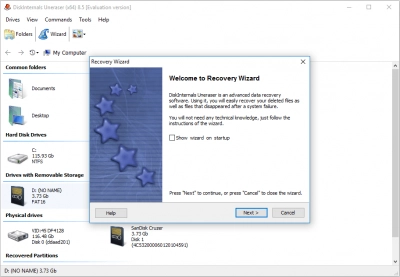
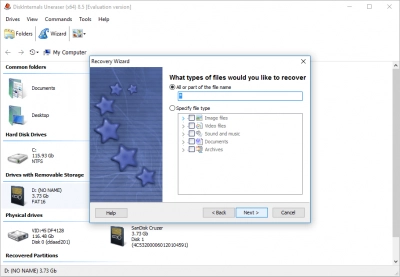
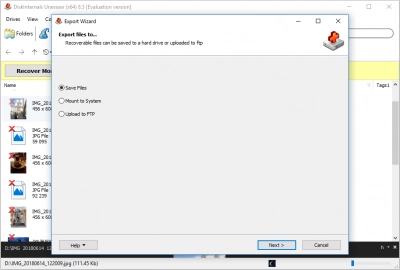
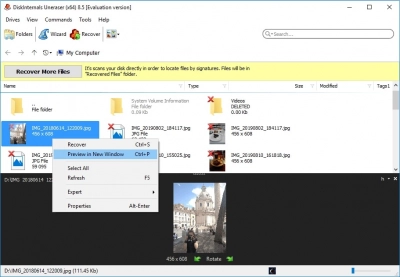
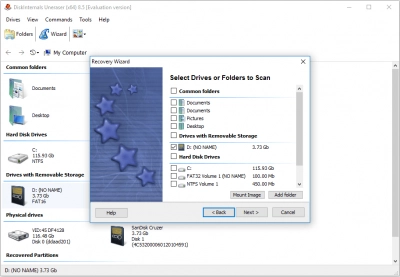
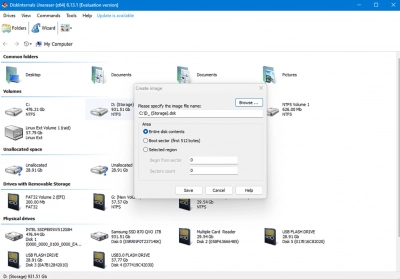
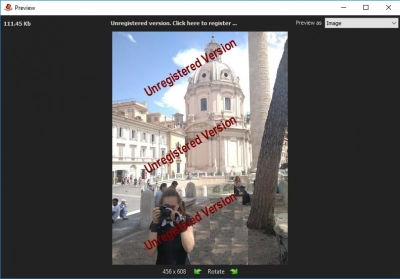
Cons
Limited Free Version: The free preview feature of DiskInternals Uneraser allows users to assess the recoverability of their lost or deleted files before initiating the actual recovery process. This feature proves to be incredibly useful as it provides users with a glimpse into the recoverable data, helping them determine if the files they are seeking can indeed be restored. Users need to buy a license to access the full functionality and recover larger files.
Ready to recover your lost files? Download DiskInternals Uneraser now from the top of this page. Use its free preview function to see which files you can retrieve before you buy. Don't let your important data stay lost. Download DiskInternals Uneraser today and start your recovery process now. |
2. Stellar Data Recovery
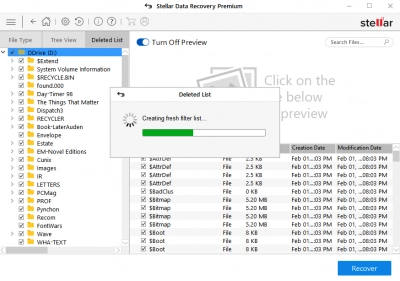
Stellar Data Recovery stands as an option for individuals and businesses seeking data recovery solutions. With its range of features, Stellar Data Recovery retrieves lost or deleted files from various storage devices. The software's user interface makes it accessible to beginners and pros. Some users have reported occasional performance issues and the need for improvements in customer support.
Pros
1. File Format Support: Stellar Data Recovery supports documents, photos, videos, audio files, emails, and more.
2. User Interface: It simplifies the data recovery process. Software is accessible to individuals with varying levels of technical expertise.
3. Scanning Capabilities: Scanning functionality enhances the chances of successful data retrieval, even in complex data loss scenarios.
Cons
1. Performance Issues: Some users have reported occasional performance issues, such as slow scanning or recovery speeds. These issues can impact the overall efficiency and user experience, particularly when dealing with large storage devices or complex data recovery scenarios.
2. Customer Support Limitations: Stellar Data Recovery's customer support has received mixed reviews, with some users expressing dissatisfaction with response times or the effectiveness of assistance provided. Improved customer support resources and responsiveness could enhance the user experience, especially when encountering challenges during the data recovery process.
3. Limited Free Version: The free version of Stellar Data Recovery has certain limitations, such as a restricted recovery size limit or limited feature availability. Users may need to upgrade to the paid version to unlock the full functionality and recover larger files or access advanced features.
4. Potential Complexity for Novice Users: While Stellar Data Recovery aims to provide a user-friendly interface, some novice users may still find certain advanced features or settings overwhelming or difficult to navigate. Additional guidance or simplified options could enhance the software's accessibility for less tech-savvy individuals
3. EaseUS Data Recovery Wizard
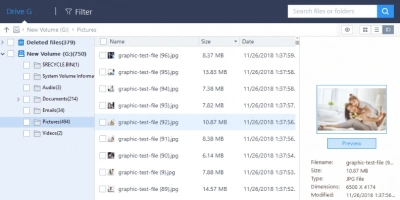
EaseUS Data Recovery Wizard is a data recovery software solution that offers a range of features. The software supports a wide array of file formats and can recover lost or deleted data from various storage devices, including hard drives, SSDs, USB drives, and memory cards. Additionally, the software employs scanning algorithms to maximize the chances of successful data recovery.
Pros
1. Interface: EaseUS Data Recovery Wizard makes recovery accessible to users of all levels of technical expertise.
2. File Format Support: The software supports documents, photos, videos, audio files, emails, and more.
3. Storage Device Support: EaseUS Data Recovery Wizard is compatible with hard drives, SSDs, and more.
Cons
1. Limited Free Version: The free version of EaseUS Data Recovery Wizard has limitations in terms of the amount of data that can be recovered. It allows for the recovery of only a limited amount of data before requiring an upgrade to the paid version.
2. Slow Scanning Speed: The scanning process of EaseUS Data Recovery Wizard can be quite slow, especially when dealing with larger storage devices or complex data loss scenarios. This can be frustrating if you are in a hurry to recover your files.
3. Limited File Preview: The software provides a file preview feature that allows you to see a preview of the recoverable files before restoring them. However, this feature may not work for certain file types, making it difficult to determine the integrity and quality of the recoverable data.
4. Lack of Deep Scan Option: EaseUS Data Recovery Wizard lacks a deep scan option, which can be useful in cases where files are deeply buried within the file system or when the standard scan does not retrieve the desired results. Deep scan functionality is available in some other data recovery software.
5. Compatibility Issues: EaseUS Data Recovery Wizard may not be compatible with all operating systems and file systems. It is primarily designed for Windows-based systems, and its compatibility with other platforms like macOS or Linux is limited.
6. False Positives: The software might sometimes display recoverable files that are actually corrupted or damaged beyond repair. This can lead to wasted time and effort in attempting to recover files that cannot be successfully restored.
4. Disk Drill
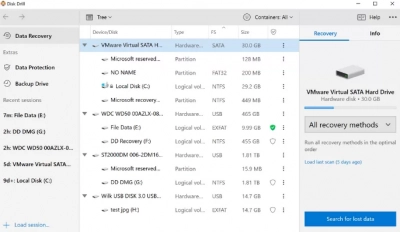
Disk Drill is a data recovery tool designed to retrieve lost or deleted data from a variety of storage devices such as internal and external hard drives, USB flash drives, memory cards, and other storage mediums. It supports a wide range of file systems, including FAT, NTFS, and othe, and is capable of recovering files in different formats. Disk Drill employs several recovery methods, from quick scans for recently deleted files to deep scans for more complex cases. It features interfaces with clear options, making the data recovery process more manageable for users regardless of their technical expertise.
Pros
- 1. Interface and straightforward recovery process.
- 2. Compatibility with file systems and storage devices.
- 3. Variety of scanning and filtering options.
- 4. Preview, recovery session management, and bootable recovery drive creation.
Cons
1. Limited recovery capacity in the free version: The free version allows for recovery of up to 500MB, which may not be enough for users who need to recover larger amounts of data.
2. Complexity of features: Though the tool is generally user-friendly, the multitude of options and features may overwhelm or confuse some users.
3. Performance variability: The performance and success rate of Disk Drill can vary greatly depending on the nature of the data loss, the type of storage device, and the file system used.
4. Incomplete file type support: Despite supporting a wide array of file types, Disk Drill may not be able to recover some less common or proprietary file types.
5. AnyRecover
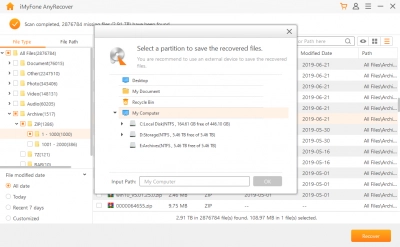
AnyRecover is a data recovery tool developed to restore lost, deleted, or formatted data from various storage media such as hard drives, USB drives. It supports a wide variety of file systems, including NTFS, FAT, and can recover data in numerous formats encompassing documents, photos, videos, and more.
The tool offers different scanning modes, from quick scans to deep scans, allowing for the recovery of recently deleted files or addressing more severe data loss scenarios. AnyRecover is designed with a straightforward user interface, facilitating ease of use for both technical and non-technical users. The software is compatible with both Windows and Mac operating systems.
Pros
- 1. Supports various data loss scenarios, including accidental deletion, formatting, and partition loss.
- 2. Offers options for selective file recovery, allowing users to choose specific files or file types for retrieval.
- 3. Provides a free trial version .
Cons
- 1. Limited functionality in the free trial version, with restrictions on file size or limited access to certain features.
- 2. Mixed feedback on the effectiveness of customer support, with some users expressing dissatisfaction with response times or the level of assistance provided.
- 3. Certain file formats or specific types of data may not be fully supported, resulting in incomplete or unsuccessful recovery in some cases.
- 4. Some users have experienced difficulties with the software recognizing or detecting certain storage devices, leading to challenges in initiating the recovery process.
6. Recuva
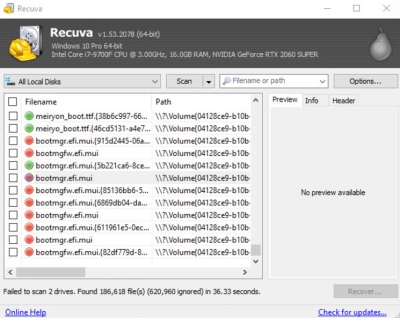
Recuva is a data recovery software that offers a range of features for retrieving lost or deleted files. The software makes recovery accessible to users with varying levels of technical expertise. Recuva supports multiple file formats and can recover data from various storage devices. Recuva also offers a deep scan option for more thorough retrieval of lost files. Recuva's distinguishing features is its ability to overwrite a deleted file's data securely so it can't be recovered, which is useful for ensuring the permanent deletion of sensitive information.
Pros
- 1. Option to securely delete files to prevent unauthorized recovery.
- 2. Portable version available for use on different computers without installation.
- 3. Offers options for selective file recovery, allowing users to choose specific files or file types for retrieval.
Cons
1. Limited Functionality in Free Version: The free version of Recuva has limited functionality compared to the paid version. For instance, it lacks features such as virtual hard drive support, premium support, and automatic updates.
2. Mixed Recovery Results: While Recuva is generally effective, its recovery results can sometimes be inconsistent, particularly when it comes to files that have been deleted a long time ago or hard drives with severe damage.
3. Basic User Interface: While functional, Recuva's interface is relatively basic and lacks the sleek, modern feel that some other data recovery tools have.
4. Limited Customer Support: In comparison to some other data recovery software options, Recuva's customer support can be somewhat limited, especially for users of the free version.
Comparison of the Best File Recovery Software
| Software | Price |
|---|---|
| DiskInternals Uneraser | $39.95 for Home License |
| Stellar Data Recovery | Starts at $79.99 |
| EaseUS Data Recovery Wizard | Starts at $69.95 |
| Disk Drill | Starts at $89 for Pro version |
| AnyRecover | Starts at $59.95 |
| Recuva | $19.95 for Professional version |
Best free file recovery software
1. DiskInternals Uneraser
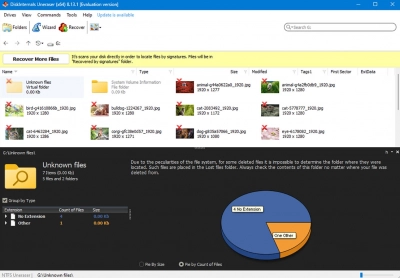
DiskInternals offers a Free Preview option as part of its data recovery software, DiskInternals Uneraser. This feature allows users to assess the recoverability of their lost or deleted files before making a purchase or performing the actual recovery process.
When using the Free Preview option, users can scan their storage devices for recoverable files. The software performs a thorough scan using advanced scanning algorithms to locate and identify lost or deleted files. Once the scan is complete, DiskInternals Uneraser presents a detailed list of the found files, including their original file names, sizes, and file types.
With the Free Preview option, users can then select individual files or multiple files to preview. DiskInternals Uneraser provides a preview window that displays the content of the selected files, allowing users to visually confirm if the files are intact and recoverable. This feature is particularly useful when users need to verify the quality and integrity of their files before initiating the recovery process.
It's important to note that the Free Preview option does not perform the actual recovery of the files. To recover the files, users need to upgrade to the full version of DiskInternals Uneraser. However, the Free Preview feature enables users to make an informed decision by previewing the recoverable files and evaluating the effectiveness of the software in their specific data loss scenario.
By offering a Free Preview option, DiskInternals allows users to have confidence in the recovery process and ensures that they can verify the recoverability of their files before investing in the software.
Pros
1. File Assessment: The free preview option allows users to assess the recoverability of their lost or deleted files before committing to the recovery process. Users can review the list of found files and evaluate their importance and relevance.
2. Verify File Integrity: By previewing the recoverable files, users can verify the integrity and quality of the files. This helps ensure that the recovered files are complete and usable before proceeding with the recovery process.
3. Informed Decision-Making: The free preview option enables users to make an informed decision about whether to purchase the software or upgrade to the full version. Users can evaluate the effectiveness of DiskInternals Uneraser in their specific data loss scenario and determine if it meets their recovery needs.
4. Cost Savings: The free preview option allows users to assess the recoverability of their files without any financial commitment. It helps users save costs by avoiding purchasing software that may not be able to recover their desired files effectively.
5. User Confidence: The free preview option instills user confidence by providing transparency and assurance in the recovery process. Users can have peace of mind knowing the recoverable files are previewed and can make an informed choice based on their specific requirements.
Cons
Inability to Save or Restore Files: With the free preview option, users can only preview the recoverable files but cannot save or restore them. This can be a limitation for users who wish to immediately recover and access their lost data. Purchase a license to gain full access to your files.
Ready to recover your lost files? Download DiskInternals Uneraser now from the top of this page. Use its free preview function to see which files you can retrieve before you buy. Don't let your important data stay lost. Download DiskInternals Uneraser today and start your recovery process now. |
2. Stellar Data Recovery
Stellar Free Data Recovery Software is a data recovery solution offered by Stellar, designed to help users retrieve lost or deleted files from various storage devices. The software features a straightforward interface and supports a wide range of file formats. It employs a scanning algorithm to locate recoverable files and provides users with the ability to preview the files before initiating the recovery process. While the free version has certain limitations, such as restricted data recovery size and the exclusion of advanced features, Stellar Free Data Recovery Software can be a useful tool for basic file recovery needs.
Pros
1. Stellar Free Data Recovery Software allows users to preview the recoverable files before proceeding with the actual recovery.
2. Basic Data Recovery: The software offers basic data recovery capabilities, allowing users to retrieve small lost or deleted files.
Cons
1. Limited Data Recovery Size: The free version of Stellar Data Recovery Software may have limitations on the maximum size of files that can be recovered. This can be a drawback for users who need to recover large-sized files, as they may not be eligible for recovery with the free version.
2. Exclusion of Advanced Features: The free version may lack certain advanced features available in the paid version of Stellar Data Recovery Software. This includes features like deep scanning, advanced filtering options, and specific recovery algorithms, which may limit the software's effectiveness in complex data loss scenarios.
3. No Technical Support: Users of the free version may not have access to technical support from Stellar's customer service team. This can be a drawback for users who encounter issues or need assistance during the recovery process.
4. Potential Upgrade Prompting: While using the free version, users may experience prompts or notifications encouraging them to upgrade to the paid version. These promotional messages can be a minor inconvenience for some users.
5. Restricted File Recovery: The free version may have restrictions on the number of files that can be recovered. This limitation can hinder users who need to recover a large number of files or have extensive data loss situations.
3. DMDE Free Edition
DMDE Free Edition is a data recovery software that provides users with a limited set of features for recovering lost or deleted files. The software offers support for various file systems and storage devices, allowing users to perform basic recovery tasks. It includes file searching, file previewing, and the ability to copy recovered files to another location.
Pros
1. User-Friendly Interface: The software features a user-friendly interface that is easy to navigate, making it accessible to users with varying levels of technical expertise. The straightforward interface helps streamline the data recovery process.
2. Basic Functionality: DMDE Free Edition offers file searching and file previewing.
Cons
1. Limited Functionality: The free edition of DMDE has limited features compared to the paid version. Users may not have access to advanced recovery options, such as advanced file carving, RAID recovery, disk imaging, or editing capabilities, which could limit the software's effectiveness in complex data loss scenarios.
2. No Technical Support: Users of the free edition may not have access to technical support from DMDE's customer service team. This can be a disadvantage if users encounter issues or require assistance during the data recovery process.
3. Potential Upgrade Prompts: While using the free edition, users may encounter prompts or notifications encouraging them to upgrade to the paid version. These promotional messages can be a minor inconvenience for some users.
4. Limited File System Support: Although DMDE supports a variety of file systems, the free edition may have limitations in terms of supported file systems compared to the paid version. Some less common or specialized file systems may not be fully supported in the free edition.
4. TestDisk and PhotoRec
TestDisk and PhotoRec are open-source software tools designed to assist users in recovering lost or deleted data. TestDisk focuses on repairing damaged disk partitions, recovering lost partitions, and fixing bootable disks. On the other hand, PhotoRec specializes in recovering various file formats, including photos, videos, documents, and archives, from different storage devices. Both tools are command-line based and provide cross-platform compatibility.
Pros
1. Free and Open-Source: TestDisk and PhotoRec are completely free to use, making them accessible to users with limited budgets.
2. Wide Compatibility: TestDisk and PhotoRec are cross-platform tools, compatible with various operating systems, including Windows, macOS, Linux, and more.
Cons
1. Command-Line Interface: Both TestDisk and PhotoRec rely on a command-line interface, which may be less intuitive for users accustomed to graphical user interfaces (GUIs). This can make the software more challenging to use for individuals without command-line experience or technical knowledge.
2. Lack of User-Friendly Interface: TestDisk and PhotoRec do not provide a graphical user interface, which means users must navigate and interact with the software through command-line commands. This interface may require users to refer to documentation or tutorials to understand and execute the necessary commands effectively.
3. Steep Learning Curve: Due to the command-line nature of TestDisk and PhotoRec, users may face a steep learning curve, particularly if they are not familiar with command-line interfaces or data recovery concepts. The reliance on manual input and command execution can be daunting for less tech-savvy users.
4.Limited User Support: As open-source software, TestDisk and PhotoRec may have limited official user support channels. Users may rely on community forums or online resources for troubleshooting or seeking assistance, which may not offer immediate or comprehensive solutions to specific issues.
5. Lack of Advanced Features: While TestDisk and PhotoRec provide powerful data recovery capabilities, they may lack certain advanced features found in commercial data recovery software. These features could include more comprehensive scanning algorithms, advanced file filtering options, or specific recovery techniques tailored to complex data loss scenarios.
5. UnDeleteMyFiles Pro
UnDeleteMyFiles Pro's free version provides users with a range of basic data recovery features. The software offers file searching capabilities, allowing users to search for specific files or folders based on their names or extensions. It also includes filtering options to narrow down search results.
Pros
1. Support for Various Storage Devices: UnDeleteMyFiles Pro's free version supports the recovery of data from a variety of storage devices, including hard drives, USB drives, and memory cards. This versatility ensures compatibility with different sources of data loss.
2. File Searching and Filtering: The software provides file searching functionality, allowing users to locate specific files or folders based on their names or extensions. Additionally, the inclusion of filtering options helps narrow down search results, making it easier to find the desired files.
Cons
1. Limited Functionality: The free version of UnDeleteMyFiles Pro may have limited features compared to the paid version. Users may not have access to advanced recovery options, such as deep scanning, advanced file filtering, or specialized recovery techniques, which could restrict the software's effectiveness in more complex data loss scenarios.
2.Restrictions on File Size: The free version may have limitations on the maximum file size that can be recovered. This could be a drawback for users who need to recover large-sized files, as they may not be eligible for recovery with the free version.
3. Lack of Technical Support: Users of the free version may not have access to dedicated technical support from the UnDeleteMyFiles Pro team. This can be a disadvantage if users encounter issues or require assistance during the data recovery process.
4. Upgrade Prompts: While using the free version, users may encounter prompts or notifications encouraging them to upgrade to the paid version. These promotional messages can be a minor inconvenience for some users.
5. User Interface: Some users may find the user interface of UnDeleteMyFiles Pro less intuitive or user-friendly compared to other data recovery software. The software may require some learning or adjustment for users who are not familiar with its interface.
6. Wise Data Recovery
Wise Data Recovery offers a range of free features for data recovery purposes. It provides basic file filtering options, allowing users to search for specific file types or formats. Additionally, the software enables users to preview recoverable files before initiating the recovery process.
Pros
1. Simple and Intuitive Interface: The software features a user-friendly interface, making it accessible to users with different levels of technical expertise. The straightforward design allows for easy navigation and quick initiation of the recovery process.
2. Quick and Deep Scanning Options: Wise Data Recovery offers both quick and deep scan options. Users can choose the appropriate scanning mode based on their recovery needs, whether they want to perform a swift scan to recover recently deleted files or a thorough deep scan for more comprehensive recovery.
Cons
1. Limited Recovery Options: The free version of Wise Data Recovery may have limitations compared to the paid version. Users may not have access to advanced recovery options, such as recovering files from formatted or corrupted drives, creating disk images for recovery, or performing selective file recovery.
2. File Size Restrictions: The free version may have restrictions on the maximum file size that can be recovered. This can be a limitation for users who need to recover larger files, as they may not be eligible for recovery with the free version.
3. Lack of Advanced Filtering: While Wise Data Recovery offers basic file filtering capabilities, the free version may lack advanced filtering options. Users may not be able to refine their search based on specific criteria, such as file creation date or file attributes.
4. Potential Bundled Software: During the installation process, the free version of Wise Data Recovery may prompt users to install additional bundled software. These bundled programs may not be desired or necessary for the data recovery process and can be seen as an inconvenience.
5. Limited Technical Support: Users of the free version may not have access to dedicated technical support from the Wise Data Recovery team. This can be a drawback if users encounter difficulties or require assistance during the recovery process.
7. PC Inspector File Recovery
PC Inspector File Recovery offers a range of free features for data recovery purposes. The software is designed to recover lost or deleted files from various storage devices, including hard drives, USB drives, and memory cards. It supports multiple file systems, including FAT and NTFS, allowing users to recover files from different types of drives. PC Inspector File Recovery's free version provides users with the ability to search for specific files based on their name or extension.
Pros
1. Support for Various Storage Devices: PC Inspector File Recovery's free version supports the recovery of data from a variety of storage devices, including hard drives, USB drives, and memory cards. This versatility ensures compatibility with different sources of data loss.
2. File Searching Capabilities: The software provides file searching functionality, allowing users to search for specific files based on their names or extensions. This feature can help users locate the desired files more efficiently.
Cons
1. Limitations on File Size: The free version of PC Inspector File Recovery may have restrictions on the maximum file size that can be recovered. This can be a drawback for users who need to recover larger files, as they may not be eligible for recovery with the free version.
2. Lack of Advanced Recovery Options: The free version may lack certain advanced recovery options available in the paid version. Users may not have access to features like recovering files from formatted or corrupted drives, creating disk images, or performing selective file recovery.
3. User Interface: The user interface of PC Inspector File Recovery may not be as intuitive or user-friendly compared to other data recovery software. It may require some learning or adjustment for users who are not familiar with its interface.
4. Potential Compatibility Issues: While PC Inspector File Recovery supports various file systems, there may still be cases where certain file systems or specific storage devices are not fully compatible. This could limit the software's effectiveness in certain data recovery scenarios.
5. Limited Technical Support: Users of the free version may not have access to dedicated technical support from the PC Inspector File Recovery team. This can be a disadvantage if users encounter issues or require assistance during the data recovery process.
8. EaseUS Data Recovery Wizard
EaseUS Data Recovery Wizard offers a range of free features for data recovery purposes. It supports multiple file systems, such as NTFS, FAT, and exFAT, ensuring compatibility with different drives. EaseUS Data Recovery Wizard Free provides users with the ability to perform quick and deep scans to locate recoverable files. The software offers a preview feature that allows users to preview the recoverable files before initiating the recovery process.
Pros
1. File Preview: EaseUS Data Recovery Wizard Free provides a file preview feature, allowing users to preview recoverable files before performing the actual recovery.
2. User-Friendly Interface: The software features a user-friendly interface that makes it easy for users to navigate and use the recovery process.
Cons
1. Limited Data Recovery Amount: The free version of EaseUS Data Recovery Wizard may have limitations on the maximum amount of data that can be recovered. There may be a cap on the total data size that can be recovered using the free version, which could restrict users who need to recover a large volume of data.
2. Advanced Features Locked: The free version may lack certain advanced features that are available in the paid versions of EaseUS Data Recovery Wizard. This could include features like the ability to recover files from formatted or corrupted drives, create disk images, or perform selective file recovery.
3. Potential Compatibility Issues: While the software supports various storage devices and file systems, there may be instances where certain drives or file systems are not fully compatible. This could limit the software's effectiveness in recovering data from specific devices or file system types.
4. Upgrade Prompts: While using the free version, users may encounter prompts or notifications encouraging them to upgrade to the paid version. These promotional messages can be a minor inconvenience for some users.
5. Limited Technical Support: Users of the free version may not have access to dedicated technical support from the EaseUS team. This can be a drawback if users encounter technical difficulties or require assistance during the data recovery process.
9. Disk Drill
Disk Drill provides users with the ability to perform a quick scan to locate recently deleted files and a deep scan for a more thorough recovery. The software offers a preview feature that allows users to preview recoverable files before initiating the recovery process. However, it's important to note that the free version may have limitations, such as a restriction on the maximum amount of data that can be recovered and the absence of advanced features available in the paid versions.
Pros
1. Wide Device Compatibility: Disk Drill supports a variety of storage devices, including hard drives, SSDs, USB drives, memory cards, and more. This extensive compatibility ensures that users can recover lost or deleted files from various sources.
2. Quick and Deep Scanning: The software offers both quick and deep scanning options. Users can choose a quick scan for faster results or a deep scan for a more comprehensive search and recovery of lost data. This flexibility allows users to tailor the scanning process to their specific needs.
Cons
1. Data Recovery Limitations: The free version of Disk Drill may have limitations on the maximum amount of data that can be recovered. There may be a cap on the total data size that can be recovered using the free version, which could restrict users who need to recover a large volume of data.
2. Advanced Features Restricted: The free version may lack certain advanced features available in the paid versions of Disk Drill. These advanced features could include options like recovering files from formatted or corrupted drives, creating disk backups, or performing targeted file recovery.
3. Upgrade Prompts: While using the free version, users may encounter prompts or notifications encouraging them to upgrade to the paid version of Disk Drill. These promotional messages can be an inconvenience for some users who prefer a completely ad-free experience.
4. Limited Technical Support: Users of the free version may not have access to dedicated technical support from the Disk Drill team. This can be a drawback if users encounter technical issues or require assistance during the data recovery process.
5. Potential Bundled Software: During the installation process of Disk Drill's free version, users may be prompted to install additional bundled software. While these bundled programs may not be necessary for data recovery, some users may find them unwanted or unnecessary.
10. Ontrack EasyRecovery
The free version of Ontrack EasyRecovery, known as EasyRecovery Free, primarily offers users the ability to scan their system and preview recoverable files. This allows users to verify whether their lost data can be retrieved before deciding to purchase the full version
Pros
User-Friendly Interface: The software features a user-friendly interface designed to simplify the data recovery process. The intuitive layout and clear instructions make it easy for users to navigate and use the software without requiring extensive technical knowledge.
Cons
1. Limited Data Recovery Capacity: The free version of Ontrack EasyRecovery may have limitations on the maximum amount of data that can be recovered. There might be a cap on the total data size that can be recovered using the free version, which could restrict users who need to recover a large volume of data.
2. Advanced Features Not Available: The free version may lack certain advanced features found in the paid versions of Ontrack EasyRecovery. These advanced features could include options like recovering files from formatted or corrupted drives, creating disk images, or performing selective file recovery.
3. Upgrade Prompts: While using the free version, users may encounter prompts or notifications encouraging them to upgrade to the paid version of Ontrack EasyRecovery. These promotional messages can be an inconvenience for some users who prefer a completely ad-free experience.
How To Choose Data Recovery Software
Choosing the right data recovery software is crucial to ensure effective and successful recovery of your lost or deleted files. Here are some important factors to consider when making your decision:
1. Compatibility: Ensure that the software is compatible with your operating system and storage devices. It should support the file system of the drive you want to recover data from, such as NTFS, FAT32, or exFAT.
2. Recovery Capabilities: Assess the software's recovery capabilities and features. Look for options to recover various types of files, including documents, photos, videos, and more. Additionally, consider if it supports different data loss scenarios, such as accidental deletion, formatting, partition loss, or system crashes.
3. Ease of Use: Opt for software with a user-friendly interface and intuitive navigation. The recovery process should be straightforward, allowing you to easily locate and recover your files without requiring extensive technical knowledge.
4. Scanning Options: Look for software that offers both quick and deep scanning options. Quick scans provide a faster search for recently deleted files, while deep scans perform a thorough analysis of the drive to recover more difficult-to-find data.
5. File Preview: A preview feature allows you to preview the recoverable files before initiating the recovery process. This helps ensure you can verify the quality and integrity of the files before recovering them.
6. Safety and Security: Data recovery software should prioritize the safety and integrity of your data. Look for software that uses non-destructive recovery techniques and offers options to create disk images or backups to prevent further damage to your files.
7. Technical Support: Consider the availability and quality of technical support provided by the software developer. Good customer support can be crucial if you encounter any issues or have questions during the recovery process.
8. Reviews and Reputation: Read user reviews and consider the reputation of the software. Look for feedback on its reliability, effectiveness, and customer support. Trusted recommendations from reputable sources can also help guide your decision.
9. Pricing: Evaluate the pricing structure and consider whether the software offers a free trial or a money-back guarantee. Compare the features and value offered by different software options to ensure you get the best balance of cost and functionality.
By considering these factors and conducting thorough research, you can make an informed decision and choose the data recovery software that best suits your specific needs and requirements.
Ready to recover your lost files? Download DiskInternals Uneraser now from the top of this page. Use its free preview function to see which files you can retrieve before you buy. Don't let your important data stay lost. Download DiskInternals Uneraser today and start your recovery process now. |
Good luck!
FAQ
What is data recovery software?
Data recovery software is a specialized tool designed to retrieve lost, deleted, or inaccessible data from various storage devices, such as hard drives, solid-state drives (SSDs), USB drives, memory cards, and optical discs. It is used when data loss occurs due to accidental deletion, formatting, partition corruption, system crashes, virus attacks, or other unexpected events.
Data recovery software works by scanning the storage device and analyzing its file system to locate and extract recoverable data. It employs advanced algorithms and techniques to identify and reconstruct lost or fragmented files. The software can recover a wide range of file types, including documents, photos, videos, audio files, archives, and more.
What is the best data recovery software?
Determining the "best" data recovery software can be subjective and dependent on individual needs and preferences. However, there are several highly regarded data recovery software options available in the market. Some popular choices include:
1. DiskInternals Uneraser: Known for its powerful recovery capabilities and user-friendly interface, DiskInternals Uneraser offers both a free preview option and a paid version with additional features.
2. Stellar Data Recovery: Stellar Data Recovery software is widely recognized for its comprehensive file recovery capabilities and compatibility with various storage devices and file systems.
3. EaseUS Data Recovery Wizard: EaseUS Data Recovery Wizard is a popular choice known for its user-friendly interface and ability to recover data from various storage devices, including hard drives, SSDs, USB drives, and memory cards.
4. Recuva: Recuva is a well-known data recovery software that offers a free version with basic file recovery features, making it a popular choice for individual users.
5. TestDisk and PhotoRec: TestDisk and PhotoRec are open-source software options known for their powerful data recovery capabilities, particularly for repairing damaged partitions and recovering lost files.
How much does data recovery software cost?
The cost of data recovery software can vary depending on the specific software and the edition or license you choose. Here are some general pricing ranges you may come across:
1. Free Versions: Some data recovery software offers free versions with limited features or recovery capabilities. These free versions are typically designed for basic file recovery needs and may have restrictions on the amount of data you can recover.
2. Paid Versions: Paid data recovery software usually offers more advanced features and expanded recovery options. The pricing for paid versions can range from around $30 to $100 or more, depending on the software and the specific edition you choose. The cost may vary based on factors such as the software's reputation, features, customer support, and additional services provided.
3. Subscription Plans: Some data recovery software providers offer subscription plans, where you pay a recurring fee (monthly or annually) to access the software and its features. These plans often provide ongoing updates and support.
It's important to note that professional data recovery services, which involve sending your storage device to a specialized data recovery company, are typically more expensive and can range from a few hundred dollars to several thousand dollars, depending on the complexity of the recovery and the extent of data damage.
Before purchasing data recovery software, it's advisable to review the pricing details, compare the features offered, and consider your specific recovery needs to ensure you select the most suitable option within your budget.
Can data recovery software recover data from a reformatted hard drive?
Yes, data recovery software can often recover data from a reformatted hard drive. When a hard drive is reformatted, the file system is typically changed, and the existing file structure is overwritten. However, the actual data may still reside on the disk until it is overwritten by new data.
Data recovery software uses advanced algorithms to scan the reformatted hard drive and search for traces of the original data. It can identify and recover files that were not completely overwritten during the reformatting process. The success of data recovery from a reformatted hard drive depends on various factors, such as the extent of the reformatting, the amount of new data written to the drive after the reformat, and the effectiveness of the data recovery software.
It's important to note that to maximize the chances of successful data recovery, it is recommended to avoid using the reformatted hard drive for any further data storage or modification. Continued use of the drive may lead to overwriting of the original data, making recovery more difficult or even impossible.
Additionally, it's worth mentioning that professional data recovery services may be necessary for more complex cases or situations where the reformatted hard drive has suffered physical damage. These services utilize specialized equipment and expertise to recover data from damaged or inaccessible drives.
Can I use data recovery software to fix issues with my system?
Data recovery software is primarily designed to recover lost or deleted files from storage devices. It is not intended to fix or address issues with the operating system or system-level problems.
If you are experiencing system issues, such as system crashes, boot problems, or errors, data recovery software alone may not be sufficient to resolve those issues. System-related problems often require troubleshooting and potentially using system repair tools or seeking professional assistance.
However, data recovery software can be used in conjunction with system repair or troubleshooting efforts. For example, if you need to reinstall the operating system or perform a system recovery, data recovery software can help you recover your important files before undertaking those procedures.
If you encounter system issues, it's advisable to explore other appropriate troubleshooting methods, such as system restore, running diagnostic tools, seeking assistance from technical support, or consulting with IT professionals, depending on the nature and severity of the problem.
Always ensure you have appropriate backups of your important files to avoid potential data loss in case of system issues or failures. Regularly backing up your data is a proactive measure that can provide greater peace of mind and help mitigate the impact of any unexpected system problems.
Is it safe to use data recovery software?
Yes, it is generally safe to use data recovery software when you download it from reputable sources and follow recommended practices. However, it's important to exercise caution and take certain precautions to ensure the safety of your data and system:
1. Download from trusted sources: Obtain data recovery software from reputable sources such as official websites or trusted software repositories. Avoid downloading from unfamiliar or unverified sources to minimize the risk of malware or compromised software.
2. Verify software integrity: Before installing data recovery software, verify its integrity by checking digital signatures or using antivirus software to scan the downloaded file for any potential threats.
3. Read user reviews and ratings: Check user reviews and ratings for the data recovery software you intend to use. This can provide insights into the experiences of other users and help you assess its reliability and effectiveness.
4. Backup your data: It's always recommended to have regular backups of your important data. This ensures that even if data recovery software encounters issues or is unable to recover certain files, you have a backup copy available.
5. Follow instructions carefully: When using data recovery software, carefully read and follow the instructions provided by the software vendor. Incorrect usage or improper actions during the recovery process could potentially lead to further data loss or damage.
6. Avoid overwriting data: To maximize the chances of successful data recovery, avoid writing new data to the storage device from which you are trying to recover. Continued use of the device may overwrite the lost or deleted data, making recovery more challenging.
How does data recovery software work?
Data recovery software works by scanning storage devices such as hard drives, SSDs, memory cards, or USB drives for traces of lost or deleted data. It employs various techniques to identify and reconstruct files that have been accidentally deleted, lost due to formatting, or become inaccessible due to file system errors or other issues. Here's a general overview of how data recovery software works:
1. Scanning: The data recovery software starts by scanning the selected storage device to search for existing and deleted files. It reads the raw data from the device and analyzes the file system or file structures to locate potential data fragments.
2. File Signature Analysis: When files are deleted or lost, their actual data may still be present on the storage device until it is overwritten by new data. Data recovery software uses file signature analysis, also known as file carving, to identify specific patterns or signatures of different file types. For example, it recognizes the unique signatures of common file formats like JPEG images, DOCX documents, MP4 videos, etc.
3. File Reconstruction: Once the data recovery software identifies potential file fragments using the file signatures, it attempts to reconstruct complete files by assembling the fragments in the correct order. This process can be more challenging if the storage device has suffered physical damage or if the data is fragmented.
4. Directory Structure Reconstruction: In addition to recovering individual files, data recovery software may also attempt to rebuild the directory structure and file system information. This helps to organize recovered files back into their original folders and file paths.
5. File Integrity Checking: Data recovery software verifies the integrity of recovered files to ensure that they are not corrupted or damaged during the recovery process.
6. Save the Recovered Data: After completing the scanning and recovery process, the data recovery software presents the user with a list of recoverable files. Users can then choose the files they want to recover and save them to a different storage location to avoid overwriting the original data.
What's the difference between Free and Pro data recovery tools?
The difference between free and pro data recovery tools lies primarily in their features, limitations, and pricing models. Here are some key distinctions:
1. Features: Free data recovery tools typically offer basic data recovery functionalities, such as the ability to recover deleted files or restore data from formatted drives. Pro versions, on the other hand, often provide advanced features like deep scanning, partition recovery, file system repair, disk imaging, and support for a wider range of file formats.
2. Recovery Limitations: Free data recovery tools may have limitations on the amount of data that can be recovered or the number of files that can be restored in a single recovery session. Pro versions often offer unlimited recovery capabilities, allowing you to recover larger amounts of data without restrictions.
3. Technical Support: Free data recovery tools usually offer limited or no technical support, while pro versions often include dedicated customer support channels, such as email or live chat, to assist users with their recovery needs.
4. Updates and Upgrades: Pro data recovery tools typically receive regular updates and enhancements to improve performance, compatibility, and recovery success rates. Free versions may not receive frequent updates or may have a longer delay in receiving new features and improvements.
5. Pricing Model: Free data recovery tools are generally available at no cost, while pro versions typically require a purchase or subscription. Pro versions may offer different pricing models, such as one-time licenses, annual subscriptions, or tiered pricing based on features or usage.
6. Additional Tools or Utilities: Pro data recovery tools may include supplementary utilities or features, such as disk diagnostics, disk cloning, secure file deletion, or system optimization tools, to provide a more comprehensive data recovery and management solution.
In what data loss situations can recovery software help?
Data recovery software can help in various data loss situations, including:
1. Accidental Deletion: If you have accidentally deleted files or folders, data recovery software can often recover them from the storage device. It scans the device for traces of the deleted data and restores it.
2. Formatted Drives: When a storage device is formatted, the data is not immediately erased. Data recovery software can scan the formatted drive and retrieve the lost files or partitions.
3. File System Corruption: File system errors or corruption can make data inaccessible. Data recovery software can assist in repairing the file system or recovering the data from the corrupted drive.
4. Virus or Malware Attacks: Data recovery software can recover files that have been affected or hidden by viruses or malware. It can restore the files to their original state, allowing you to access and use them again.
5. Partition Loss or Damage: If a partition on your hard drive becomes lost, deleted, or damaged, data recovery software can help recover the lost partition and retrieve the data stored within it.
6. System Crashes or Errors: In the event of a system crash or error that prevents the operating system from booting properly, data recovery software can be used to recover important files before attempting system repairs or reinstallation.
7. External Storage Device Recovery: Data recovery software can also be used to recover data from external storage devices such as USB drives, memory cards, or external hard drives that have experienced data loss due to accidental deletion, formatting, or other issues.
