Recover USB Files Without Formatting
This article is dedicated to a USB drive and how to recover its files without formatting. Here you will find out why to format a corrupted flash drive is not the solution for file recovery and how effortless restore files from USB disk.
A few words about formatting
When formatting a flash drive or other storage device, the user always faces the question: full or quick formatting? Often, without thinking, you choose one or the other option, without really knowing the difference between them. So, for clarity, here is a brief explanation:
With quick formatting, the entire disk space is marked as unused, and the data is still stored on the disk for some time. It makes data recovery relatively easy. In addition, compared to full formatting, quick formatting takes much less time.
As for full formatting, this process is not so speedy, since all sectors are checked and, as a result, they are overwritten with zeros. File recovery is possible, but it will not be so easy. In any case, try to do this as quickly as possible, in order to avoid overwriting the flash drive with new data.
All you need for recovery USB files without formatting
In order to recover data from a USB drive without formatting, you need to use professional software like DiskInternals Uneraser™. This is undoubtedly the best software to get back your lost pictures, videos, audio, documents, etc.
The software allows you to recover files in Windows 10, 8, 7 and previous versions. DiskInternals Uneraser™ has an easy-to-use built-in recovery wizard. It will help you quickly and automatically recover any data. But this does not mean that you cannot recover the files manually if you want to do that by yourself.
You can use a free trial version of DiskInternals Uneraser™ before you purchase a license.
Only after you make sure that your files are restored do you need to purchase a license for this product so you can save the found files. No reinstall or research required!
You can recover data from a USB drive without formatting right now using the step-by-step instructions described below.
Recover data from a USB drive without formatting
- 1. Download the trial version of DiskInternals Uneraser™ to recover files on a USB drive without formatting.

- 2. Run the program and press the Next button as many times as necessary to install the software.
- 3. The recovery wizard will load automatically.
- 4. Then you will see all the storage devices that are on your computer (hard disk, USB drive, SD card, etc.). Left-click the USB drive on which the desired files are located. Press Next.

- 5. Then select the type of file you want to restore, or skip this step.
- 6. Select the disk scan mode: fast or full. The first option is much faster, but you can only recover recently deleted files. Deep scanning will allow you to find much older files.
Select the desired scan option with the left mouse button. Wait for the process to complete.
- 7. Files that can be restored are marked with a red cross in the upper left-hand corner.
- 8. Preview. Right-click on “Preview in New Window” or press the Ctrl + P hotkeys.
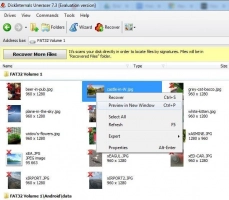
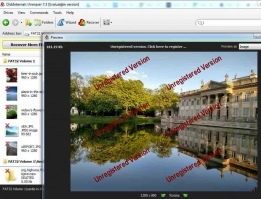
- 9. To save the found files, you just need to purchase a license and enter the license key.
For more than 15 years, DiskInternals Uneraser™ has been useful both for professionals and ordinary users and can help you in different situations, including recovery of files on a USB drive without formatting, or any other file recovery emergency from any storage media!

