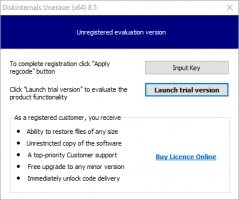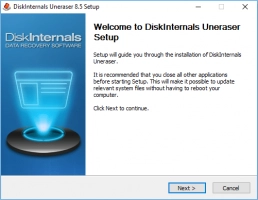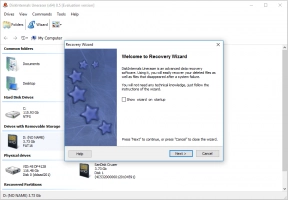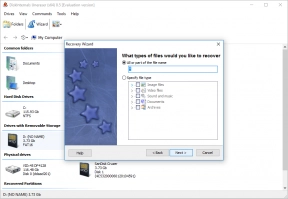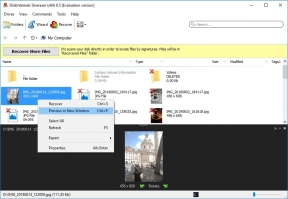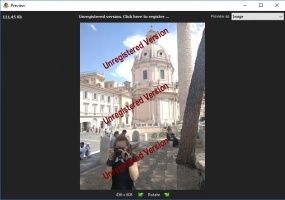Step-by-Step Guide: Recovering Deleted Videos from Ring Doorbell Camera
In this guide, we will walk you through the step-by-step process of recovering those deleted videos from your Ring Doorbell camera, ensuring you're always in control of your captured memories and evidence.
Can I Recover Deleted Videos From the Ring Camera?
Ring Doorbell cameras use a cloud-based system for video storage. Once a video is deleted from the Ring cloud or after it has reached the end of its storage period (typically 60 days for most users, but this might vary based on location and subscription), it is permanently removed from Ring's servers and cannot be recovered through the Ring system itself.
Here are some important points to understand:
- Local Storage: Some Ring devices may offer local storage options, but most devices rely primarily on cloud storage. If a Ring device does have local storage and the video was stored there, there might be potential recovery options, but this isn't the standard scenario for most Ring users.
- Cloud Storage: Videos saved in the Ring cloud are stored for a limited period, depending on your subscription plan. Once this period has lapsed, or if the videos were manually deleted, they're removed from Ring's servers. Ring does not offer a recovery option for videos that have been deleted from the cloud.
- Third-party Recovery Tools: Using a software tool to recover videos directly from Ring's cloud system isn't a viable option due to the nature of cloud-based storage and security measures in place. Tools like DiskInternals Uneraser are designed primarily for local data recovery, such as from hard drives, USBs, memory cards, etc., and would not work on cloud-stored data that's been deleted.
- Backup: The best way to ensure that you don't lose important videos is to back them up. If there's a video you want to keep, download it from the Ring app and store it in a safe place, such as an external hard drive, your computer, or another cloud storage service.
- Contacting Support: If you believe there's been an error or issue, you can always contact Ring support to discuss the problem. While they typically can't recover deleted videos, they can provide clarification or assist with other potential issues.
In summary, once a video has been deleted from the Ring cloud, it is generally not recoverable. The best prevention against loss is regular backups of important footage. Always make it a habit to save critical videos manually to ensure they aren't lost to time or accidental deletion.
If a Ring device does have local storage
If your Ring device has local storage, and you believe a video has been deleted from that local storage, DiskInternals Uneraser or similar data recovery tools might be able to assist. Here's how you could potentially recover deleted videos from a local storage device using DiskInternals Uneraser:
Prerequisites:
- Your Ring device must have a removable storage medium, like an SD card.
- The deleted videos have not been overwritten by new data. Data recovery works best when performed as soon as possible after deletion.
Steps to Recover Deleted Videos using DiskInternals Uneraser:
1. Prepare the Storage Medium:
- Turn off the Ring device.
- Carefully remove the storage medium (e.g., the SD card) from the device.
2. Connect the Storage to Your Computer:
- Use an appropriate adapter or card reader to connect the SD card to your computer.
3. Download and Install DiskInternals Uneraser:
- Download the Uneraser software and install it on your computer.
4. Launch the Software:
![DiskInternals Uneraser™ Launch trial version of Uneraser.]()
Launch trial version of Uneraser. ![DiskInternals Uneraser™ DiskInternals Uneraser - setup window.]()
DiskInternals Uneraser - setup window. ![DiskInternals Uneraser™ DiskInternals Uneraser - recovery window wizard.]()
DiskInternals Uneraser - recovery window wizard. - Open DiskInternals Uneraser.
- You'll see a list of available drives on your computer. Select the drive that represents the connected SD card.
5. Scan the Drive:
- Choose the drive and click on the "Scan" button.
- Uneraser will scan the SD card for any deleted files. This process may take some time, depending on the size of the storage medium and the number of files.
6. Preview and Recover:
- Once the scan completes, you'll see a list of recoverable files.
- Browse through the list and find the deleted videos you want to recover. You can also use the software's "Preview" feature to view the files before recovery.
- Select the files you want to restore.
- Click on the "Recovery" button.
- Choose a safe location on your computer to save the recovered videos. Do not save the files back onto the SD card to avoid overwriting other potentially recoverable data.
7. Save and Backup:
- After recovery, it's a good practice to save a copy of the recovered videos on another storage device or cloud storage to avoid future data loss.
8. Reinsert the Storage Medium:
- Once you've finished the recovery process, you can safely reinsert the SD card or storage medium back into your Ring device.