SanDisk Data Recovery: Recover Deleted or Lost Data from SanDisk Memory Card
SanDisk is a popular brand of memory cards and USB drives that are widely used to store and transfer digital data. These devices are often used to store important documents, photos, videos, and other valuable information, making them crucial for many individuals and businesses.
Data loss, however, can happen for a number of causes, including mistaken deletion, formatting, virus infections, physical damage, and more. The technique of recovering lost or destroyed data from SanDisk storage devices is known as SanDisk data recovery. This article will discuss different data loss scenarios and how to use specialized data recovery software to retrieve data from SanDisk devices. We will also offer advice on how to safeguard your important data and prevent data loss.
Why Is SanDisk Data Recovery Possible
SanDisk data recovery is possible because, like any other storage device, SanDisk memory cards or USB drives can suffer from various data loss scenarios, such as accidental deletion, formatting, virus attack, physical damage, and more.
When data is deleted or lost from a SanDisk device, the data itself is not immediately erased from the device's storage. Instead, the file system simply marks the space occupied by the deleted or lost data as available for use by other files. If no new data is written to that space, the deleted or lost data remains intact and recoverable using specialized data recovery software.
Data recovery software, such as DiskInternals Uneraser, works by scanning the storage device for traces of the deleted or lost data and reconstructing the files from the remaining fragments. However, the success of the data recovery process depends on various factors, such as the extent of the damage, the type of data loss, and the quality of the recovery software used. In some cases, the data may be permanently lost due to severe damage or overwriting.
In summary, SanDisk data recovery is possible because the data is not immediately erased from the device when it is deleted or lost, and specialized data recovery software can recover the data if the storage space is not overwritten with new data.
Possible causes of SanDisk data loss issue
Understanding the various causes of SanDisk data loss can help you take appropriate measures to prevent data loss and protect your valuable data.
There are various reasons why SanDisk data loss may occur. Here are some of the most common causes of SanDisk data loss:
1. Accidental Deletion
Accidental deletion is a common cause of SanDisk data loss, which happens when users mistakenly delete files or format the SanDisk storage device. Accidental deletion can occur due to human error, such as clicking on the wrong button, or due to a system error, such as a corrupted file system. When a file is deleted from a SanDisk device, it is not immediately removed from the storage. Instead, the file's address is removed from the file allocation table, making the file invisible to the user. The space occupied by the deleted file is marked as available for new data. If no new data is written to that space, the deleted file may still be recoverable.
DiskInternals Uneraser can be used to recover accidentally deleted files. The software scans the device's storage for the deleted files and reconstructs the files from the remaining fragments. However, the success of data recovery depends on several factors, such as the extent of the damage, the type of data loss, and the quality of the recovery software used.
To prevent accidental deletion, it is essential to be careful when handling SanDisk devices. Before deleting any files, ensure that you have selected the right files to delete. Also, make sure to back up your important data regularly to prevent permanent data loss in case of accidental deletion. If data loss occurs due to accidental deletion, stop using the SanDisk device immediately to prevent overwriting the deleted data. This can increase the chances of successful data recovery using specialized recovery software.
2. Improper Ejection
Improper ejection of SanDisk devices is another common cause of data loss. When a SanDisk device is removed from a computer or other device without properly ejecting it first, it can cause damage to the device's file system and result in data loss. This is because when a SanDisk device is connected to a computer or other device, the operating system creates a link between the device and the computer, allowing data to be transferred between them.
When the device is ejected properly, this link is broken, and the operating system ensures that all data transfers are completed before disconnecting the device. However, when the device is removed abruptly, this link is broken without ensuring that all data transfers are complete, which can result in incomplete data transfer or file system corruption.
File system corruption due to improper ejection can cause SanDisk data loss, making the data stored on the device inaccessible. In some cases, the device may become unreadable, and the data may be permanently lost. To prevent data loss due to improper ejection, always eject the SanDisk device properly before removing it from the computer or device. This ensures that all data transfers are completed, and the file system is properly updated.
In some cases, even if the SanDisk device is ejected properly, it may still become corrupt, resulting in data loss. This can happen due to hardware or software malfunctions. To prevent data loss due to such issues, it is essential to use reliable SanDisk devices and keep them updated with the latest firmware updates. Regularly backing up your important data is also recommended to prevent permanent data loss in case of device failure or corruption.
3. Unintentional Formatting
Unintentional formatting is another common cause of SanDisk data loss. Formatting a SanDisk device erases all data stored on it and creates a new file system. This can happen accidentally when a user intends to format another device, but mistakenly formats the SanDisk device instead. Formatting can also occur due to software or hardware malfunctions, or due to virus or malware infections.
When a SanDisk device is formatted, all data stored on it is erased and replaced with a new file system. However, the data is not immediately destroyed, and it may still be recoverable using specialized data recovery software. SanDisk data recovery software can scan the device's storage for the lost data and recover it from the remaining fragments. The success of data recovery depends on several factors, such as the extent of the damage, the type of data loss, and the quality of the recovery software used.
To prevent unintentional formatting, it is essential to be careful when formatting SanDisk devices. Always double-check that the correct device is selected before formatting, and make sure to back up important data before formatting a SanDisk device. To prevent virus or malware infections that may cause unintentional formatting, use reliable antivirus software and avoid downloading files from untrusted sources.
Unintentional formatting is a common cause of SanDisk data loss, but it is often recoverable using specialized data recovery software, such as DiskInternals Uneraser. Taking preventive measures can help avoid data loss due to unintentional formatting, and backing up important data regularly can ensure that the data is not permanently lost.
4. File System Corruption
A file system is a method used by an operating system to organize and keep track of files stored on a SanDisk device. When a file system becomes corrupt, it can cause data loss, making the files stored on the device inaccessible. File system corruption can occur due to several reasons, such as virus or malware infections, software or hardware malfunctions, and improper ejection of the SanDisk device.
When a file system becomes corrupt, it can cause data loss or make the data on the SanDisk device unreadable. In some cases, the device may become inaccessible, and the data may be permanently lost. However, the data may still be recoverable using specialized data recovery software. SanDisk data recovery software can scan the device's storage for the lost data and recover it from the remaining fragments. The success of data recovery depends on several factors, such as the extent of the damage, the type of data loss, and the quality of the recovery software used.
To prevent file system corruption, it is essential to keep the SanDisk device updated with the latest firmware and software updates. It is also important to use reliable antivirus software to prevent virus or malware infections that may cause file system corruption. Additionally, always eject the SanDisk device properly before removing it from the computer or device to avoid file system corruption due to improper ejection.
In conclusion, file system corruption is a common cause of SanDisk data loss, but it is often recoverable using specialized data recovery software, such as DiskInternals Uneraser. Taking preventive measures can help avoid data loss due to file system corruption, and backing up important data regularly can ensure that the data is not permanently lost.
5. Virus Attack
Virus or malware infections are a common cause of SanDisk data loss. When a SanDisk device is infected with a virus or malware, it can corrupt the device's file system, delete files, or make the data stored on the device inaccessible. Viruses or malware can infect SanDisk devices when they are connected to an infected computer or device or when files downloaded from untrusted sources are transferred to the device.
When a SanDisk device is infected with a virus or malware, the data stored on the device may become inaccessible, and some files may be deleted or corrupted. However, the data may still be recoverable using specialized data recovery software.
DiskInternals Uneraser can scan the device's storage for the lost data and recover it from the remaining fragments. The success of data recovery depends on several factors, such as the extent of the damage, the type of data loss, and the quality of the recovery software used.
To prevent virus or malware infections, it is essential to use reliable antivirus software and keep it updated with the latest virus definitions. Avoid downloading files from untrusted sources, and scan all files downloaded from the internet before transferring them to the SanDisk device. Additionally, always eject the SanDisk device properly before removing it from the computer or device to avoid corrupting the file system.
6. Deletion due to Third-Party Software
Deletion due to third-party software is another possible cause of SanDisk data loss. Third-party software refers to any application or program that is not developed by the SanDisk company. These programs may be used to manage, transfer, or modify data stored on SanDisk devices. In some cases, third-party software may delete data accidentally or intentionally, causing data loss on the SanDisk device.
Third-party software can delete data on a SanDisk device due to several reasons. For example, a program may have a bug or malfunction that causes it to delete data unintentionally. Additionally, some programs may have settings or features that allow them to delete data intentionally, such as a file shredder program that deletes data permanently. In some cases, the user may accidentally delete data while using third-party software.
When data is deleted due to third-party software, it may not be immediately erased from the SanDisk device. The data may still be recoverable using specialized data recovery software.DiskInternals Uneraser can scan the device's storage for the lost data and recover it from the remaining fragments. The success of data recovery depends on several factors, such as the extent of the damage, the type of data loss, and the quality of the recovery software used.
10 Best Sandisk Recovery Software (Tools) for Pen Drive/SD Card/HDD
Here are ten of the best SanDisk recovery software tools for pen drives, SD cards, and HDDs:
1. DiskInternals Uneraser
DiskInternals Uneraser is a SanDisk data recovery tool that is known for its ease of use and effectiveness in recovering lost or deleted files from SanDisk devices. It is specifically designed to recover files from damaged, formatted, or corrupted storage media, including pen drives, SD cards, and HDDs.
One of the key features of DiskInternals Uneraser is its advanced scanning algorithms that can locate and recover lost or deleted files from SanDisk devices. It can recover various file types, including photos, videos, documents, and more. The software also supports various file systems, including FAT, NTFS, HFS, and more.
DiskInternals Uneraser has a user-friendly interface that makes it easy to use for both novice and experienced users. It also has a built-in preview feature that allows users to preview the recovered files before they are restored to their original location. This feature can be especially helpful for users who want to ensure that the recovered files are not corrupted or damaged.
In addition, DiskInternals Uneraser offers a deep scan mode that can recover files that were lost due to more severe data loss situations, such as file system corruption or virus attacks. This feature can be useful for users who need to recover critical files that are not recoverable with other recovery software tools.
Overall, DiskInternals Uneraser is a reliable and effective SanDisk data recovery tool that can help users recover lost or deleted files from their SanDisk devices. Its advanced scanning algorithms, user-friendly interface, and deep scan mode make it a popular choice for users who need to recover critical data from their SanDisk devices.
2. EaseUS Data Recovery Wizard
One of the key features of EaseUS Data Recovery Wizard is its ability to recover data from formatted, damaged, or corrupted storage media. It has advanced scanning algorithms that can locate and recover lost or deleted data from various file systems, including FAT, NTFS, HFS, and more.
EaseUS Data Recovery Wizard supports various file systems, including FAT, NTFS, HFS+, and more, and can recover various file types, including photos, videos, documents, and more. The software also offers a preview feature that allows users to preview the recovered files before they are restored to their original location. This feature can be helpful for users who want to ensure that the recovered files are not corrupted or damaged.
While EaseUS Data Recovery Wizard is a popular and effective SanDisk data recovery tool, it does have a few potential disadvantages. Slow scanning speed: In some cases, the software's deep scan mode can take a long time to complete, especially if the storage media is large or has a high degree of damage or corruption.
Limited recovery options: While the software can recover various file types, it may not be able to recover all types of data. For example, some specialized file formats may not be supported. Limited technical support: The free version of the software only includes limited technical support, and the paid version may not always provide the level of support that some users require.
Limited free version: The free version of EaseUS Data Recovery Wizard only allows users to recover up to 2 GB of data. For users with large data recovery needs, this limitation can be a significant disadvantage. Potentially invasive software: Some users have reported that the software can be somewhat invasive, with its installation and scanning process requiring permissions and access to various parts of the computer system. This can be a concern for users who are particularly sensitive about their privacy and security.
3. Stellar Data Recovery
Stellar Data Recovery is a SanDisk data recovery tool that is designed to help users recover lost or deleted files from various storage media, including SanDisk pen drives, SD cards, and HDDs. The software offers a simple and intuitive interface that makes it easy to use, even for users with limited technical expertise.
One of the key features of Stellar Data Recovery is its powerful scanning engine, which can recover data from various data loss situations, including accidental deletion, virus attacks, file system corruption, and more. The software offers a quick scan mode that can scan the file system and locate recently deleted files, as well as a deep scan mode that can scan the entire storage media and recover files that were lost due to severe data loss situations.
One potential disadvantage of Stellar Data Recovery is that it may not be able to recover all types of data. Some specialized file formats may not be supported, which can be a limitation for users who work with unique or proprietary file types.
4. Recuva
Recuva is a SanDisk data recovery tool developed by Piriform, a subsidiary of Avast. The software is designed to recover lost or deleted files from various storage media, including SanDisk pen drives, SD cards, and HDDs. Recuva offers a simple and user-friendly interface that makes it easy to use for both novice and advanced users.
Recuva offers a recovery wizard that can guide users through the data recovery process, making it easy to recover lost or deleted files from SanDisk devices. The software also offers a free version that allows users to scan and preview the recovered files before purchasing the full version.
While Recuva is a popular and effective SanDisk data recovery tool, it does have a few potential disadvantages. Here are some of the main drawbacks to consider. Older user interface: Recuva has not been updated with a major user interface overhaul in several years, which may make it look dated or less user-friendly compared to newer data recovery software options. Limited customer support: The customer support options for Recuva may be limited, which can be a disadvantage for users who need assistance with the software or have technical issues.
Overall, while Recuva is a reliable and widely used SanDisk data recovery tool, it may not be the best choice for all users. It's important to evaluate your data recovery needs and preferences before deciding which software to use.
5. FreeUndelete
FreeUndelete is a SanDisk data recovery tool that can help users recover lost or deleted data from their storage devices. Developed by OfficeRecovery, FreeUndelete offers a simple and easy-to-use interface that can be helpful for users who are not experienced in data recovery.
FreeUndelete is available as a portable version that can be run directly from a USB drive, without the need for installation. This can be helpful for users who need to recover data from multiple devices or want to avoid installing additional software on their computer.
The customer support options for FreeUndelete may be limited, which can be a disadvantage for users who need assistance with the software or have technical issues.
FreeUndelete may not be able to work with all types of storage media, which can be a disadvantage for users who need to recover data from a wide range of devices.
FreeUndelete may not be updated frequently, which can make it less effective in recovering data from newer devices or file formats.
6. Recover My Files
One of the advantages of Recover My Files is its ability to recover files from both Windows and Mac computers. It also supports a range of file systems, including NTFS, FAT, exFAT, HFS, and HFS+.
However, one potential disadvantage of Recover My Files is that it can be slower than some other SanDisk data recovery tools. The scanning process can take some time, especially for large storage devices or when trying to recover a large number of files. Additionally, the software is not available for free, so users will need to purchase a license to use the software beyond the trial period.
7. Recoverit Data Recovery Software
Recoverit Data Recovery Software is that it is not available for free, and users will need to purchase a license to use the software beyond the trial period. The scanning process can also take some time, especially for large storage devices or when trying to recover a large number of files.
The software supports a wide range of file systems, including NTFS, FAT, HFS+, and APFS. It can also recover various file types, including documents, photos, videos, music, and more. It is compatible with both Windows and Mac operating systems and the deep scan mode can recover data even from severely damaged or formatted storage devices. The scanning process can take some time, especially for large storage devices or when trying to recover a large number of files.
8. Disk Drill
Disk Drill is compatible with both Windows and Mac operating systems. App includes additional data protection features, such as recovery vault and guaranteed recovery, which can help prevent data loss in the future. The software offers both quick and deep scan modes, which can help users recover lost or deleted data quickly and accurately. Its free version of Disk Drill has limited features and may not be sufficient for some users. Furthermor, the paid versions of Disk Drill can be expensive, especially for individual users.
9. PhotoRec
PhotoRec is free and open-source software, which means that users can use it without any cost and can modify the source code if needed. It is compatible with multiple operating systems, including Windows, Mac, and Linux. PhotoRec has a command-line interface, which may be preferred by advanced users who are comfortable with using the command-line. It can be difficult to use for beginners who are not familiar with using the command line. PhotoRec can take a long time to complete the scanning process, especially for large storage devices and does not have a preview feature, which means that users cannot preview recovered files before restoring them.
10. MiniTool Power data recovery
The software offers multiple scanning modes, including quick scan, full scan, and deep scan, which can help users recover lost or deleted data quickly and accurately. MiniTool Power Data Recovery can recover data from a variety of file systems, including NTFS, FAT32, FAT16, and EXT. It can also recover various file types, including documents, photos, videos, and more. App offers a free edition that allows users to recover up to 1GB of data. The paid versions of MiniTool Power Data Recovery can be expensive, especially for individual users. The deep scan mode can take a long time to complete, especially for large storage devices.
Can I recover lost files from SanDisk memory card?
Yes, it is possible to recover lost files from a SanDisk memory card using data recovery software. There are many data recovery tools available that can recover lost or deleted files from SanDisk memory cards, including DiskInternals Uneraser.
It is important to note that the chances of successfully recovering lost files from a SanDisk memory card depend on various factors, such as the extent of the damage or corruption, the file system used, and the type of file that is lost. Additionally, it is important to stop using the memory card immediately after the loss of data to avoid overwriting the lost data, which can decrease the chances of successful recovery.
How to Recover Data with Sandisk Data Recovery Software
To recover data from an SD card, DiskInternals Uneraser is the best software. It will allow you to provide damaged SD card recovery easily and retrieve all possible files with their previous names. You can use a trial version to ensure that your files are recoverable.
Even if you are a beginner, you can easily perform damaged SD card repair and bring your files back.
Step-by-step instructions:
Step 1. Install and run DiskInternals Uneraser.

Step 2. Connect the SD card to the computer.
Step 3. Scan:
Select an SD card and left-click "Next." Scanning will start automatically and last for a while.

Step 4. Preview:
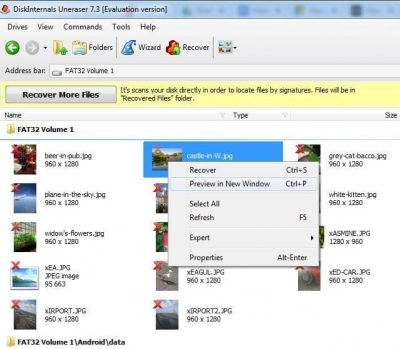
Recovered files are marked in red in the upper left-hand corner. Choose file -> right-click on it -> select "Preview". In a new window, you will see your file’s content.
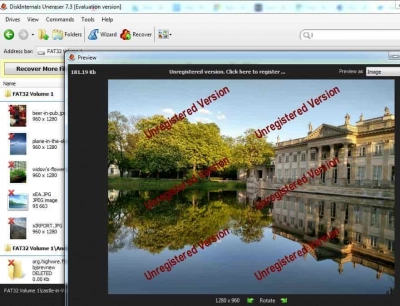
Step 5. File Recovery
Select files you want to restore and left-click on the icon "Recovery".
Step 6. Save data from a damaged SD card:
To save the recovered files on your computer, you just need to purchase a license and obtain a license key for DiskInternals Uneraser. It is better not to save the recovered documents on the same SD card.
How to protect yourself from data loss problems: make a Back Up Your SanDisk Storage Devices
Making a backup of your SanDisk storage devices is one of the most effective ways to protect yourself from data loss problems. Here are some tips to help you make a backup of your SanDisk storage devices:
1.Use backup software: Use backup software that can automatically back up your files on a regular basis. Some popular backup software includes Acronis True Image, EaseUS Todo Backup, and Macrium Reflect.
2. Cloud storage: Use cloud storage services such as Google Drive, Dropbox, or OneDrive to store important files. This ensures that even if your SanDisk storage device fails, you can still access your files from the cloud.
3. External hard drive: Use an external hard drive to back up your files. You can schedule regular backups or manually copy files to the external hard drive.
4. Multiple backups: Make multiple backups of your files to ensure that you have redundancy. You can use a combination of cloud storage, external hard drives, and backup software to create multiple backups.
5. Safeguard your SanDisk storage device: Handle your SanDisk storage devices with care and keep them away from water, heat, and other sources of damage. This will help to prevent data loss due to physical damage.
By taking these steps to back up your SanDisk storage devices, you can protect yourself from data loss problems and ensure that your important files are always safe and secure.
