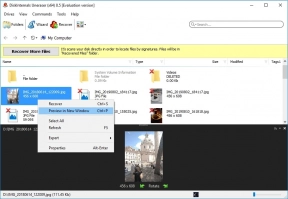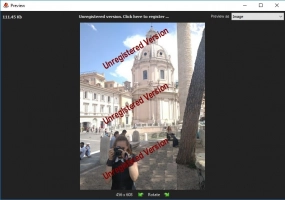How to fix corrupted memory card?
After reading this article, you will learn how to how to repair a corrupted memory card quickly and without any problems. In addition, you will learn about some of the nuances of memory card corruption.
Step 1 - Stop using the corrupted memory card
If your memory card displays messages like “Card error”, “Card reading error” or something similar, immediately turn off the device on which the memory card is located and remove it. The longer you use a faulty memory card, the less chance you have of recovering information.
Most likely, data will be overwritten and your photos, videos, and documents will be lost forever.
Step 2 - Connect the memory card with your computer
Locate a thin, rectangular memory card slot on one side of the case of your computer and connect it. If you did not find an SD card slot, which is extremely rare, then you need to purchase a device for reading SD cards.
If the memory card corrupted and does not want to connect to the computer, try the following methods:
1. Try connecting your memory card to another card reader or computer. The card reader or your computer may not read the SD card due to incompatibility. This happens quite often.
2. Re-assign the letter for the SD card disk. Sometimes, the card is not readable because your system does not assign a new drive letter to it. Or the drive letter is assigned, but the message “Please insert the disk in the E: drive” comes. To fix this problem, assign a new drive letter to your SD card through the settings of the operating system.
3. Try to re-install the drivers on the reader. To do this, follow the instructions: Right-click My Computer, then click Manage. Next, left-click on Device Manager. Then right-click on the name of your memory card. Then click Delete.
Safely unplug your memory card and restart your computer. Reconnect the SD card. Now your computer should detect and read the memory card.
If these methods of corrupted memory card recovery did not help, do not worry. Keep reading and you will learn how to repair a corrupted memory card without formatting.
Step 3 - Use software to repair files from the corrupted memory card
The simplest and most affordable way of doing corrupted memory card recovery is special software designed specifically for these purposes. DiskInternals Uneraser will help you to recover files of absolutely any type from a corrupted memory card. It has no restrictions on the amount of data that can be recovered. This software is all-in-one; you don’t need to worry about recovery.
Your data will have its original name and be in its original location. The built-in wizard greatly simplifies the work. So if the user previously did not have knowledge of how to do corrupted memory card recovery, this does not matter; the wizard will do all the work.
Also, the software is equipped with to provide a preview of the recovered data before saving it. Thus, first you make sure that the information is restored, and only then do you need to acquire a license for this product. As you can see, there is nothing difficult to this. It is unlikely that you will find simpler software.
Therefore, do not waste time; download DiskInternals Uneraser and follow the step-by-step instructions that are described below.
Walkthrough: how to retrieve data from a corrupted SD memory card using DiskInternals Uneraser.
- 1. Download and run DiskInternals Uneraser software for corrupted memory card recovery. Plug the damaged memory card into the slot to the computer.

- 2. The wizard will ask you to select the drive/folder and the type of file you want to restore. Then click Next.

- 3. The scanning process will take some time; wait.
- 4. Preview and restore. Select the files you need and click Preview in New Window.
- Recovery will occur automatically after pressing the corresponding button.
- 5. Preservation. To do this, you need to buy a license for this product.
Step 4 - fix memory card errors
If you have a backup of files from a damaged memory card, your memory card corrupted solution may be using the command line. In this case, you do not need to worry about losing important documents. Because otherwise, using chkdsk you can damage recoverable files.
- 1. Press the ⊞ Win and X key combination. You can also right-click the Start button to open the menu.
- 2. Click Command Prompt (as Administrator). A new command prompt window will open.
- 3. Next, type chkdsk f: /r. Replace the letter “f:” with the drive letter of the memory card. Press ↵ Enter. This will start the disk check process.
The chkdsk function checks the selected disk for various types of damage. As a result, it reformats the areas that need repair. If you receive the message “Unable to open the volume for direct access”, this means that the disk does not require formatting or it cannot be repaired.
Sometimes the normal operation of the command line is hampered by your antivirus software. To avoid such problems, disable it while working with chkdsk.
Note: learn how to recover CF card.
Step 5 - reasons, again
Most often, the human factor causes memory card corruption. Below are the main reasons for the breakdown of SD cards. We hope that by reading them, you will be more careful and attentive.
- disabling your gadget or memory card while recording data
- insecure card removal from the card reader
- mechanical damage to the SD card
- damage due to virus attack or malware
- cheap memory card from an unknown manufacturer
- accidental or intentional deletion of files