Recover Lost Photos Right Now!
If you have lost some photos and want to recover them - you are on the right page.
Here you will find out:
- what Internet tips are harmful to your lost photos
- when you can recover lost pictures
- what do you need for photo recovery
Are lost pictures recoverable?
Do you think that, if you have deleted a photo, that's all? This is not entirely true.
Imagine a situation: you accidentally or deliberately deleted some images, or a virus damaged them, or a system error occurred. In this case, you cannot find a photo in the same place. But the files are still deep on the disk. They are simply not available and are waiting for new data to be overwritten. Therefore, until this happens, you can recover your lost photos.
How to prepare for photo recovery
Here are some important tips before you start to recover lost photos.
- 1. Immediately stop using the device on which your photos were. If you do not do this, then data will be overwritten sooner or later and your chance to recover lost photos on your PC will be lost forever.
- 2. You should not format the disk, gadget's memory card or any other storage for lost photos.
- 3. Also, do not use the command prompt utility “chkdsk” before extracting photos from the gadget. This can cause irreparable damage to your recoverable files(only recoverable!), as they will be cut into pieces (up to 512kb) and you cannot recover them properly anymore. Сhkdsk is best used after data recovery from a computer or other gadget. So you restore the file system and you will not lose your photos.
- 4. And the last thing you need to do is find a good and reliable software tool for lost picture recovery.
The best and most powerful lost picture recovery software
This is important, since it is precisely this that determines the correctness, speed, and quality of lost picture recovery.
DiskInternals Uneraser™ software provides you with all this and even more!
Uneraser™ works with all popular cameras such as Sony, Nikon, Kodak, Olympus, Canon and others. The software supports all formats of photo files: MRW, BMP, JPEG / JPG, PNG, GIF, SR2, ARW, SRF, TIFF, MOS, MEF, PSP, ORF, RAW, etc.
With the help of DiskInternals Uneraser™, you can recover all kinds of files, if all of a sudden, apart from photos, you have lost other data as well.
DiskInternals Uneraser™ supports many different file systems: FAT12, FAT16, FAT32, ExFAT, HFS+(Mac), Ext2, 3, and 4 (Linux), ReFS, NTFS, NTFS5, UFS, XFS and ZFS.
The software works under all versions of Windows!
You can safely use this program if you have accidentally deleted files on a thumb drive, formatted an SD card, if a virus damaged a photo or there was a system crash on your computer!
No matter why the damage to your photos occurred, DiskInternals Uneraser™ will cope with any situation. It will be even easier to recover lost photos if you use the built-in wizard from DiskInternals Uneraser™. The recovery wizard will guide you at all stages on how to retrieve photos, so the recovery process will be understandable and comfortable.
To make sure that your pictures are recoverable, you can use a free trial version of DiskInternals Uneraser™.
How to recover lost photos with DiskInternals Uneraser™
This software can be used even if you do not have any technical skills. For convenience, below is a guide on how to recover lost photos.
- 1. Download and install DiskInternals Uneraser™. The recovery wizard will start automatically; click Next.

- 2. Select the drive where the photos were deleted (D drive, SD card, flash drive, etc.) and select the preferred file type: i.e., photo.

- 3. Scan and recover lost pictures on the PC. At the end of the scanning process, you will see the list of recoverable pictures. To preview any of them, right-click and select “Preview in new window” or press Ctrl+P. With this action, you will make sure that the photo is restored correctly.
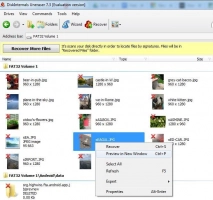
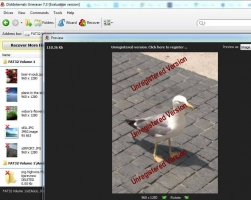
- 4. In order to save the recovered photos, you just need to purchase a license and enter the license key. Save the recovered data in a new, safe place.
With DiskInternals Uneraser™, it is a fascinating process to recover lost photos, and most importantly, very productive. This is evidenced by many years of experience and only positive user feedback.


