3DS SD card formatting: all you need to know
Here you will find out:
- what is a Nintendo 3DS SD card?
- how to format it
- how DiskInternals can help you
Are you ready? Let's read!
What is a Nintendo 3DS SD card?
This is a type of SD card issued by Nintendo for games in a special gaming device.
This SD card has a number of features that, while useful, sometimes bring some inconvenience. For example, 3DS SD cards must have a FAT32 file system, and therefore the size of the card can only be up to 32 GB.
Therefore, with Nintendo 3DS SD card format, you must take this into account.
Before you start formatting
You can restore data from an unformatted SD card.
After this, formatting will not be so painful for you. The application DiskInternals Uneraser extremely efficiently restores files on similar SD cards and has no limits on how much can be recovered. You can restore data from any file system; there is nothing to bother about this. The program is always available in two versions: paid and free. Using the second, you can go through all stages of recovery and view the search results for free.
As soon as you want to save the recovered files, buy a license and complete the job. The Recovery Wizard works competently with you at every stage.
Having received your files, 3DS SD card formatting can be started at any time suitable for you.
Method 1. Format 3DS SD card with Nintendo recommendations
If you follow the recommendations of Nintendo, then SD Memory Card Formatter would be the right choice.
It is fully adapted for 3DS SD cards and is free of downsides. Also, follow the prompts of the Wizard and you will not lose.
Method 2. Format 3DS SD card via File Explorer
If you do not want or cannot use the previous method for 3DS SD card formatting, you can use other, equally effective methods.
For example, Windows Explorer, which can be accessed by right-clicking on Start. In the Explorer window, find your SD card and right-click on it.
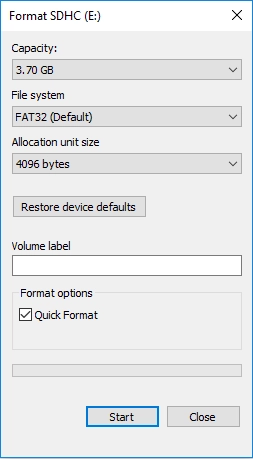
Select Format and follow the instructions (it is crucial to select FAT32).
Method 3. Format 3DS SD card via CMD
The command line (Win + R) does a great job of formatting, and you only need to type a few commands on the keyboard and confirm them with the Enter key.
First command: Diskpart
Second command: List disk
Third command: Select disk x
Fourth command: List partition
Fifth command: Format fs = fat32 quick
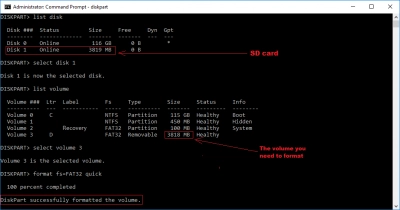
Wait for the formatting to complete and restart the computer. As you noticed, this Nintendo 3DS SD card formatting method is also not at all complicated.
Method 4. Format 3DS SD card via Disk Management
The way is doing 3DS SD card formatting is the same as in the previous methods.
Go to Disk Management and select the desired disk with the right mouse button. Then click on the Format Drive text and wait for the following recommendations from the Format Wizard.

Note: select, as before, FAT32.
The time spent on formatting a 128gb SD card for 3DS is usually small. Then restart your computer and you can reuse an already clean USB flash drive.
