Word to JPG Converter
Here you will find out:
- how to use Word to JPG converter
- how DiskInternals can help you
Are you ready? Let's read!
Make Sure Your Projects are Safe
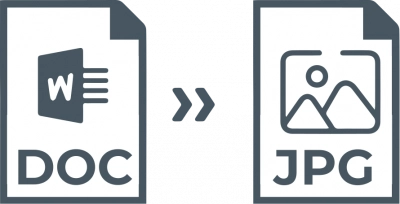
If you suddenly lose or delete some files that you really need later, you can still recover (before overwriting the data) and protect them using special software. You will be guaranteed a positive result with the professional application DiskInternals Uneraser. It was developed by professionals and can recover up to 99.8% of lost files (pictures, images, photos, documents, audio files, video files, etc.). Also, DiskInternals Uneraser works on each of your hard disk partitions, which gives amazing results that you could not even dream of. DiskInternals Uneraser can easily cope with the recovery of any type of data in the case of:
- Virus attack
- Accidental or intentional deletion
- Damage to the hard drive
- Operating system errors in various situations, etc.
To use this software, you just need to download and install DiskInternals Uneraser on your computer. DiskInternals recommends using the free ad preview version first, which you can try right now. Then, you can save the results obtained at any time by purchasing a license agreement on the site.
Instructions for DiskInternals Uneraser are of course available in this article.
1. Download and install DiskInternals Uneraser and automatically launch the Recovery Wizard. It is necessary to select the disk that you want to recover, as well as the format of the information search files.
2. The scanning process will begin: there are three main modes to choose from: fast or full, reading mode)/ Wait for it to complete.
3. Free recovery stages follow: preview and automatic recovery.
4. To export the recovered files, you just need to buy a DiskInternals Uneraser license and follow the detailed instructions of the Export Wizard to successfully move the data.
The whole process of recovering hopelessly lost files will not take you much time and effort; good luck!
How to Convert Word to JPG
Save as
To save a Word document as PDF and then convert it to a JPG file, you can use this path:
Open the Word document you want to save in JPG format, click File in the upper left corner of the window. Next, go to Save As in the left pane, select Browse and you will be taken to an Explorer window.
Here select the folder where you want to save and rename the file and rename it. In the Save as type list, select PDF, and the document is saved as a PDF file.
After that, in the Windows search bar, enter Microsoft Store and open the desired result.
Next click Search, type pdf to jpeg and press Enter. In the results, select the PDF app and click the Get button to install the app.
Next, run this tool and click Select File. The newly saved PDF file will appear in the program and you need to click Select Folder. After selecting the appropriate folder to save the file, click Convert and convert the PDF to JPG file.
Online converter
The second option for converting files is to use the free online Word to JPG converter - Word to JPEG. This online service provides other conversion options such as PDF to JPG, PDF to Text, PDF to PNG, PDF to SVG and others.
So, you should go to the Word JPEG site, click Download Files and download the required document file. Then Word to JPG will be automatically converted. After completing this process, click the DOWNLOAD button. Please note that the file is saved in ZIP format, so you should unzip the file. After that, you will see images in JPG format.
