CF Card Recovery: How to Recover Files From a Compact Flash Card
This article is fully dedicated to compact flash recovery. Here you will find out:
- What is CF card
- What are the main reasons for CF card corrupt
- 3 the most important advice for CF card recovery
- The best compact flash card recovery software
Are you ready? Let's read!
What is CompactFlash?
Since their introduction in 1994, Compact Flash (CF) cards have been a widely used method for conveniently storing and transferring data. However, the utility of these cards comes into question when they malfunction, leaving your data inaccessible.
In today's digital landscape, CF cards find common use in portable devices like Nikon and Canon digital cameras. If you're a CF card user, chances are you store valuable information on it. Whether you've accidentally formatted the card or encounter difficulties reading it, you can find yourself in a problematic situation.
Much like other data storage devices, formatting a CF card erases all its data. Many people end up losing their files permanently because they rely on improper tools and methods for Compact Flash Card Recovery. The good news is that you don't have to be one of them. As you continue reading, you'll discover the most effective CF Card Data Recovery strategy. This approach can also be applied to recover lost data from formatted SD cards.
Why You Need CF Card Recovery
At some point, you may encounter a situation where your computer is unable to retrieve data from a CF card. Since the card is likely to have been used in a camera or camcorder, you will undoubtedly want to recover those files.
However, what can cause the data on a CF card to become unreadable? There are several reasons why this might happen:
- Accidental file deletion: This occurs more frequently than you might realize and can happen on either the device that uses the card or your computer.
- Card formatting: You may have inadvertently reformatted a card that contained files you still require.
- File system errors: The file system on the CF card may become unstable or unreadable by your computer.
- Virus attacks: A virus has made your card unreadable.
- Corrupted or damaged CF card: The partition table on the CF card may have become unrecognizable to your computer operating system, or you may have a physically damaged card.
- Power surge or outage: A power surge while your computer is attempting to read the CF card can cause damage.
- Water damage: Electronics and water don't mix well.
- Physical damage: You may have bent or broken your CF card.
Is It Possible to Recover Data from a Formatted CF card?
It is indeed possible to learn how to recover a formatted CF card that appears to be completely empty. In fact, you can follow the instructions provided above since there's no technical difference between recovering a CF card that has been formatted or emptied manually file by file.
However, it's important to note that recovering data from a formatted CF card is only impossible when the original content has been overwritten by new data. If this happens, there's nothing you can do to retrieve the lost data, whether you use a free or paid CF card recovery software application.
To prevent overwriting from occurring, it's essential to stop using the formatted CF card immediately and begin the recovery process as soon as possible.
How to Recover Deleted Files from CF Card (Compact Flash Card)
Step 1. Make Sure Your CF Card Is Accessible
In case your computer is unable to recognize your CF card, the issue could be related to a defective port or card reader. If you're using a card reader, you can attempt to resolve the issue by plugging it into a different port or by using an entirely different card reader. Additionally, ensure that the port is free of any debris or foreign objects that might obstruct the connectors from making contact.
Moreover, some CF cards have a small switch that allows you to write-protect the card. Make sure to examine your card and disable the write-switch, as it will prevent you from writing anything to the card if enabled.
Step 2. Resolve Logical Issues With Your CF Card
In the following section, we will discuss remedies for different logical issues that may be hindering your ability to access your files. To make your files visible, follow these steps:
Make your files visible
- Launch File Explorer.
- Click on the View tab and then click the downward arrow on Options. Select Change folder and search options.
- Navigate to the View tab and select the Show hidden files, folders, and drives radio button. Click Apply, then OK. By default, Windows hides certain files, usually those related to configuration or settings. If your files have been marked as hidden, you can manually show all hidden files using these steps.
Assign a drive letter
If your CF card does not have a drive letter, Windows will block your access to it. However, you can manually assign a drive letter to your CF card using Disk Management to retrieve lost photos. Here are the steps:
- Right-click the Start button and click Disk Management.
- Right-click on the volume of your CF card and select Change Drive Letter and Paths.
- Choose the volume and click Change.
- From the dropdown menu, choose a new drive letter and click OK, then OK again.
By following these steps, you can manually assign a drive letter to your CF card using Disk Management and gain access to it for photo recovery.
Update/reinstall the drivers
To fix issues related to corrupted or outdated drivers that could cause communication problems between your CF card and the host operating system, you can follow the steps below to update or reinstall the drivers:
- Right-click on the Start button and select Device Manager.
- Expand the Disk drives drop-down section and find your CF card. Note that your CF card may have a different name in the Device Manager.
- Right-click on your CF card and select Properties. In the new window, click on the Driver tab.
- If there are new drivers available, click on Update Driver, then select Search automatically for updated driver software. This will search for and download any new drivers. After the drivers are updated, try using your CF card again. If there are no updates, skip to step 6.
- If you cannot find updated drivers or updating the drivers did not solve the issue, click on Uninstall Device, then click Uninstall.
- Remove the CF card from your computer and plug it back in. This will force the drivers to reinstall.
Fix the file structure
To fix any file structure issues related to your drive, you can utilize the native CHKDSK command in Windows, which scans the drive for potential problems and attempts to fix them automatically. Here are the steps to follow:
- Press the Windows key + S and search for Command Prompt.
- Right-click on the Command Prompt app and select "Run as administrator". If prompted to allow access, click "Yes".
- Type "chkdsk e: /f" and press Enter, replacing the drive letter before the colon with the letter assigned to your CF card.
Format the CF card
To resolve any logical issues with your CF card, you can format it to restore it to its factory defaults. However, formatting should be your last resort since it will erase all data on the card. It's crucial to do a Quick Format as a Full Format can be too thorough, making the data unrecoverable.
To perform a Quick Format, follow these steps:
- Open File Explorer and right-click on your CF card in the left panel.
- Click on the Format option.
- Make sure Quick Format is selected and click Start.
- Once you receive the warning, click OK, and wait for the formatting process to complete. When the formatting complete screen appears, click OK.
Step 3. Recover Lost or Deleted Data From Your CF Card
The next best thing is to use data recovery software if you don't have a backup of your data. This software is made to scan your storage device and recover erased data, including photo files and other forms of data. In recent years, more specific software has become available, such as DiskInternals Uneraser.
Top 5 Best CF Card Recovery Software for Mac and Windows
1. DiskInternals Uneraser
On the Internet, there is a huge amount of CF card recovery software tool. An ordinary user may well become confused in this abundance and, under the influence of advertising, choose a not quite suitable option. DiskInternals Uneraser, however, does not require much praise. It has been running for over then 15 years and during this time has gained the trust of users. It is undoubtedly an excellent choice for compact flash card recovery.
As the best CF card recovery software tool, DiskInternals Uneraser supports all file systems: NTFS, NTFS 4, NTFS5, FAT12, FAT16, FAT32, VFAT, etc. You can use the trial version to make sure that all your data can be recovered correctly. DiskInternals Uneraser recovers damaged documents, photos, videos, music, etc. from CF cards as well.
The best compact flash card recovery software (DiskInternals Uneraser) has a built-in wizard, so even if you are not technically savvy, you have nothing to worry about. The recovery wizard will help you with the all steps of CF card recovery. But if you want to perform the recovery all by yourself, you can skip the wizard and do the recovery in manual mode.
The free preview feature will give you a chance to appreciate the result before you purchasing a license.
Compact flash card recovery using this software is not time-consuming; you can get access to all your data without leaving home.
How to use the best CF card recovery software
Here are detailed instructions on how to use software for corrupted CF card recovery.
Connect CF card
Insert the damaged CF card into the computer slot.
Download and install DiskInternals Uneraser.

The wizard will automatically start and prompt you to select the type of files you want to restore.
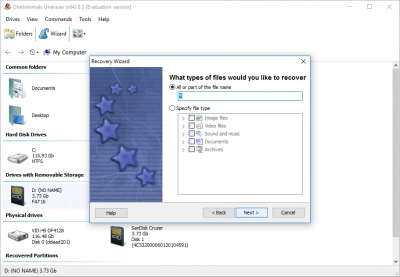
Scan Your CF Card
Scan the damaged CF card. Wait; it will take some time.
Preview and restore. View the found files by right-clicking on a specific document and selecting “View in a new window”. Next, select the files you need to restore and click the Recovery button.
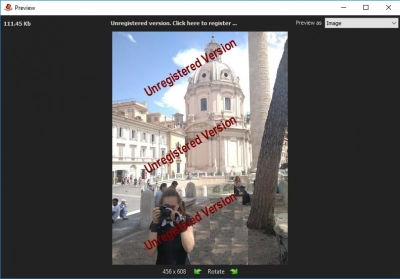
Recover Deleted Files
For this action, you need to purchase a license and a license key for DiskInternals Uneraser. Save recovered photos, videos, and other valuable documents in a safe place other than the original.
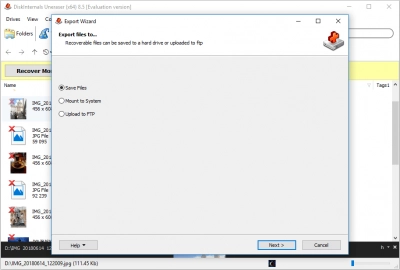
Now that the data has been restored, you can easily format the damaged CF card.
Good luck!
2. Recuva
Recuva is a free Windows data recovery tool that features a user-friendly interface resembling Windows Explorer. Although it provides adequate recovery performance, it may not recover files as comprehensively as a commercial tool. Recuva is recommended for users who need to recover some less important files from a CF card, while other options may be more appropriate for recovering critical files.
The recovery process is guided by a wizard, and quick and deep scans can be performed to retrieve as many files as possible. The tool also has a paid upgrade version that offers premium support and the capability to recover data from virtual hard drives.
3. EaseUS CF Card Data Recovery Wizard
EaseUS is a data recovery tool available for both Windows and Mac operating systems, offering a robust recovery solution to retrieve deleted files from CF cards and other disk-based storage devices. Additionally, it supports the recovery of files that have been deleted from the Trash or Recycle Bin, and can help restore accidentally formatted partitions.
With its intuitive interface, the recovery process is easy for anyone to perform with just a few clicks. Moreover, the tool provides advanced recovery techniques, allowing users to retrieve MS SQL Server databases and Exchange mailboxes. Having been in business since 2004, EaseUS has successfully recovered data for millions of satisfied users.
4. PhotoRec
PhotoRec is a free data recovery tool that works on a variety of operating systems, including Mac and Windows, and supports various storage devices such as CF cards. However, it lacks the user-friendly interface and features of commercial data recovery software. It requires users to interact with a command-line interface and provide recovery details, such as partition names, which may be challenging for those with limited computer knowledge.
Furthermore, PhotoRec recovers files under generic filenames, which can make it difficult to identify their contents. Users must preview and rename each file to make it more descriptive, which can be time-consuming and inefficient when recovering a large number of files. If you are comfortable using a command-line interface and only need to recover a few files, PhotoRec may be a suitable tool.
5. R-Studio
R-Studio is a commercial data recovery software that is available for Windows, Mac, and Linux operating systems. It was originally created for use by data recovery experts and includes advanced recovery features that may be more than necessary for regular data recovery tasks. R-Studio is capable of recovering damaged RAID arrays, performing network recoveries, and utilizing advanced scanning and recovery algorithms.
One downside to R-Studio's development as a tool for professionals is that it can be challenging for the average user. However, for those who can navigate the complexities, the tool provides a robust recovery platform. Various versions of the software offer increased functionality, so users must ensure that they obtain the appropriate version for their specific data loss scenario.
How to Prevent Data Loss on a CF Card
It's essential to take proper care of your CF cards. Keep them in protective cases and avoid exposing them to extreme temperatures.
Always remember to safely eject your cards from the computer. Don't just pull them out when you're finished. This can corrupt the card's partition table, making it impossible for your operating system to read it.
Lastly, it's crucial to back up your CF cards regularly. If something happens to the card, you'll still have copies of your files, and you won't have to worry about data recovery.
FAQ
Is Compact Flash still used?
Compact Flash (CF) cards are still used in some specialized applications such as professional-grade digital cameras, industrial equipment, and some older computer systems. However, the popularity of CF cards has declined in recent years due to the emergence of smaller and faster memory card formats like SD and microSD. In many consumer electronics devices, including smartphones, tablets, and laptops, CF cards are no longer supported.
Is Compact Flash better than SD?
Compact Flash (CF) and Secure Digital (SD) are two different types of memory cards used for digital storage. In terms of performance and features, both have their own advantages and disadvantages depending on the intended use.
In the past, CF cards were considered superior to SD cards in terms of speed and durability. They typically had faster read and write speeds, making them ideal for professional photographers and videographers who require fast data transfer rates. They also had a more robust construction, making them more resistant to physical damage and wear and tear.
However, with the advancement of technology, SD cards have caught up and even surpassed CF cards in some aspects. SD cards now come in faster speed classes and higher capacities, and are more widely used in consumer devices such as smartphones, tablets, and laptops. They also have a smaller form factor, making them more portable and easier to carry around.
Why is compact flash so expensive?
CompactFlash cards are generally more expensive than other types of memory cards, such as SD cards, due to a few reasons:
- Manufacturing Costs: The production of CompactFlash cards requires more materials and manufacturing processes than other types of memory cards. CompactFlash cards are physically larger and have more components, which adds to their production costs.
- Technology: CompactFlash cards use more advanced technology than other types of memory cards, such as SD cards. They have faster read and write speeds, which makes them more suitable for professional photographers and videographers who require high-performance storage.
- Niche Market: CompactFlash cards are primarily used by professionals in the photography and videography industries. Due to the smaller market size, the cost of manufacturing and distributing CompactFlash cards is spread over a smaller number of units, which results in a higher price point.
Which is the best CF card recovery software?
Choosing the optimal CF card recovery software hinges on the desired features and functionality. While cost may be the paramount consideration for some, others may prioritize future-proofing attributes that safeguard their data. Our selection of top-notch photo recovery software, together with the factors that influenced our choices, has been collated for your convenience.
Why is my Compact flash card not detected?
There could be several reasons why your Compact Flash card is not detected:
- Faulty card: Your Compact Flash card may be damaged or faulty. Try using another card to see if the issue persists.
- Connection problem: Check to make sure that the card is inserted properly in the card reader or camera. If it is not inserted correctly, it may not be detected.
- Driver issues: Make sure that the necessary drivers are installed for the card reader or camera. If they are not, the card may not be detected.
- Compatibility issues: Some older card readers or cameras may not be compatible with newer Compact Flash cards. Check the manufacturer's website to ensure that your device is compatible with the card.
- Formatting issues: If the card is not formatted correctly, it may not be detected. Try formatting the card in the device or using a computer.
- Hardware problems: If none of the above solutions work, it could be a hardware problem with the card reader or camera. In this case, you may need to take it to a repair shop or contact the manufacturer for assistance.
Can CF card data be recovered?
Indeed, data recovery is possible in all scenarios, albeit the likelihood of a successful retrieval hinges on how long the data has been lost and the extent to which the card has been utilized since then. Whenever data loss occurs, it is crucial to cease using the card/disk and endeavor to recover the information without delay.
Can you recover data from formatted CF card?
There are several ways to recover data from a formatted CF card, including (1) utilizing DiskInternals data recovery software, (2) employing Disk Drill, (3) using CMD, and (4) reinstalling the card reader/driver.
Can CF card data be recovered?
Yes, it is often possible to recover data from a CF card, even if it has been deleted, formatted, or damaged. There are several data recovery software tools and services available that can help recover lost data from CF cards. However, it is important to stop using the CF card as soon as you realize data loss has occurred, as continued use may overwrite the deleted data and make it harder or impossible to recover. In some cases, it may be necessary to seek professional data recovery services to recover data from a damaged or corrupted CF card.
Why do CF cards get corrupted?
A CF card can become logically corrupt if it is removed during a file transfer process, if a virus/malware infects the card, or if the card is used on multiple devices and operating systems.
How do I access a corrupted CF card?
Accessing a corrupted CF card can be challenging, but you can try the following steps:
1. Check the card reader: Ensure that the card reader is working correctly and is compatible with the CF card. You can try inserting the card into another card reader to rule out any issues with the reader.
2. Clean the card: Sometimes, the contacts on the CF card may become dirty or damaged, leading to connection problems. Try cleaning the card using a soft, lint-free cloth or a microfiber cloth.
3. Use data recovery software: If the card is recognized but inaccessible, you can try using data recovery software to recover the data. There are several data recovery software options available online that can help recover data from a corrupted CF card.
4. Utilizing CHKDSK (Windows) to Scan the CF Card. Windows includes an in-built command-line tool called CHKDSK, which is a valuable resource for verifying file system integrity and fixing logical file system errors. As a result, CHKDSK can be employed to recover data from a corrupted CF card.
5. Contact a professional data recovery service: If the above steps do not work, you may need to seek the help of a professional data recovery service. They have specialized tools and techniques to retrieve data from severely corrupted or damaged cards.
