VMware Network Adapter settings: simple and advanced configurations.
In this article, you will find out:
- the variety of Virtual Network Adapters.
- simple and advanced adapters settings.
- VMFS Recovery™ - a VMware recovery solution.
Are you ready to cope with deleted VMDK? Let's read!
Variety of Virtual Network Adapters (Netwok Interface Controllers)
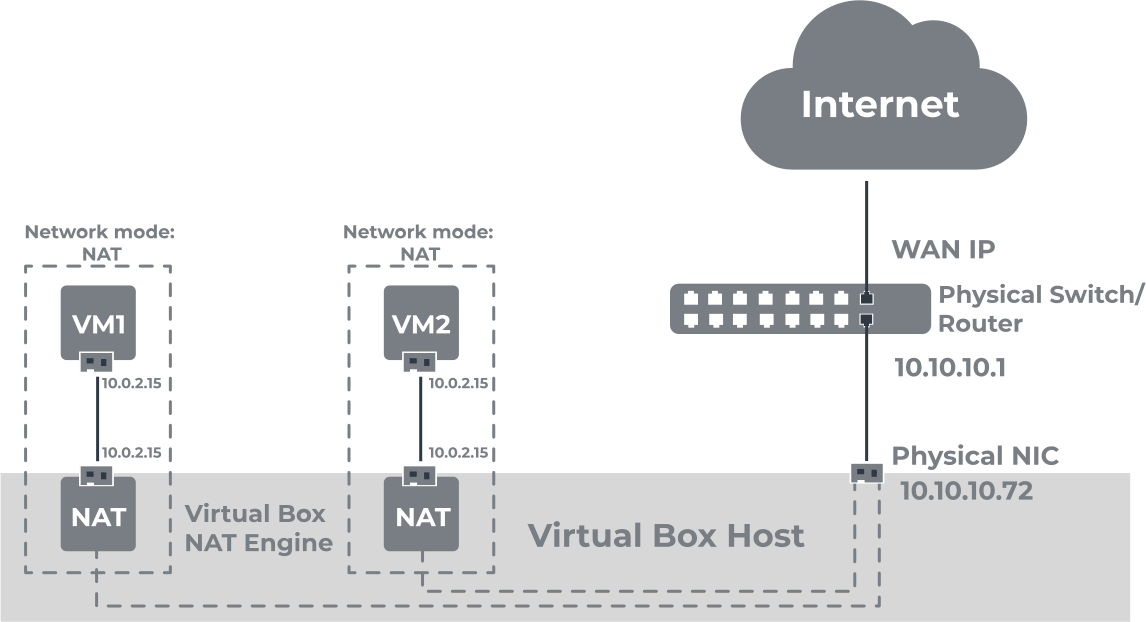
In a virtual machine, VirtualBox can use up to eight virtual network adapters (a.k.a. Network Interface Controllers, or NICs). A Virtual Network Adapter is a physical device with subsequent emulation. All six types of virtual adapters are:
- AMD PCnet-PCI II is used in older Windows versions (e.g., Windows 2000). Newer versions of Windows (Windows 7, 8 and 10) do not contain a built-in driver for this adapter, so this type of adapter is not used in them. It also supports AMD Magic Packet technology for remote wakeup.
- AMD PCnet-FAST III is a more versatile network adapter, as it is supported by almost all guest operating systems on the VirtualBox platform.
- The Intel PRO / 1000 MT desktop can be used with Windows Vista and later.
- The Intel PRO / 1000 T server is more suitable for Windows XP, as it recognizes this adapter without installing additional drivers.
- The Intel PRO / 1000 MT server is suitable for importing OVF templates from other platforms.
- The Pair Virtualized network adapter (virtio-net) greatly improves network performance. This is achieved by requiring the guest operating system to provide a dedicated programming interface for virtualized environments.
Let’s take a closer look to variety of simple NIC settings
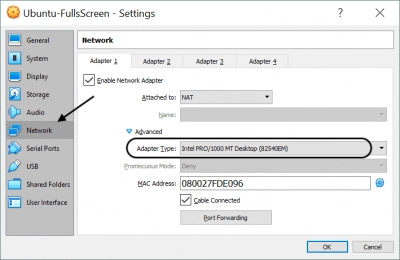
The VMware network adapter settings are available when the virtual network adapter is connected to the virtual machine.
Status
These settings determine when the virtual network adapter is connected to the virtual machine and must be changed as follows:
In the section "Player", select the "Control" tab. Click on "Virtual Machine Settings" and then select "Hardware". Then just select the desired virtual network adapter and change the settings.
Bridging
When configuring a bridged network, the virtual machine uses the physical network adapters in the host system to connect to the network. This is often the easiest way. In this case, the virtual machine is regarded as an additional computer on the same physical network as the host system. A virtual machine and other virtual machines configured for bridging networking can transparently use all the services and resources available on the network. You can limit the number of physical network adapters to which a virtual switch connects if automatic bridging is configured.
NAT
When configured, the virtual machine shares the IP address and MAC address of the host system. At the same time, the VM and the host system use the same identifier, which is not visible outside the network. Since the virtual machine does not have its own IP address, a separate private network is configured on the host system, and the virtual machine receives an address on this network from the VMware virtual DHCP server. VMware NAT tool transfers network data between virtual machines and the external network, and also identifies incoming data packets and sends them to their destination. If you created a VM using the Create Wizard, your NAT tool is used by default.
Host-Only
In this case, the Workstation Player creates a VPN between the virtual machine and the host system, and the VPN is usually not visible outside the host system. If you configure multiple virtual machines to network with only a host on the same host system, they will be on the same network.
LAN Segments
When using a LAN segment, a private network is used that can be shared with other virtual machines. This is often used by business analysts to analyze network performance and situations, as well as for multi-tier testing when virtual machine isolation is important.
Advanced NIC settings
Configuring Virtual Network Adapter settings is done for:
- Bandwidth limitations.
- Creating network latency for data transfer for the virtual machine.
- Determining the acceptable percentage of packet loss.
- To simulate a network environment other than yours.
VMFS Recovery: a VMware recovery solution
VMFS Recovery is a professional dedicated tool for VMware data recovery and VMDK file reading and recovery. You will be able to mount virtual disks in local storage, thus making it easier and more convenient to view files. The Recovery Wizard will guide you in difficult moments, so you will not need technical skills in this area.
Be sure to carefully read these instructions before starting recovery:
- Download and install DiskInternals VMFS Recovery. Activate the Wizard if necessary or skip this step.
- Connect via SSH if needed and open the drive (local drive or SSH).
- Click on the "Scan" button, after which you will receive the results, where you should find the files you need.
- Mount the VMDK file and open it. Free file browsing follows.
- Then, purchase a license on the company's website and complete the entire process by exporting data using the reliable Export Wizard.


