What are features of VMware vSphere 7?
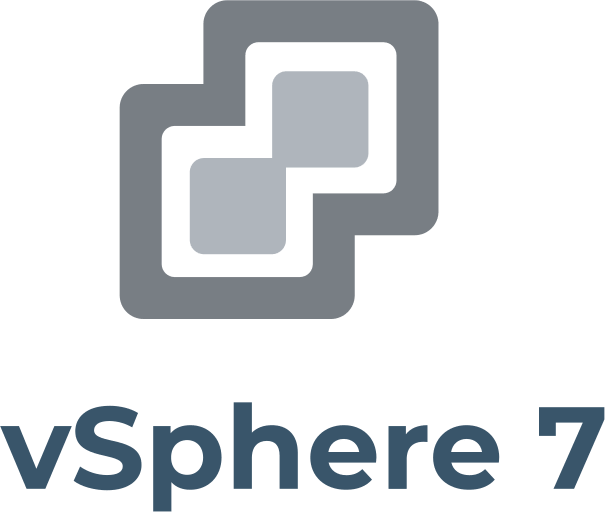
Here you will find out:
- what VMware vSphere is
- what features of VMware vSphere are
- how DiskInternals software can help you
Are you ready? Let's read!
What is VMware vSphere?
VMware vSphere is one of the most widely used virtualization platforms due to its high reliability, performance and ease of use. This article focuses on the newest version, vSphere 7. This is the newest version, with many additional and unique features. To decide to upgrade to version 7 of VMware vSphere, study its capabilities and then decide whether you need them.
Feature 1: A New vSphere Lifecycle Manager
This package allows administrators to manage their ESXi hosts and vCenter servers even more conveniently. You can take advantage of the following features:
- Next Generation Infrastructure Image Management
- VCenter Server Profiles
- Content Library
- Update Scheduler
Feature 2: Additional Fine-Grained Security
VMware vSphere 7 has a feature, Trust Authority, that enables you to run virtual machine workloads that require enhanced security. It also allows hardware TPM to be used on the host and thus ensures a secure path from the ESXi host to the virtual machine. However, this additional security requires certain hardware with TPM 2.0 support.
Feature 3: VM DRS Score
DRS has significant differences compared to old DRS. For example, DRS used to perform computations based on ESXi host memory and processor, while vSphere 7 DRS uses the VM DRS score and looks at the virtual machine workload. DRS starts every minute, which gives a more accurate estimate of the VM workload. Thus, each virtual machine is reviewed and assessed by DRS based on the following metrics:
- VM performance
- Capacity on the ESXi host
- VMotion cost
Feature 4: Reduced Risk and Flexible Options for MFA
Flexible and flexible identification plays an important role in IT management. Therefore, vSphere 7 provides risk mitigation and flexibility for MFA by integrating vCenter servers with ADFS. VSphere 7 can now easily participate in corporate identity management procedures.
Feature 5: Decouple the Hardware Address from the VM
vSphere 7 makes virtual machines assigned to a specific PCIe instance more mobile. This is possible because an additional layer of "capability" is added to each host to separate the hardware address from the virtual machine. This allows it to migrate to other hosts that are assigned the same type of PCIe hardware.
Feature 6: vMotion
The ability to migrate virtual machines in VMware vSphere 7 is also enhanced to reduce the consumption of resources for real-time migration of virtual machines and also reduce downtime. Using vMotion in this case is quite suitable for large workloads of virtual machines (for example, for VMs with Oracle databases).
Feature 7: Integrated with Kubernetes
VMware vSphere 7 supports Kubernetes, allowing you to run containers in a cluster and provide load balancing, high availability, and scalability. It also allows you to launch and manage Kubernetes clusters on top of vSphere through the Kubernetes interface. In addition, administrators can run Kubernetes pods in virtual machines using the vSphere POD service.
You can recover information with VMFS Recovery
DiskInternals VMFS Recovery allows you to recover VMDK data from any inaccessible or damaged disks. Thanks to the Recovery Wizard, the entire recovery process is almost automatic without any difficulty. Recovered files are exported to local or remote locations. Any virtual disk can be converted to local for access (in Windows Explorer). Another useful and built-in feature is Unicode support. Learn more about VMWare vSphere 8.0 and 7.0 recovery here!
Instructions for using DiskInternals VMFS Recovery are given below.
Initially, you will need to install the selected application on your computer; you can download it from the DiskInternals website.
Note: the program supports Windows Vista, 7, 8, 10, and Windows Server 2003-2019.
First, connect via SSH, if necessary.
Then open the drive; it can be a local drive or SSH.
After scanning, find the necessary VMDK files and start mounting the VMDK file.
Then, open this VMDK file and view the files to check their integrity.
The last step is to acquire a license to complete the export of data to the desired data source.
