A role of delta.vmdk file in restoring VMware virtual machine
In this article, you will find out:
- what are snapshots and how do they work
- how to check if VM has delta.vmdk files
- how DiskInternals VMFS Recovery can help you
Are you ready? Let's read!
What is a .delta.vmdk file?
This is a snapshot of the disk at some specific moment, which allows you to restore the virtual machine to before the snapshot condition.
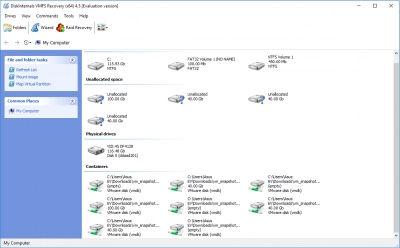
It can be necessary, for instance, if issues happened while VM update, a system crash happened, or you simply wish to restore the drive to a previous condition. The snapshots are typically erased within 72 hours (recommended), but they can be utilized for much longer: months or even years. This is because they take up a lot of storage space and slow down the machine. Knowing this allows you to take a snapshot without worrying about the VM's status.
How snapshots work
A key characteristic of a virtual machine (VM) is that you can only have up to 32 snapshots. However, it's advisable to maintain only 2-3 snapshots daily to prevent overloading the VM and significantly enhancing its performance.
Additionally, it's crucial to delete snapshots promptly. Ideally, each snapshot should be removed within 72 hours. Studies indicate that maintaining this deletion schedule does not impact the VM’s functionality, but failing to do so can severely diminish its performance.
If your VM processes a large volume of data with frequent changes throughout the day, snapshots might not be as effective for recovery, particularly if they are taken sporadically.
Check if the VM has a snapshot
If you use the Snapshot Manager for this, be careful: sometimes it can give incorrect indicators and mislead you by indicating that there are no VM snapshots. This is due to the fact that at the time of the snapshot, the record is deleted from the configuration file of the snapshot manager. This happens before the snapshot is taken. As a result, the Manager informs you that there are no snapshots, although this is not so.
Snapshot Manager takes the information about snapshots from the .vmsd file. This is the VM’s descriptor file of the virtual machine.
If you will open the .vmsd file, you will see this text: "snapshot.numSnapshots = [number from 1 to 32]". For example, you may see "snapshot.numSnapshots = 1". That means, you have only one delta file.
If you've deleted any .vmdk files
If you lost/deleted a snapshot file or a flat VMDK file, then you need to restore the VMware Broadcom VM from VMDK files using specialized software, because there are no other options.
To recreate the virtual machine, you will need the *-flat.vmdk *-delta.vmdk. files. If there are a few delta files, you need to use all of them, with no gaps in between.
DiskInternals VMFS Recovery is the most advanced software for restoring a VM with .delta.vmdk files.
The process itself of recovering data using VMDK delta files should be perfect and any errors should be stopped first.
This is exactly how DiskInternals VMFS Recovery works: it is designed perfectly for .delta.vmdk file recovery and has the best features:
- It can recover VMFS systems and delta.vmdk files, .vmdk files and -flat.vmdk files.
- The application supports all the most common file systems and RAID versions (from 0, etc.)
- Unicode is supported
- You can mount virtual disks as local disks
- There is a built-in Recovery Wizard that will make the VMDK snapshot process recovery easier.
- VMware snapshot recovery
Recreate a VM with a snapshot
To recreate a virtual machine, you need to collect all the .vmdk files and the entire chain of snapshots (no more than 32) in one folder.
After that, you can try to restore the virtual machine:
Using VMFS Recovery, you can mount these files and save data from a guest OS.
Another option: you can load these files on ESX server and try to launch the VM.
Tip: VM backup vs SnapshotHow to mount VMDK files with VMFS Recovery
Use VMFS Recovery to mount VMDK files. The software tool reads and recovers any information from the VMFS file system. An unobtrusive and patient Recovery Wizard will help you with the application if you have any questions. Any virtual disk can be mounted as local for easy viewing. When recovering data, all Windows restrictions are cleverly and unobtrusively bypassed; and, of course, there is support for Unicode.
This VMFS recovery guide is designed to get you started quickly. After installing the program on your computer or other device, open the Recovery Wizard and select an item to check. Then select the check mode:
- Fast recovery (shallow).
- Full recovery (recommended).

The program checks the current state of VMFS datastores, volumes and disks during a scan. After scanning, mount the VMDK file and purchase a license to export data.
Tip: convert VHDX to VMDKFAQ
Restore a Virtual Machine to the State in a Snapshot (Vmware Snapshot Recovery)
Procedure:
- 1. Go Virtual Machine > Snapshots.
- 2. Select Restore.
- 3. Save a snapshot of the current state, or don't do it.
Can you recover deleted snapshots in VMware?
1. If you just destroyed the snapshot descriptor files (VMname-00000#.vmdk), you can recreate the descriptor files to restore the deleted snapshot.
2. There is no built-in solution to retrieve the snapshot data files if you destroyed them. If you want to return the VM to its previous condition before the snapshot was taken without losing any subsequent data, you may need to enlist the aid of third-party tools or just recover the parent VM disk.
3. If you continue to regularly backup your virtual machine, you may securely restore it whenever you need to.
How do I Delete Delta vmdk files?
Ensure that the delta disk files related to the snapshot are not in use or locked when the virtual machine is operational. At this point, they should be accessible for modification. Proceed to eliminate the snapshot delta disks along with the base disk's extent and descriptor files by employing the vmkfstools command.
Can I Delete vmdk file in VMware?
To remove a VMDK file from the backup virtual machine, standard deletion procedures can be followed. IMPORTANT: Prior to eliminating the VM/VMDK, confirm that the VM or VMDK you intend to delete is not included in any backup or linked to a proxy server.
What is Delta vmdk?
Delta.vmdk files are utilized when a snapshot of a virtual disk is taken. In such instances, the original -flat.vmdk file switches to read-only mode, and any modifications are recorded in the -delta.vmdk file.
How do I Delete orphaned vmdk files?
To delete orphaned VMDK files, locate them on your datastore, ensure they are not linked to any VM by checking the VM settings, and then manually delete the files using the datastore browser or command line interface. Always verify the VMDK is not in use before deletion to avoid data loss.


