NAS vs External Hard Drive: Which Is the Better Choice for Your Data Storage Needs?

The portability of external hard drives is the driving factor that pushes a lot of people to buy them; you can stash them into your moving bag and get going without any concern. Also, external hard drives can come in up to 2TB storage or higher, meaning you could have all your files in a miniature portable external storage.
But, while external hard drives are all flexible, compact, and easy to move around with, they don’t have special features that might be invaluable to a data expert. You can’t access external storage drives remotely, neither can you utilize their unused space for any further advanced data storage configuration, and that’s where Network Storage comes into play – NAS.
Network Attached Storage, NAS, is an advanced storage system with special features including RAID support, file-sharing & collaboration, and remote access functionality. But, a typical NAS is bulky and uneasy to carry about. Now, how do you choose the perfect storage type for your data and files? This article compares NAS and external hard drives comprehensively.
What Is NAS?
Network-attached storage (NAS) is a dedicated data storage server that allows the data it stores to be accessible by heterogeneous client devices (computers). As the name implies, a NAS is set up on a network server and all devices/systems expected to access the data on the NAS must be connected to the same network as the storage server.
Home users, small businesses, and even enterprises use NAS for efficient data storage. NAS devices, although bulky, are pretty flexible to an extent (in terms of configuration and features support), and of course, there are different types of network-attached storage systems. Regardless, all NAS systems are set up, configured, and managed via a web-based interface.
NAS fosters efficient file-sharing between computers on a network, which promotes collaboration between PC users. Also, NAS systems are fast and can handle multiple resources, file types, and servers at a go. A NAS is used with a router to distribute access to multiple devices (as needed).
What Is an External Hard Drive?
External hard drive – a portable plug-n-play storage device that can store up to terabytes of data. Often used as “storage” extensions, external hard drives are compatible with all computers, whether MacBook or Windows PC. They are connected through USB ports or SATA ports; some external hard drives may support other interfaces.
You can plug in an external hard drive to any computer to transfer or retrieve files; it doesn’t require any network or server setup. External hard drives are standalone storage devices of varying capacity. Most people use external hard drives to back up their important files (so they can easily retrieve them on any PC, anytime needed).
Owning to the miniature sizes of external hard drives, you can easily stash them in your pocket or bag. However, these external storage devices are not as flexible as they seem and are equally limited in many ways.
Comparing NAS and External Hard Drives
Here, we compare NAS systems with external storage devices based on various important factors, to help you understand why you need both, or just one of them.
Portability
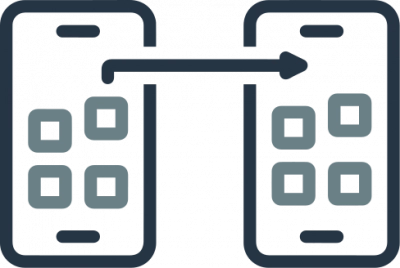
Apparently, external hard drives are more portable than NAS systems; while NAS systems are bulky, external storage drives come in the same size as the primary hard drive(s) found inside computers. There are USB drives with terabytes of capacity, and they are also being used as external storage devices by many people. You can carry an external hard drive everywhere you go.
Typically, a NAS system looks like a big box – more like a CPU for a desktop computer – with a front grille that provides a ton of features and a rear panel with several connection ports and interface options. Of course, the designs of NAS systems differ by brand and model, but they are always bulky. Due to this big size, it’s difficult to carry a NAS around with you – everywhere you go.
Storage Capacity
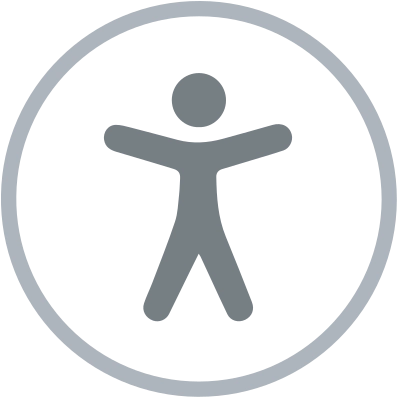
External hard drives can have terabytes of storage capacity and the same applies to NAS systems. However, the capacity of external hard drives is static and cannot be extended further, but you can further extend the capacity of a NAS system depending on the number of hard drives it supports.
For example, if an external storage drive has 16 TB capacity as the total storage, you can not extend it further. Instead, if you need more capacity, you will go for a higher capacity external storage drive or buy another 16TB external drive to pair with it. While NAS devices come with hard drive bays that allow you to insert additional hard drives and extend the storage offering.
Hence, with a NAS, you can achieve up to 100 TB or more storage space, but it is impossible to achieve such storage capacity with a single external hard drive. NAS devices offer more storage and expansion capability.
Performance
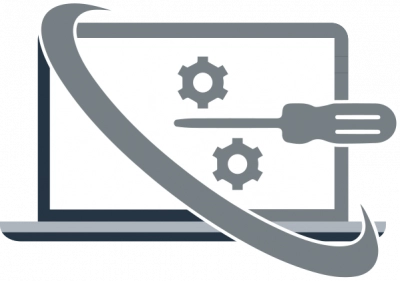
Both NAS systems and external hard drives can be HDD (Hard Disk Drive) or SSD (Solid-State Drive). Apparently, SSDs are generally faster than HDDs, so, if you’re comparing an SSD external hard drive to a stacked HDD NAS of the same capacity, the SSD external hard drive may offer faster speeds.
But, on a far scale of both storage devices (an external hard drive and a NAS) using SSD as the primary drive, the NAS system would offer good speed, while the external drive would offer faster speeds due to its simplistic nature. NAS systems rely on their server and configuration to deliver good transfer speeds.
A high-efficiency NAS can offer up to 110 MB/sec speed, while an external hard drive can deliver up to 200MB/sec speed or even higher depending on the USB interface version supported by the external drive.
Security
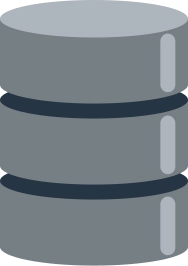
NAS devices (not all of them) typically comply with industry security and compliance policies, including integrating data encryption features. Also, a NAS may offer various data backup and file security features depending on the device manufacturer and model.
For external hard drives, already, they are mostly used to store data backups, so there’s usually no need to back up the data it stores, further. Regardless, you can still backup the data you have on an external drive already.
Also, data saved on a NAS can be accessed remotely on other devices or computers connected to the same network as the NAS, this can help in disaster recovery scenarios, but external hard drives do not offer such functionality.
Cost
You could find an external hard drive of 4TB capacity for less than $100, but a standard NAS system costs well above $150. External hard drives are cheaper than NAS systems, but of course, a NAS comes with more features and functions. Apparently, a NAS offers long-term value for the price; this does not dispute the fact that external hard drives can last pretty long too.
Tip: NAS vs SAN
When to Choose NAS
A NAS is more than just a storage system, it provides a whole lot of features, including RAID support (if you want to implement resilience and redundancy). Enterprise businesses cannot rely on external hard drives, but they can rely on NAS systems for high data availability and redundancy. The collaborative features of NAS systems are another reason many choose them.
Also, NAS provides various security features and user permissions settings; these allow for high-level security in environments where restricted access is required for certain data files. Finally, NAS is the better option if you’re looking for enormous, expandable storage for your home media server or enterprise data storage needs.
When to Choose an External Hard Drive
An external hard drive is the go-to storage device if you’re looking for portable storage to carry on with you while you get on the go. External hard drives can also act as alternative storage for expanding your primary storage, or a device to store your backups – where you can easily access them on any PC by plugging in the external storage.
Ready to get your data back?
To start NAS drive recovery of your data, documents, databases, images, videos, and other files from your RAID 0, RAID 1, 0+1, 1+0, 1E, RAID 4, RAID 5, 50, 5EE, 5R, RAID 6, RAID 60, RAIDZ, RAIDZ2, and JBOD, press the FREE DOWNLOAD button to get the latest version of DiskInternals RAID Recovery® and begin the step-by-step recovery process. You can preview all recovered files absolutely for free. To check the current prices, please press the Get Prices button. If you need any assistance, please feel free to contact Technical Support. The team is here to help you get your data back!
Conclusion
NAS and external hard drive are both data storage devices, but usable in different scenarios. You can have both; the NAS stays at home or in the data room (in the workspace), while you move around with the core data/files you need – saved to your external hard drive.
However, if you’re looking for a sustainable data storage device, then a NAS is a better option here. External hard drives should come in as “side-options” and not primary or permanent solutions for storing your data.
But then, it is important to note that you could still lose your data from either of these storage devices, which is why you must still back up the data you save on them – to another storage (most likely cloud storage). More so, a RAID hard drive data recovery tool can help to recover lost and deleted files from these devices, in data loss situations.
