How to Downsize a RAID partition safely
Here you will find out:
- About RAID
- Why Do You Need to Resize RAID Partition
- How To Create Disk Image (Backup)
Are you ready? Let's read!
How to downsize a RAID partition? That’s quite an advanced task and you should back up your files before proceeding.
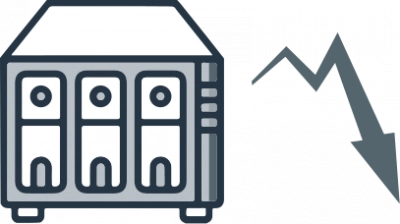
About RAID
RAID, which is an acronym for Redundant Array of Independent Disks, is a virtual storage technique whereby a minimum of four(4) hard disks are combined together to form an array. There are different varieties of RAID arrays but they are generally grouped under “Software RAID” and “Hardware RAID.”
Software RAIDs use kernel modules and no additional hardware is needed to serve as the disk controller. In Hardware RAID, a disk controller is available to control all other disks in the array. RAID storage technique is used to improve storage space and overall performance. Notwithstanding, the RAID storage method has its advantages and disadvantages.
Why Do You Need to Resize RAID Partition?
Even cloud storage does get full and requires expansion by purchasing more space, the same applies to RAID. Your hardware RAID may run out of space; thus, leaving you with the option to downsize some partitions in order to achieve more space for your files and document.
However resizing a partition can lead to data loss; so, is it possible to downsize a RAID partition without losing your important files? Well, the simple answer is YES, and this article goes on to explain the answer.
How to Resize RAID Partition?
You'd need a professional Partition Management software program to help you with resizing the partitions in your RAID array disks. But before you proceed with that, you need to adhere to some precautions to ensure that you don't lose any of your important files and documents. Interestingly, below is a comprehensive detail on what to do before reducing or increasing the size of your RAID partitions.
Before Resizing a RAID Partition…
Okay, you need to backup your data before resizing a RAID partition. Well, even if you’re resizing a partition in a non-RAID hard drive, you need to back up the files saved in the drive. DiskInternals RAID Recovery doubles as a RAID data backup software, which means it can be used to back up the files in your RAID array.
However, unlike typical data backup software apps, RAID Recovery creates backup files as Disk Images, which is a newer data backup technology that simply clones the selected hard disk you want to back up its data. You can create as many backups (Disk Images) as you wish with DiskInternals RAID Recovery - it’s free for data backup.
More so, DiskInternals RAID Recovery can automatically retrieve files from RAID arrays connected to Adaptec, DDF-compatible devices, Dell, MegaRaid, HP, and Silicon RAID controllers. It goes on to support all RAID file systems, which include ZFS, RAIDZ, and RAIDZ2. There are many features to enjoy with RAID Recovery.
How To Create Disk Image (Backup) With DiskInternals RAID Recovery
At first, you have to download and install the software on a Windows computer; then connect your RAID hard disks to the computer and follow the steps below.
First Step:
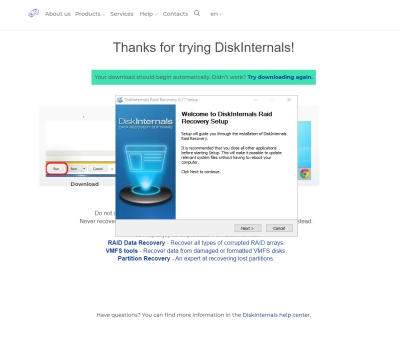
Launch the program and close the "Automatic Recovery Wizard" that would pop up immediately. After that, select the disk you want to back up its files. RAID Recovery would instantly show all available storage drives on your computer - in a File Explorer-like interface - so you can choose the exact drive. If you want to back up many drives, you have to do that one after another.
Second Step:



Right-click on the selected drive and click on “Create Image.” You’d be prompted to choose where you want the image file to be saved; choose another drive as the location to save the disk image (the chosen drive should be a drive you’re sure is accessible).
Third Step:



Create the disk image and close the window. If you need to create more backups, select the drives respectively and repeat the steps above.
How to Shrink a RAID Array?
Shrinking a RAID array is quite an advanced task, you have to be careful with the steps and instructions so you don’t end up damaging the entire array.
- Download and install a RAID partition manager,
- Launch the program and select the RAID partition you want to shrink,
- Right-click on the partition and select Resize or Shrink from the context menu,
- Follow the on-screen instructions to complete the process.
Note: Ensure that you backed up your files before doing this, else, you may lose most (if not all) of your files saved on the partition you wish to shrink.
Conclusion
Downsizing a RAID partition is possible, but it's not really advisable because you may end up causing the array to malfunction. However, if you must resize your RAID partitions, ensure to create a comprehensive backup of your files, so even if the RAID gets damaged from your actions, your files would be in a safe haven.
There are some third-party software apps that let you downsize or resize RAID partitions. But before you proceed to use those applications, ensure to create a disk image of your RAID drives using DiskInternals RAID Recovery. This article explains everything you should know about resizing RAID partitions.
