Perform Western Digital hard drive repair today!
Western Digital (WD) hard drives, renowned for their reliability and performance, often shoulder the responsibility of safeguarding these essential digital treasures. However, even the best of hardware is not immune to the occasional glitch or failure.
This guide provides a comprehensive walkthrough on how to repair and recover your WD hard drive, ensuring you can restore lost data and enhance the longevity of your device. Discover how to diagnose issues, employ effective repair tools, and implement preventive measures to keep your WD hard drive functioning optimally. Whether you're tech-savvy or new to hard drive maintenance, this guide offers insights tailored to help you navigate the challenges of hard drive repair and recovery with confidence.
Urgent Facts: Why Timely Western Digital Repair Matters
Early Warning Signs of WD HDD Failure
A Western Digital hard drive, much like any other piece of technology, can exhibit various signs of impending failure. Being vigilant about these early warning signs can prevent complete data loss and extend the life of your device. Here are some key indicators to watch for:
- Unusual Noises: Grinding, clicking, or whirring sounds coming from your hard drive are often indicative of mechanical issues. These noises may suggest that components within the drive, such as the read/write heads, are malfunctioning or physically damaged.
- System Slowdowns: If your computer suddenly starts to lag or experience delays in accessing files or applications, it might be due to hard drive issues. Slow performance can indicate that the drive is struggling to read or write data.
- Frequent Error Messages: When your operating system frequently shows errors or alerts related to disk problems, it is a clear red flag that the hard drive needs attention. Errors such as "Disk not found" or "Unable to read source file or disk" are common indicators.
- File Corruption: If your files are becoming mysteriously corrupted or inaccessible, it could suggest bad sectors on your hard drive. This happens when the magnetic coating on the disk surface degrades, leading to data storage failures.
- Computer Crashes: Spontaneous system crashes or freezes can be linked to hard drive failures. If these crashes become regular, it's crucial to investigate the health of the drive.
Data-Loss Scenarios When Repair Is Delayed
Postponing repairs for a failing Western Digital hard drive can lead to dire consequences, primarily in terms of data loss. Here are some scenarios illustrating the potential risks:
- Permanent Data Loss: Ignoring signs of hard drive failure can result in irreversible data loss. Once the drive reaches a critical failure point, recovering data can become impossible, particularly if backups are unavailable.
- File and System Corruption: As issues worsen, files may become corrupted, leading to loss of important documents or media. This corruption can extend to system files, causing the operating system to function improperly or fail to boot entirely.
- Increased Recovery Costs: Delaying repair often results in more severe damage to the hard drive. Consequently, recovery efforts become more complex, pricey, and less likely to succeed, as professional data recovery services may be required.
- Business and Productivity Impact: For businesses, data loss can disrupt operations, lead to loss of client trust, and diminish productivity. The financial impact of such data breaches or losses can be substantial.
- Decreased Drive Lifespan: Continuing to use a hard drive showing signs of failure can speed up its deterioration. Addressing issues promptly can extend the drive's lifespan and postpone the need for a replacement.
Fast Diagnosis Before Any Fix
Western Digital Internal Hard Drive Repair Checklist (SMART, Temps, Power-On Hours)
Before initiating any repair on a Western Digital internal hard drive, conducting a thorough diagnosis is essential to understand the root cause of the issue. Here's a checklist to guide you through the process:
- SMART Status Check: Utilize the Self-Monitoring, Analysis, and Reporting Technology (SMART) feature built into most hard drives. By checking the SMART status, you can gain insights into the drive's health, including any critical warnings about potential failures. Tools like CrystalDiskInfo or HD Tune can help you interpret these SMART attributes.
- Temperature Monitoring: Excessive heat can accelerate the degradation of a hard drive. Use monitoring software to check the drive's operating temperature, ensuring it stays within safe limits (typically between 30°C and 45°C). Overheating can lead to physical damage, so it's crucial to address any cooling issues promptly.
- Power-On Hours and Usage: Review the drive's power-on hours and usage history. A high number of power-on hours can indicate that the drive is nearing the end of its lifespan. If the drive has been in operation for many years, consider backing up critical data and preparing for potential replacement.
How to Repair Western Digital Hard Disk Firmware Without Bricking the Drive
Repairing or updating the firmware of a Western Digital hard disk is a sensitive process that, if done incorrectly, can render the drive inoperative ("bricking" the drive). To avoid such risks, follow these careful steps:
- Backup Data: Before proceeding with any firmware update or repair, ensure all important data is backed up. This precautionary step is invaluable in case something goes wrong during the process.
- Source the Correct Firmware: Obtain the official firmware update from Western Digital's website, ensuring it matches the exact model and version of your hard drive. Using incorrect firmware can lead to irreparable damage.
- Read Instructions Carefully: Firmware updates typically come with detailed instructions. Familiarize yourself with these steps before beginning, as the process may vary depending on the model.
- Use a Reliable Power Source: Ensure your computer or server is connected to an uninterruptible power supply (UPS) to prevent power interruptions during the update process, which could result in firmware corruption.
- Follow Update Commands Precisely: Execute the update process exactly as instructed, using any recommended software tools that come with the firmware package. Avoid running other programs during the update to minimize disruptions.
Core Solution: WD HDD Repair Tool Line-Up and Step-by-Step Guides
WD Hard Disk Repair Tool: Data Lifeguard Diagnostics Walkthrough
Western Digital offers the Data Lifeguard Diagnostics tool, a powerful utility designed specifically for testing and repairing WD hard drives. Here's a step-by-step guide on how to use it:
- 1. Download and Install: Start by downloading the Data Lifeguard Diagnostics tool from Western Digital’s official website. Install the tool on your computer by following the provided instructions.
- 2. Run the Tool: Open the Data Lifeguard Diagnostics application. Your WD hard drives should be automatically detected and listed.
- 3. Select the Drive: Choose the drive you wish to test from the list.
- 4. Perform a Quick Test: Initiate the Quick Test option first to perform a rapid assessment of the drive for any immediate issues.
- 5. Extended Test: For a more comprehensive evaluation, run the Extended Test. This takes significantly longer but is thorough in detecting subtle problems.
- 6. Repair Bad Sectors: If bad sectors are detected, follow the prompts to repair them. The tool will attempt to fix any sectors it can and may mark others as unusable to prevent further issues.
How to Repair WD Hard Drive Bad Sectors with Third-Party Utilities
If the Data Lifeguard Diagnostics tool is unable to resolve all bad sector issues, consider using reputable third-party utilities like MHDD, SpinRite, or HDD Regenerator. Here's how:
- 1. Choose a Utility: Select a third-party tool known for effective bad sector repair. MHDD and SpinRite are well-known options.
- 2. Backup Data: Since these tools operate at a low level, ensure all critical data is backed up to avoid loss during the repair process.
- 3. Create Bootable Media: Tools like MHDD require bootable media. Download the software and create a bootable USB drive or CD/DVD.
- 4. Boot and Run: Restart your computer and boot from the media you created. Follow on-screen instructions to start the repair tool.
- 5. Scan and Repair: Run a full scan of your WD hard drive to identify bad sectors. Use the tool's features to attempt repairs, keeping in mind that severely damaged sectors may not be recoverable.
WD HDD Repair Tool vs. Western Digital HDD Repair Tool — Feature Match-Up
Western Digital hard drives can be serviced using various tools. Here’s a comparison for clarity:
- WD Data Lifeguard Diagnostics: An official tool provided by Western Digital that performs diagnostics and repairs limited to WD drives. Its user-friendly interface makes it ideal for straightforward testing and repairs.
- Western Digital HDD Repair Tool: This term may refer to third-party applications tailored for general hard drive repairs. The effectiveness and compatibility can vary based on the specific tool chosen.
Feature Match-Up:
- Compatibility: WD Data Lifeguard is tailored exclusively for Western Digital drives, ensuring seamless compatibility. Third-party tools may work across different brands but with varied results.
- Functionality: While WD Data Lifeguard offers essential diagnostics and basic repair capabilities, third-party tools often provide more advanced features, such as deep-level scans and broader repair options.
- Ease of Use: WD's tool is generally more intuitive with simplified processes for standard users. Third-party utilities might require more technical expertise, particularly when creating bootable media for operations.
Enhanced Approach: File Rescue During Western Digital Hard Drive Repair
Partition Recovery™ by DiskInternals — Recover Files Before and After Any Fix



When dealing with potential data loss during a Western Digital hard drive repair, having a robust file recovery tool is essential. Partition Recovery™ by DiskInternals offers a comprehensive solution for recovering files, whether before or after attempting repairs. Here's how it can be leveraged:
- Pre-Repair Backup: Before you initiate any repair process, use Partition Recovery™ to create a backup of accessible data. This can prevent file loss due to unforeseen complications during repairs.
- Post-Repair Recovery: If repairs are successful but data is missing or corrupted, Partition Recovery™ can help restore files. It supports diverse file systems like NTFS, FAT, and Ext2/Ext3, among others, ensuring broad compatibility with various drive configurations.
- Comprehensive Scan: Employ the tool's robust scanning capabilities to locate and recover files even from severely corrupted or formatted partitions. Its advanced algorithms can identify file signatures, allowing recovery of seemingly lost data.
- User-Friendly Interface: Even users with limited technical expertise can navigate through the recovery process, thanks to the clear options and guides provided by DiskInternals.
DiskInternals Campaign Case Study: 2 TB My Passport Restored After Sector Re-Map
In this case study, a 2 TB Western Digital My Passport was successfully restored using DiskInternals solutions after a critical sector re-map:
- Initial Diagnosis: The My Passport drive exhibited frequent read errors and was at risk of data loss due to numerous bad sectors.
- Sector Re-Mapping: Using specialized tools, the bad sectors on the drive were identified and re-mapped. This process involved marking faulty sectors as unusable and reallocating data to healthy sectors, effectively repairing drive performance.
- Application of Partition Recovery™: Post re-map, Partition Recovery™ by DiskInternals was used to recover files from the drive. The tool's ability to restore data after structural modifications was crucial to the success of this operation.
- Successful Restoration: Despite initial bad sectors and risk of failure, the 2 TB My Passport was restored to full function, with all essential data successfully recovered. This case showcases the combined power of sector repair and comprehensive data recovery in rescuing valuable information.
Use the guide below to recover data using DiskInternals Partition Recovery
Step 1. Download and install DiskInternals Partition Recovery.

Step 2. Select the disk recovery wizard mode: “reader”, “uneraser” or “recovery”, and click "Next."

Step 3. Select the type of files you want to recover. You can skip this step and, after scanning, perform a search by file type.
Step 4. Scan disk.

Step 5. Preview. Right-click on the file and select "Preview in New Window."

Step 6. Saving. Purchase a license for this product and enter the license key. Keep your data in a safe place.
Get drive status and use CHKDSK or Western Digital Data Lifeguard
Type “cmd” in the search box. In the new Command Prompt window, type: “wmic diskdrive get status”. Press Enter.
If the answer is “OK,” you don’t need to do anything.
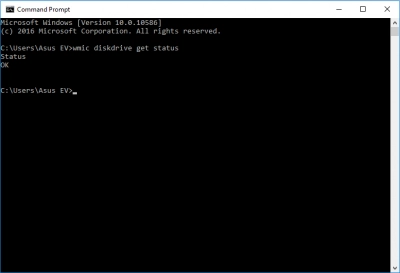
If the answer is of another type — “Bad”, “Caution” or “Unknown” — you can use CHKDSK or WD Data Lifeguard. CHKDSK is a built-in Windows disk repair tool and does an excellent job with its work. It spoils the recoverable data, however, and cuts it into 512 kb fragments. So keep this in mind and figure out data security beforehand.
Western Digital Data Lifeguard is a tool for diagnosing and repairing a disk from Western Digital Corporation. For this, you need to download Data LifeGuard Diagnostic and extract the archive “WinDlg_124.zip”.
Then select "Run as administrator". All disks connected to the computer will appear; select your problem disk. Then click “Run test” and wait for the test to complete. If the tool finds any problems, click the Repair button. After repair, restart the computer. The Western Digital hard drive should work correctly.
DiskInternals can help you with a wide array of issues:- WD My passport recovery
- Free damaged partition recovery
- Learn how to remove a partition on external hard drive
- How to recover data from a dead hard drive
- How to recover a deleted folder
- How to recover deleted files from Windows 11
- How to fix corrupted drives and other.
Comparison Table: Official vs Third-Party WD Repair Options
| Tool | Fixes Bad Sectors | Repairs Firmware | Recovers Lost Files | Skill Level |
| Data Lifeguard Diagnostics | Yes | No | No | Intermediate |
| WD HDD Repair Tool (Unofficial) | Yes | Partial | No | Advanced |
| Partition Recovery™ | No | No | Yes | Beginner |
| Professional Western Digital Repairs | Yes | Yes | Optional | Outsource |
Hardware Failures Beyond Software Repair
When to Use Professional Western Digital Repairs (Heads, Motor, PCB)
While software solutions and diagnostic tools can address many issues with Western Digital hard drives, certain hardware failures require specialized professional intervention. Here are some scenarios where engaging professional repair services is essential:
- Read/Write Head Issues: The read/write heads are responsible for navigating the disk surface to read and write data. If they become misaligned, fail to function, or sustain physical damage, professional repair is necessary. Attempting DIY fixes can exacerbate the problem, risking data loss and further damaging the drive.
- Motor Malfunctions: The spindle motor drives the spinning of the platters inside the hard drive. If the motor fails or starts making grinding noises, it can halt the drive's operation. Such repairs often involve disassembling the drive in a cleanroom environment to replace the motor, a task best left to experts.
- Printed Circuit Board (PCB) Damage: The PCB controls the electronics of the hard drive, and any damage can lead to drive failure. This could be due to electrical surges, shorts, or physical damage. Professionals can replace or repair the PCB, ensuring compatibility and preserving valuable data.
- Physical Damage Recovery: Drives that have been dropped or exposed to environmental hazards like water or fire require specialized care. Data recovery specialists have the tools and expertise to recover data even in these challenging situations.
Preventive Actions After Successful Western Digital Repair
Clone, Back Up, and Monitor SMART on All WD Drives
After successfully repairing your Western Digital hard drive, it's crucial to implement preventive measures to safeguard your data and ensure the continued health of your drive:
- Clone Your Drive: Cloning your hard drive creates an exact replica of your data and system configurations. This is particularly useful if you need to switch drives or face another failure. Tools like Acronis True Image or Clonezilla can assist in this process, providing a seamless recovery point.
- Regular Backups: Establish a consistent backup routine to protect your data against future failures. Utilize both local and cloud-based solutions to diversify your data protection strategy. Backup tools, such as Backblaze or Western Digital's own software, can automate this process, ensuring your files are always safe.
- SMART Monitoring: Leverage SMART monitoring tools to keep an eye on your hard drive's health. Regularly checking SMART data for early signs of trouble allows you to address issues before they lead to major failures. Applications like CrystalDiskInfo or HD Sentinel provide detailed metrics and alerts based on drive health changes.
Set Up Automated Bad-Sector Scans Monthly
Proactively scanning your Western Digital drives for bad sectors is an important preventive measure that can identify potential issues before they escalate:
- Automate Scanning: Set up a schedule for automated scanning of your hard drive to detect and isolate bad sectors early. Windows users can utilize the built-in 'chkdsk' utility with automation scripts, while third-party applications like HDD Regenerator provide more advanced scanning capabilities.
- Monthly Frequency: Conduct these scans monthly to maintain a consistent check on your drive's physical health. This regularity aids in promptly identifying new sectors turning bad, thereby reducing data loss risks.
- Review and Repair: Analyze the scan results to understand the extent of any possible degradation. Immediate actions can then be taken, such as reallocating sectors and creating backup plans, to ensure data integrity is maintained.
FAQ
Can a clicking Western Digital hard drive be repaired with software alone?
A clicking Western Digital hard drive often indicates a mechanical failure, such as a failing read/write head or a motor issue. Software alone cannot repair mechanical problems in a hard drive. However, software tools might help diagnose the problem or recover some data if the drive is still partially operational. It's essential to stop using the drive immediately to prevent further damage and consult a data recovery specialist. Relying solely on software for a clicking disk could risk permanent data loss.Which Western Digital hard drive fix tool is safest for beginners?
For beginners, Western Digital's Data Lifeguard Diagnostic Tool is a reliable and user-friendly option. It allows users to test for issues and perform basic fixes, such as reformatting or running diagnostic scans. The software provides a straightforward interface, making it accessible for those with little technical experience. While useful for diagnosing drive health, it won't fix mechanical issues but can resolve basic software-related problems. Always remember to back up data before using any tool to prevent accidental data loss.Will Data Lifeguard Diagnostics erase my data during repair?
Data Lifeguard Diagnostics is primarily used for testing and diagnosing hard drives rather than repairing them. Running basic diagnostics does not erase data, as it only checks the drive's health and performance. However, using features such as reformatting or zero-filling to attempt repairs will result in data loss, as these actions overwrite existing data on the drive. It's crucial to ensure you back up any important data before attempting repairs. Always double-check the selected operation to avoid unintentional data erasure.How do I repair Western Digital bad sectors without formatting?
Repairing bad sectors without formatting can be attempted using the chkdsk command on Windows. You can run chkdsk /f /r in Command Prompt, which will attempt to locate bad sectors and recover readable information without reformatting. Though this process can fix logical bad sectors, it won't help with physical damage. Always ensure to backup any essential data beforehand, as the process might not be entirely risk-free. If issues persist, consulting a professional might be the best course of action to prevent data loss.The drive mounts as “RAW.” Can I still recover files?
Yes, files can still be recovered from a drive that mounts as "RAW," but it requires specialized data recovery software. Tools like DiskInternals Partition Recovery can scan the RAW drive for recoverable files before attempting any repair. It's important to avoid writing any new data to the drive, as this could overwrite the existing files and make recovery difficult or impossible. The recovery process can often recover most files, though some might be corrupted depending on the drive's condition. If the software approach fails, consulting a professional data recovery service is a wise step to ensure maximum file retrieval.Is firmware repair on a WD drive possible at home?
Firmware repair on a Western Digital drive is highly complex and not usually recommended to be done at home. Altering firmware without specialized equipment and expertise can lead to further damage or data loss. Some professionals use tools like PC-3000 to handle firmware issues, but these are costly and require training. For those without the necessary expertise, attempting firmware repair can risk making the drive completely unusable. It's typically safer to consult a professional to handle firmware problems on a hard drive.When should I hand the disk to professional Western Digital repairs?
You should consider handing your disk to professional Western Digital repairs if you hear clicking or grinding noises, as these indicate mechanical failure. If your drive is not recognized by your computer or mounts as RAW, and software solutions don't fix it, professional help is advisable. When attempts to repair or recover data using software result in incomplete or corrupted file retrieval, it's time to seek expert assistance. If the data on the drive is irreplaceable or highly valuable, entrusting it to professionals increases the chances of successful recovery. Lastly, if you're unfamiliar with technical diagnostics or lack confidence in handling the drive, a professional service is the safest choice.Does running third-party software void my WD warranty?
Using third-party software on your Western Digital drive generally does not void the warranty. Most warranties are concerned with physical modifications or physical damage rather than software usage. However, if the software causes damage that is detectable and traceable, it may affect the warranty claim. It's always prudent to consult the warranty terms provided by Western Digital to ensure compliance. If in doubt, contact Western Digital support to clarify any potential warranty implications.Can Partition Recovery™ work on a disk with SMART “Pending” or “Uncorrectable” sectors?
Partition Recovery™ is be able to work on a disk with SMART "Pending" or "Uncorrectable" sectors. These sectors indicate potential issues with the drive's health and can complicate data recovery efforts. The software recovers accessible data, though the presence of these sectors often means there is a higher risk of corruption or incomplete recovery. To minimize potential data loss, it's advisable to stop using the disk and attempt recovery as soon as possible. Consulting a professional might be prudent if the data is critical, as they have the expertise to deal with failing disks more effectively.How do I prevent new bad sectors after a successful repair?
To prevent new bad sectors after a successful repair, ensure that your hard drive operates in a cool and stable environment, as excessive heat can contribute to drive failure. Regularly defragment the drive, if it’s an HDD, to optimize performance and reduce physical strain. Use an uninterruptible power supply (UPS) to avoid sudden power losses that might cause disk errors. Consistently back up your data to ensure you can recover important files if new issues arise. Additionally, use antivirus and antimalware tools to protect the drive from malicious software that could affect its health.
