WMV file recovery - all you need to know is here!
In this article, you will find out:
- what is WMV video file format?
- why WMV video suddenly gets corrupted
- how to restore WMV video file
Are you ready? Let's read!
WMV format — what is it?
WMV format is quite a young video format. It was released by Microsoft in 2003 and, like many other video formats, compresses video for faster transmission and smaller size.
Compression uses to Microsoft technologies: WMV Screen, WMV, and WMV Image. Each of these is designed for its own purposes; for example, WMV Screen is used to record video of what is happening on a computer or laptop screen, while WMV Image is used for a slideshow in real-time.
WMV format is supported by many media players, so it is quite popular in the current environment. But, as with all known video formats, it is subject to damage or sudden loss...
WMV video file is corrupted — why?
Here you will get acquainted with the main problems that cause damage to WMV files. This will help you in the future not to step on the same rake.
- virus attack
- conversion error
- the player does not support this video format
- problem with the device on which the video was recorded (the video itself is not damaged)
- irregularity during a transfer of video; for example, a power outage.
All of these reasons are predictable, but you think about them only when the video is already lost. Unfortunately, few users purposefully try to avoid the above problems.
In any case, restoring WMV video files is still possible if you start recovery immediately.
How to recover WMV video files
DiskInternals Video Recovery is the best option for you to recover WMV video.
This software is time-tested and has been on the market for over 15 years, with a constantly growing population of satisfied users.
A few words about the DiskInternals Video Recovery application itself:
- The program works with all known cameras: Nikon, GoPro, Sony, Canon, etc.
- Your WMV file can be recovered from any storage medium: external or internal hard drives, SSD memory cards, flash drives, etc.
- A Recovery Wizard is built into the program that will help restore WMV video files for both professionals and newbies.
- A trial version of Video Recovery is available at any time of the day, which can be used completely free of charge.
- Thanks to the mostly automated WMV file repair process, the time needed for scanning and restoring data is minimized.
- You can use the preview function and make sure that the video is recovered accurately, and it’s also free.
Here are step-by-step instructions on repairing WMV files using DiskInternals Video Recovery, which will make your task even easier.
1. Download and install DiskInternals Video Recovery. The Wizard will load automatically.

2. From the list, select the device where your lost video was.

3. Scan. It takes time and depends on the size of the disk that is being scanned.
4. Preview. Click on the video with the right mouse button and select “Preview”.
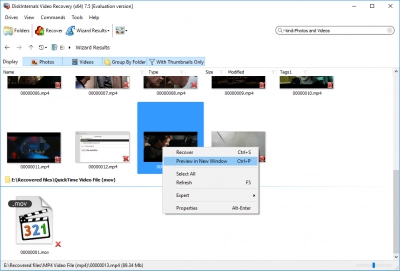
After watching the video, you can calmly restore the WMV video file. By the way, no effort is needed for this — this is an automatic process.
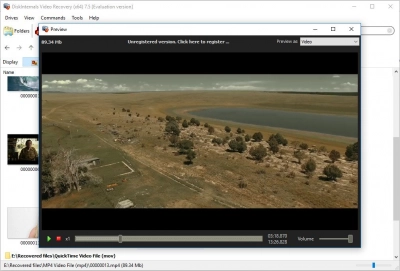
5. Saving. To do this, you need to purchase a license and enter the license key in the appropriate window.
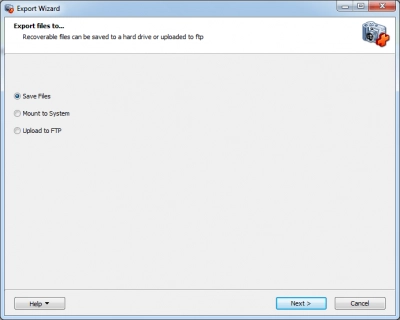
That's all! Good luck!

