Looking for the best iMovie Alternatives For Windows? Here they are!
Here you will find out:
- best iMovie alternatives
- how DiskInternals can help you
Are you ready? Let's read!
Make Sure Your MP3 & MP4 files Are Safe
To recover lost video files, you need to find good professional software. You don't need to search the internet for this, as the best software is already here. DiskInternals Video Recovery is what you need to protect your MP3 and MP4 files.
This program was specially designed to recover video and audio of any format, including MP3 & MP4 video files. DiskInternals Video Recovery supports all the latest versions of Windows, and a convenient preview of the files found before recovery will confirm that videos can be recovered without loss of image and sound quality.
Download the free adware version of DiskInternals Video Recovery now and see how easy it is to use as the recovery wizard guides you through the entire process.
Guide to Recover Deleted or Lost Video Files with DiskInternals Video Recovery:
Step 1. Download and install Video Recovery to recover MP3 & MP4.
Step 2. The Recovery Wizard will start automatically or activate it manually.
Step 3. Select the type of file (MP4 or MP3) you want to recover. Otherwise, you can skip this step.

Step 4. Select the scanning method: fast or full. A quick scan will take less time, but if good results are important to you, then you should choose a deep scan and wait for a little to ensure the quality of your videos.
Step 5. All found files (MP4 or MP3) will be displayed in a new window and marked with a red cross in the upper-left corner. Use the Preview in New Window feature.
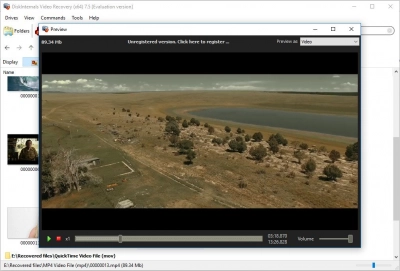
Step 6. Save the recovered video files. To do this, you just need to purchase a DiskInternals Video Recovery license and enter the license key in the corresponding window. It is best not to save the recovered video file in the same place it was lost, as this may overwrite the data.
Shotcut
Another program that is a replacement for iMovie in Windows OS Shotcut. The program is available absolutely free and works with audio and video files of absolutely any type. Moreover, the program has a large number of parameters for editing any kind of video file. Additionally, you can customize filters. The difficulty lies in finding the required parameter in this application. Here is a quick guide to using the program.
- Download and open the Shotcut app.
- Import the audio or video files you need. Move the files to the timeline box. Modify the file by trimming, filling it with transitions and text messages.
- Now you can save the edited files or share them on social networks.
Adobe Project Rush
In addition to the above replacements for iMovie, there is Adobe Project Rush. The program is also free and will allow you to make changes in the form of trimming, splitting, or joining video files. All actions with files are easy and fast. For proper operation of the program, follow the instructions below.
- Open Adobe Project Rush and load the video into the program.
- Make changes to the files, such as trimming, adding text messages, transitions from clip to clip, and more.
- Save the video file in the system or upload it to social platforms.
VideoPad Video Editor
VideoPad Video Editor is one of the fastest and most efficient video editors and it contains over fifty visual super effects. As for the level of accuracy, VideoPad Video Editor is quite similar to iMovie and works with a lot of file types. The app is also capable of uploading files to social platforms such as YouTube and Facebook. Edit video clips with VideoPad Video Editor and send them to friends or save files to your device. A paid premium version of the app is also available for additional editing options. Follow the instructions step by step to create a video clip.
- Open VideoPad Video Editor and import video.
- Edit the video file in your style. Add special effects and transitions to them, change the video speed, and more.
- Click the Export tab and save the edited video clip to your PC.
Movie Maker
Windows Movie Maker can be used instead of iMovie on various devices with Windows OS. With the help of the application, you have the ability to add text accompaniment, transitions, special effects, and other features. Windows Movie Maker lets you create and modify video files on your devices. Now you can use Windows Movie Maker to post video files to social platforms such as YouTube, Facebook, and others. However, in order to learn how to work with Windows Movie Maker, you must follow the instructions.
- First, download the Windows Movie Maker application and install it on your device, then open it.
- Load the video files into the editing program. Now, edit the video file to your liking. Here you can add text accompaniment, transitions between video files, and other settings.
- Do not forget to save the files after editing, or you can share them by uploading them to social media platforms.
