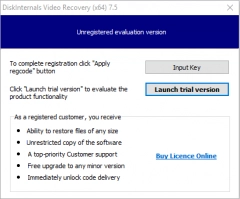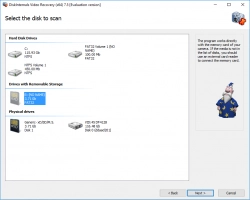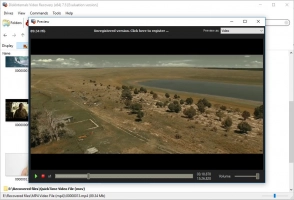How to fix the missing codec error 0xc00d5212

Here you will find out:
- what the missing codec error 0xc00d5212 is
- how to fix the 0xc00d5212 error
- how DiskInternals can help you
Are you ready? Let's read!
About the missing codec error 0xc00d5212
If you get the 0xc00d5212 error code, it means that you cannot play a particular video file. Why does it happen? Your media player is missing the required codec to play back the video file. Usually, the error pops up as a dialogue box, displaying the following message: “Can’t play. This item was encoded in a format not supported. 0xc00d5212.” When you see this, don’t worry: there are different ways to fix this problem. Many things could lead to this error; this includes a forced shutdown or malware attack.
How to fix the 0xc00d5212 error
Method 1: Try to use another media player
If you were attempting to playback the video file using Windows Media Player, maybe you should try another player, such as VLC. To open a video with VLC, simply right-click on the video and select “Open with >> VLC”. Windows Media Player doesn't support many codecs, but VLC supports a lot of media codecs.
Method 2: Convert the video to another format
Conversion can help you out of this error. If your media player is unable to play back an AVI video, try converting it to MP4 or MOV. Similarly, if you got this error when attempting to play an MP4 or MOV video file, try converting to another video format.
However, this action requires video converter software. There are a lot of free ones available, including Freemake Video Converter, Handbrake, etc.
Method 3: Update your drivers
Quite a lot of Windows error messages are caused by outdated drivers. By updating your PC drivers, you may fix the 0xc00d5212 error that prevents you from playing back your video file(s).
- Press Windows key + R and type “devmgmt.msc”, then click Run.
- Find the “Display Adapters” option and expand it.
- Now right-click on your display driver and select “Update Driver”.
- If you have the latest driver software on your PC, select “Browse from my PC.” Otherwise, use the “Search automatically…” option to update your display driver.
After the driver update, restart and play your video again to see if the error is fixed.
Method 4: Recover your video
If the video file you're trying to play back is corrupted, you will certainly see the 0xc00d5212 error. Thus, you may need to run a data recovery process to recover your video file's previous versions. DiskInternals Video Recovery is a professional tool that helps to get back lost video files. It features an intuitive user interface and is strictly developed for video recovery.
DiskInternals Video Recovery supports various file systems, video codecs, and is capable of recovering lost video files from different storage devices. Thanks to algorithms used on DiskInternals Video Recovery, it is super-fast and efficient.