How to Loop through Lines in File in a Bash
Here you will find out:
- when a bash for looping through lines in file is used
- how to use a bash to loop through lines
- when DiskInternals can help you
Are you ready? Let's read!
When you can use a bash for looping through lines in file
With the loop, you can repeat entire sets of commands an unlimited number of times as you wish. To do this, do not look for complex programming languages, just use a simple bash script, so you can use a bash for loop through lines in a file.
The syntax of reading file line by line
Learn the syntax for bash:

Note: -r - Does not allow backslash interpretation.
You can also enter the IFS = option before the read command. This solution will not trim the leading and trailing spaces.
Here's what it looks like:

Examples of bash for looping lines
Pay attention to this simple example:
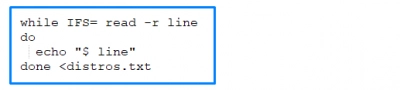
The file will be read line by line. The code will assign each line to a variable, and then simply output it.
With each line, you can also pass more than one variable to the read command: the first field is assigned to the first variable, the second to the second variable, etc. If suddenly there are more fields than variables, all the “extra” ones will refer to the last variable.
Open Linux files in Windows
This article is about DiskInternals Linux Reader. This application will be your best friend if you use a virtual machine or a dual-boot installation, and you need to get files from Linux to Windows. This application can be said to be unique, moreover, it can be used for free. You will not see ridiculous ads, you will have no restrictions; you immediately download the full version of the application and start transferring data from one OS to another. Everything is transparent and clear. The program reads files from all types of hard drives, including SSD, HDD, flash drives, memory cards and others. Also, with this product, you can seamlessly create disk images and enjoy data security.
Instructions for reading Linux files on Windows
These recommendations are suitable for using DiskInternals Linux Reader; carefully study them before starting the file migration.
Naturally, initially you will need to download and install the application.
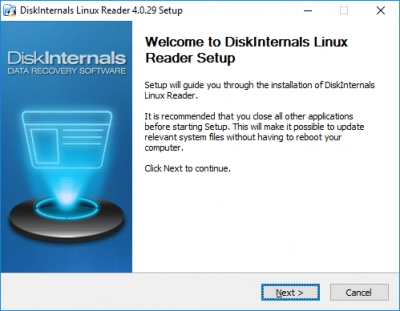
Then select the storage from which the data will be transferred.
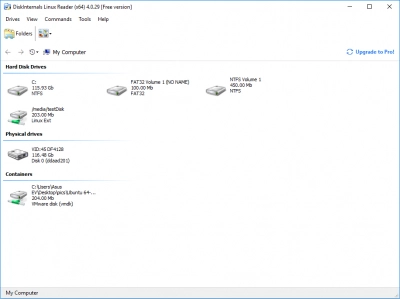
Once the data is displayed on the monitor screen, view it using the View function.


After that, safely save data from Linux to Windows.
As you can see, you can’t imagine a simpler data transfer process!
