How to Write a Bash First Line
Here you will find out:
- what a shell script is and what it is used for
- how to write the bash script’s first line
- when DiskInternals can help you
Are you ready? Let's read!
Start with the "shell script" definition
If you were to give a thorough definition of this concept, then the script is the commands or a sequence of commands written to a file. Then the shell reads these commands from the file and displays them for execution by the system. All this is done in the command line interface interactively. Naturally, all this happens on Linux or Unix.
What is a bash script used for?
At first glance, it might seem that using shell scripts is a difficult, cumbersome, and unnecessary task. But this is only at first glance. After you delve into this process, you will realize that this is a very convenient tool for any system administrator, since there are almost unlimited possibilities for setting up virtual machines, servers, etc. Having figured it out, you will see that it is quite simple: you can quickly write scripts without going into details, create new teams as you like, and much more.
What does the writing of a shell script start with?
In order to write a shell script, you must use a special text editor that can display ASCII text. There are many options for such editor, so choose the one you like and enter your first command as follows:
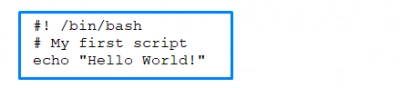
Writing the bash script’s first line
The bash first line in script begins with a shebang (#!). These are two mandatory characters, after which is indicated which program you are using for scripting. Now it is bin / bash, but other programs use this mechanism. If you did not specify the program, bash will be used by default. If you do not want this, enter the appropriate scripting program. If you start the script with an empty string, be aware that this is also considered a string.
Opening Linux files from Windows is easy
If you use a virtual machine or dual boot, and you need to get files from Linux onto Windows, DiskInternals Linux Reader will be the best solution for you. The application is free and allows you to read files from all types of hard drives, including SSDs, HDDs, memory cards and others. There is read-only access to files on Linux disks, leaving the source files unchanged. DiskInternals Linux Reader works with Ext2/3/4, ReiserFS, Reiser4, HFS, HFS +, FAT, exFAT, NTFS, ReFS, and UFS2.
The application provides the ability to view files before export (also free), and only then does it transfer data from one OS to another.




If you have ZFS, XFS, Hikvision NAS or DVR, you can only use the free preview; data transfer is possible after updating the application. Another integral option is access to any files on the Linux system, bypassing security policies.
Linux Reader is available for download at any time of the day, but it’s better to do it now to have a reliable assistant at hand and make your life easier.
