What is a Bash Basename Command?
The bash basename command is one of the essential commands you must know as a bash scripter. There are lots of bash script commands for different actions, including basename. This article will detail everything you need to know about basename, as well as introduce a freeware program that lets you access Linux files on Windows.
Here you will find out:
- what a bash basename command is
- what basename command syntax and options are
- when DiskInternals can help you
Are you ready? Let's read!
What is a bash basename command used for?
Bash scripters use the basename command to print the final component in a bash script file path. In essence, the basename command is used to extract the exact filename of a script from the usually long file path. The basename command deletes everything (the prefixes and suffixes) in a pathname and then prints the result.
Basename command syntax
Here’s an example of how a basename command syntax looks:

From the syntax above, NAME represents the file name or pathname, while OPTION represents the compatible options for writing a basename command. If you also want to strip the file extension or any other suffix after the filename, indicate the [SUFFIX] after the NAME, as shown above.
Options for a bash basename command
There are quite a lot of basename options or commands. Below are the options and examples of how they are used.
| -a, --multiple | This is used to write multiple arguments, and basename will treat them individually. | Input: basename -a /usr/local/bin/start /usr/local/bin/test.css |
| -s, --suffix=SUFFIX | For removing any trailing suffix. It could be the file extension. | Input: basename -s .css test.css |
| -z, --zero | For separating results with NULL instead of a newline. | Input: basename -az /usr/local/bin/start /bin/test.css |
| --help | Print the help information and exit | |
| --version | Print the version information and exit |
Other examples
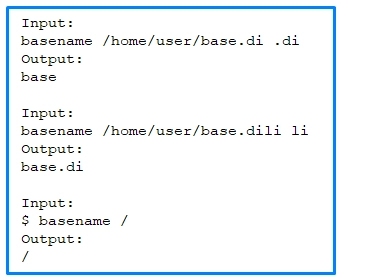
How to open Linux files in Windows
It is very easy to open Linux files on a Windows PC; all you need is DiskInternals Linux Reader. This is a professional, but free software tool that allows you to view and open all Ext partitions on a Windows PC (Ext2/Ext3/Ext4). DiskInternals Linux Reader is free and intuitive to use. Plus, you have many useful options for managing your files saved in the Linux partition.
Also, DiskInternals Linux Reader is perfect for users of virtual machines or operating a dual-boot setup.
A guide for reading Linux files on Windows
First things first: DiskInternals Linux Reader must be installed on your Windows PC. It is free to download and free to use.
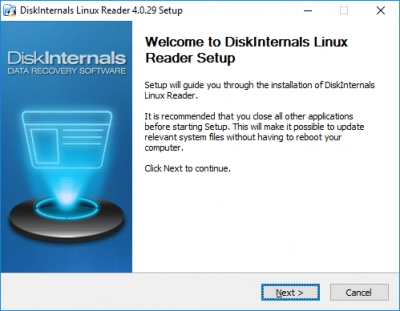
After installation, run DiskInternals Linux Reader on your Windows PC and then choose the drive/partition that hosts the Linux folders where your files are saved.
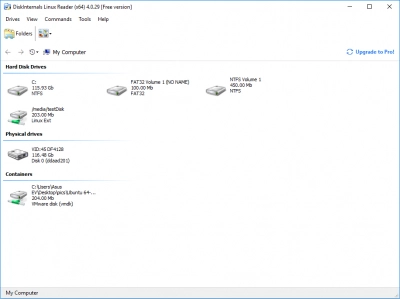
Allow DiskInternals Linux Reader to scan and discover all the content of the selected drive/partition.
Search for your Linux files from the result displayed in the software window. DiskInternals Linux Reader supports many file types, including videos, images, documents, scripts, etc.
Right-click to view any selected file, and then copy the file to a Windows partition to edit.


