How to install Oracle Database
Here you will find out:
- what Oracle Database is
- how to set shell limits
- how to install Oracle Database
- when DiskInternals can help you
Are you ready? Let's read!
What is Oracle Database?
Oracle Database is a flexible database management software from Oracle Corporation. The software is much advantageous and provides a lot of features for its users. Oracle Database software offers wide functionality, as well as support clusters, PL/SQL, etc. This software solution is compatible with multiple operating systems, including Solaris, Windows, and Linux.
As expected, it is easier to install this software on Windows computers, but it’s a bit challenging for Solaris and Linux OS. Oracle Database can be installed on Linux distributions such as Oracle Linux, Red-Hat, and SUSE Linux Enterprise Server. But, it is still possible to get this software installed on Ubuntu and Open SUSE Linux.
How to set shell limits
Configuring shell limits helps to improve the performance of Oracle Database. To do this, you need to edit /etc/security/limits.conf and add the following commands after the last line.
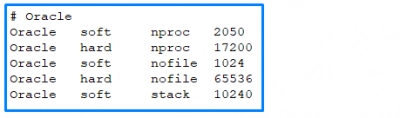
Explaining the commands:
The first column indicates the user to be limited. On the second column, the entry is either soft or hard. Soft is the highest number a user can set, while hard is the highest number the user can reconfigure.
So, from the commands, when the Oracle user approaches 2050 as set in the first line, the user can further increase the limit to 17200.
In the third column is resources where the limits apply. Finally, the fourth column indicates the highest number of resource parameters for the third column.
Install Oracle Database
Firstly, you will need to download the Oracle database installer file (in ZIP format) from the official website and extract the content to a folder. You will find a setup.exe file after extracting the content of the oracle installer file. So, double-click on setup.exe to trigger the installation process.
First Step: Email Subscription Prompt
When the email subscription prompt comes up, you can choose to ignore it (click “Next” and then “OK”), or enter your email to subscribe.
Second Step:
Choose from the three available options, which are, create and configure a database, install database software only, and upgrade an existing database. Click “Next” after selecting an option.
Third Step:
In this step, you will need to choose between “Desktop Class,” and “Server Class.” Choose “Desktop Class” because you’re installing on a computer.
Fourth Step:
Indicate the user account to install and configure Oracle Home. Preferably, you should select the third option to “Use Windows Built-in Account.”
Fifth Step:
At this point, you will need to choose the folder to install the Oracle database, set the Global database name and password, as well as set a pluggable database name.
Sixth Step:
You will see a summary of the installation information, confirm that they are correct before clicking the final “Install” button.
Seventh Step:
On the Database Configuration Assistant window, click on the Password management button and enter the password for Oracle database accounts.
Do you want to get files from Linux in Windows?
So, you’re using Windows and Linux on the same computer, but currently logged into Windows, and you wish to access the files in your Linux partition? DiskInternals Linux Reader is a professional software tool that grants you access to your Linux partition while running Windows. The software supports Linux file systems to allow you to access EXT, UFS, HFS, ReiserFS, or APFS partitions on Windows.




