Outlook Recovery Guide in Pictures
Launch the executable file you downloaded. When an installation is done you can start the restoration of your data. The software is easy to use and does not require any additional skills.
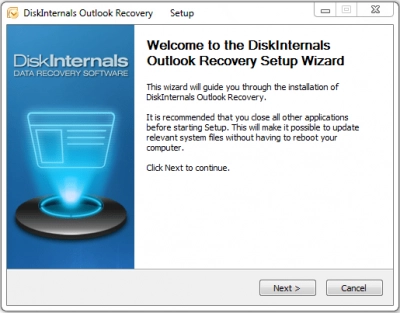
Outlook Recovery Start:
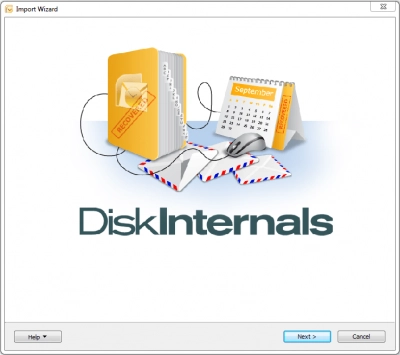
You need to select: what mail recovery you want? It could be: Recover email after a disk crash, Repair email database, Address Book Recovery.
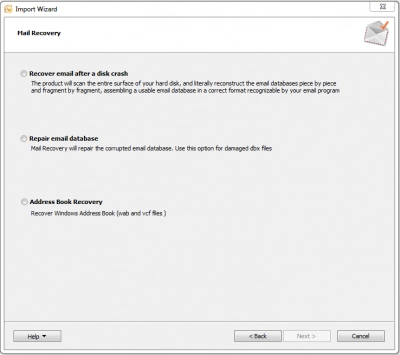
In case you choose to recover email after a disk crash
Your next step will be to select the disk to scan:
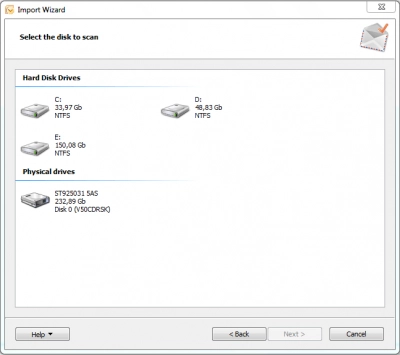
After the scanning process will be done, you will be able to preview recoverable files.
If you choose repair email database:
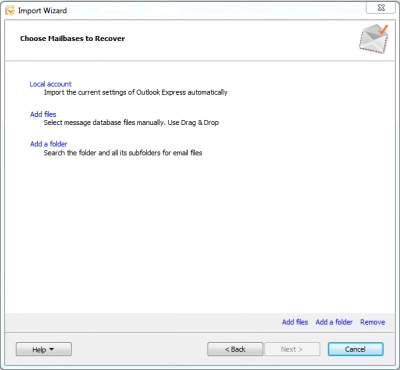
After you selected between Local account, Add files, and Add a folder click the button "Next".
When the scanning process will be done, you will be able to preview recoverable data.
In case you choose address book recovery
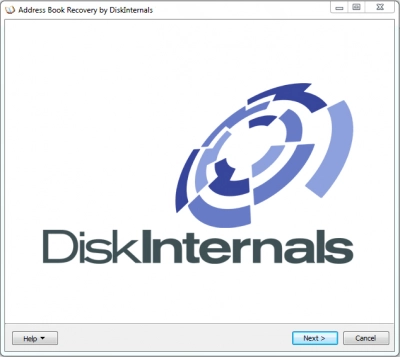
Your next step will be to select the disk to scan:
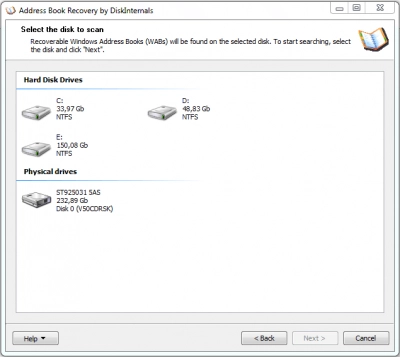
When the scanning process will be done, you will be able to preview recoverable data.
Since now you know that you are able to recover your files, you need to purchase the program online. Good luck!