DiskInternals Office Recovery Tool Can Recover Unsaved and Corrupted MS Word Documents
If you have entered text into MS Word and haven’t saved the document, you can always try to recover data from the unsaved Word document. Below are several common ways that might help you to recover the lost Word document or the unsaved one.
Word is a smart program that creates a backups while you work on a document. Moreover, Word has recovery options. Everything essential can be recovered with the built-in autosave and backups. Below is a list of ways for how to complete recovery in Word easily. Find the option most convenient for you.
Standard Recovery
There is a possibility to recover lost or corrupted documents even if the standard recovery wasn’t activated. You can use this possibility only if you are working on one document at the moment.
Searching Temporary Files
Information is always copied to temporary files when you create a new MS Word or Excel document. The files are located at:
C:\Documents and Settings\\Application Data\Microsoft
Files that are able to be recovered have this sign in its name (~), which is called a tilde.
MS Office preserves other information for Word and Excel documents; the files containing a tilde in its name contain data needed for a recovery.
Use Autosaved Files
If the failure occurred while you were working on the document, you might be able to reopen the document and it will be recovered automatically. The crash will not destroy your data and it will be restored right away.
MS Word saves your document every 10 minutes and this time can be changed via the options in the “Saving” tab. Microsoft Word recovery is a built-in process.
The saved files usually can be found in two folders, the locations of which are:
C:\Documents and Settings\\Application Data\MicrosoftWord
C:\Documents and Settings\\Local Settings\Temp
In Windows 7 and Vista, backups are in the following system folders:
C:\Users\\AppData\Local\MicrosoftWord
C:Users\\AppData\Local\Temp
The following table lists the file types and extensions that can be found in the folder with the temporary files ("XXXX" is the document number):
A Word document: doc / docx wrdxxxx.tmp
A temporary Word document: wrfxxxx.tmp
A file for auto recovery: wraxxxx.tmp
A full Word document for an automatic recovery process has the extension .wbk.
Once the corrupted file has been fixed or the lost file has been found, you can examine its content in Word. Another way is to open Notepad or a text editor like Sublime Text.
Recover Word Files Instantly
DiskInternals Word Recovery is extremely efficient at Word data recovery because the main purpose of this tool is Word data. It scans the drive directly to see which Word files are available for recovery. It works because of the list of doc, docx and rtf formats that can be easily found with the help of a built-in search engine. This tool utilizes methods that are extremely reliable and work under any conditions. To restore a Word document you need just to run it.
The Reliable and Easy Way to Restore Data From MS Word Documents
What is the most valuable parameter you pay attention to while doing recovery? Is it convenience, speed or reliability? All of these parameters matter in all software, but when it comes to the recovery process, all of these things become extremely important or even essential in some cases. These factors are crucial for files to be recovered efficiently.
MS Office is famous for storing backups for many hours or even days, and thus it is convenient for most office workers or large corporations. MS Office dominates the world market for computer software because of its convenience and long-kept backups. The Diskinternals Office Recovery tool is fully compatible with MS Office and the recovery process will go easily and quickly.
DiskInternals Office Recovery Step-By-Step Guide
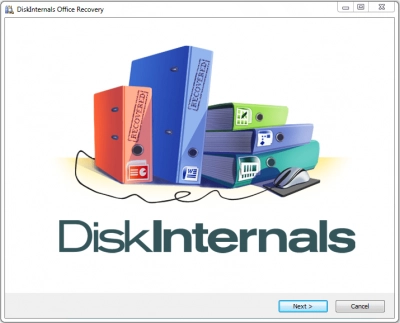
Launch the executable file you downloaded. When the installation is done, you can start the restoration of your data. The software is easy to use and does not require any additional skills.
1. Recover the unsaved document with the DiskInternals Office recovery tool. You need to choose which program would you like to use in this particular case:
- Word, Excel, PowerPoint, StarOffice and OpenOffice 2
- MS Access
- MS Outlook
2. If you have selected Word, Excel or any other Office file recovery:
A welcome window is the first thing you will see if you choose to restore an unsaved lost or corrupted Microsoft Word document or Excel spreadsheet. The wizard opens by default, but if you accidentally skip it, click the button with a magic hat named 'Import Wizard'. The search for recoverable files will start. After running the Wizard, press Finish, and the main window will open. Then you can preview and select the files you want to recover.
3. If you have chosen Access Recovery:
In this case, you need to follow up with the guide especially written for this program. It has all the information you need.
4. If you have chosen Outlook Recovery:
You need to select what kind of email recovery you want. It could be one of the following: recover email after a disk crash, repair email database, or address book recovery. The search for recoverable files will start. After finishing the Wizard, press Finish, and the main window will open. Then, you can preview and select the files you want to recover.
Since now you know that you are able to recover your files, you need to purchase Diskinternals Office Recovery online. Good luck!
