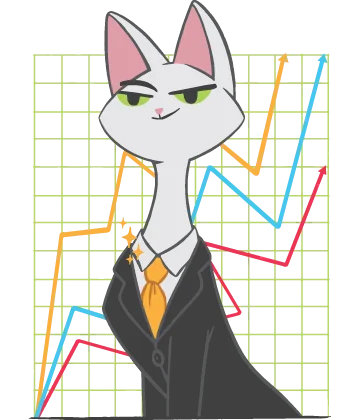Recovery of Lost, Unsaved, Temporary or Overwritten Excel Files in Windows 7/8/10
Once the data you worked on is stored, the temporary files will disappear. If you haven't saved the information, you can still recover Excel files from the temporary records.
Still, it's not a 100% viable resolution for deleted or missing Excel file recovery. For a complex problem, XLS file restoration needs an expert understanding of the control panel, which is beyond most ordinary Microsoft Office users. In this situation, we recommend to use a stable and robust software product to complete Excel file recovery.
Where is the temporary Excel data collected?
As we all know, Microsoft Office has an AutoRecovery feature that saves versions of Excel files, Word documents, etc. in a temporary folder in Windows PC every 5-10 minutes. You might only run an AutoSave in Excel, Word, or PowerPoint.
Excel stores the temporary unsaved files in this default location:
C:\Users\AppData\Local\Microsoft\Office\UnsavedFiles
Why are temporary Excel files impossible to recover from the temporary folder once?
If the hard drive or the file system are corrupted, it might be impossible to perform recovery of Excel files from the temporary folder because the temporary Excel files might be corrupted too. Thus, you might need software solutions provided by DiskInternals to restore the lost Excel files.
How do you recover lost Excel temporary files in Windows 10?
If your disk has failed and the records are corrupted as a result, DiskInternals Excel Recovery™ will browse the entire hard drive to locate all the Excel files that are not listed in the file system. The software looks for the list of signatures associated with the Microsoft XLS file format to detect each Excel file, then extracts and recovers the deleted Excel sheet data and metadata quickly.
DiskInternals Excel Recovery™ compares the results obtained by the file system scan and the results gained by the full hard drive scan. Then it runs the deleted Excel file recovery and displays the list of recoverable Excel files. The list contains the file names, metadata and contents, giving you the possibility to restore all the files successfully.
Manual for how to recover lost, unsaved, temporary or overwritten files in Windows 7/8/10
The temporary Excel files are usually saved into the system memory after the main file was deleted or overwritten. If you started the file recovery right after you realized your file is lost, there is a chance to recover your table or another Excel file.
If you have spent the night creating a report and just turned off your computer without saving it, you might be tired and in a panic. You probably won't redo the work. You start to think about how to recover the deleted Excel files in minutes. Below, we will provide you with the guidelines on how to complete the recovery of Excel files.
- 1. Go to the File tab in Excel.
- 2. Go to the Recent section.
- 3. Click on the Recover Unsaved Documents section and then click on the Recover Unsaved Documents link.
Now your unsaved Excel documents are opened in a new window. Select the file and click the Open button. Save this file by clicking Save As. Now the file is saved.
If you haven’t seen the version you need, you can use the DiskInternals Excel Recovery™ tool. Just run this software and follow the instructions to recover the deleted Excel files.
As for the overwritten data, it can be recovered exactly in the same way as the deleted Excel files.
How to recover deleted Excel files? The first thing is to recover the file from the previous version via the built-in File tab.
Also, you can find the previous version saved earlier and open it from the temporary file that was stored in your computer. If you haven’t seen the needed file version, run the Diskinternals Excel Recovery™ tool.
To avoid the necessity to recovering lost Excel files, get used to preparing automatic backups. Saving the backup copy of your Excel workbook is possible through the built-in tools. Just go to the Tools menu section, then open up the General Options menu and select the Always Create Backup section.
Remember, the Diskinternals Excel Recovery™ software can restore your data safely and quickly in case the regular methods do not work. All you need to recover deleted Excel files from the corrupted disk is to run this software.