Bootable Partition Recovery Tool
Can the boot partition get lost or mistakenly deleted? Of course, it can! Data loss is practically inevitable – the best advice is to have a handy data recovery tools that would come to your aid in any data loss scenario.
The boot partition, or bootable partition, whichever one you choose to call it, is an important partition on your primary hard drive. This partition stores the relevant data and files needed to boot your system; when the partition is deleted or lost, your system won’t boot.
If you discover that your system won’t boot because the bootable partition is missing, there is actually nothing to worry about; you can recover the partition using a bootable partition recovery tool like DiskInternals Partition Recovery.
But, in order not to confuse you, there are many things you need to know about the bootable partition on your hard drive; this partition is created in both HDD and SSD storage devices.
In this article you will find out:
- About Bootable Partition Recovery in Windows 11/10/8/7
- When Is a Bootable Partition Recovery Software Necessary?
- Why Choose DiskInternals Bootable Partition Recovery?
So, how to restore deleted files in Windows 11? Let's read!
About Bootable Partition Recovery in Windows 11/10/8/7
The term is quite self-explanatory – it is the partition that contains the operating system files that allow your computer system to boot properly. Put simply, the boot partition contains the system’s startup data.
So, if anything should happen to this partition, the system will not boot, however, except you boot the system from an external source, either using an installation media or bootable USB. If, for any reason, you notice that your system’s bootable partition is lost, you should look out for a professional recovery tool to recover the partition and regain access to your computer.
What Is a Bootable Partition Recovery Software?
A bootable partition recovery software is a utility application capable of recovering lost or deleted boot partitions from different types of storage media. This implies that when your system’s boot partition is missing, a bootable partition recovery software is what you need to get back the partition and all the files saved inside.
The DiskInternals Partition Recovery has proven to be the best software tool for recovering bootable partitions from hard disk drives, solid-state drives, and other types of storage media with up to 99 percent efficiency.
When Is a Bootable Partition Recovery Software Necessary?
There are multiple scenarios that may lead to the necessity of a bootable partition recovery tool. Firstly, everyone has a particular way they operate and handle the files in their computer systems. But then, no matter how careful you are with your files and data, someday, you will discover that some of them (files or data) is missing – how did that happen?
As you use a computer every day, there are many scenarios that could lead to data loss or partition loss, ranging from mistaken deletion, wrong formatting, malware/virus attack, OS/hard disk crash, and many others. When any of these scenarios occur, and the bootable partition files get affected, the only way to recover them is by using a bootable partition recovery software.
Mistakes happen to anyone, and it’s understandable, and that’s the more reason you should always have a data recovery tool at your disposal. It would be even much better to get a more advanced tool that doesn’t only recover boot partitions but can also recover other partitions (regardless of the file system) with every file saved inside still intact.
Here’s another scenario that explains why you need a bootable partition recovery too. When a computer system is unable to boot due to a lost/deleted boot partition, the most common troubleshooting practices carried out by technicians are this – this troubleshooting would only work if you have at least two working PCs (with operating systems installed in each) or another disk – maybe an external hard drive – with OS installed in it.
Troubleshoot One: Disk 1 is the one with the lost boot partition, and it is the primary disk in System A. So, you take out Disk 1 and connect it as an external drive to System B, then use a partition recovery software to recover the boot partition, or simply format it and install a new OS (this would delete everything on the disk!).
Troubleshoot Two: If you have another disk with OS installed inside (maybe an installation media or bootable disc/drive) – let’s call it Disk 2, you can connect Disk 2 to the PC that has refused to boot due to lost boot files, and then boot the computer from the connected Disk 2, instead of the primary Disk 1, and then attempt recovery on Disk 1 after the computer has booted.
As you can see, in all these scenarios, a recovery tool is still needed to recover the boot files on your primary disk, and that’s where DiskInternals Partition Recovery comes in handy.
DiskInternals Partition Recovery software for Windows is a comprehensive partition recovery application that can retrieve any kind of partition, regardless of the partition’s file system format or the hard drive where the partition is created.
Why Choose DiskInternals Bootable Partition Recovery?
DiskInternals Partition Recovery is the go-to data recovery solution for IT experts and novice computer users. It is an advanced recovery solution capable of retrieving all your lost partitions, regardless of the file system formats, and it can also be used for partition management.
The interface is so much similar to that of Windows File Explorer, and it supports a wide variety of file formats, including DOC, PDF, XCL, MP4, TXT, PNG, and many others. DiskInternals Partition Recovery comes with built-in NTFS and FAT recovery wizards to ensure seamless recovery processes.
uFile system formats supported by DiskInternals Partition Recovery include ReFS, FAT, HFS, UFS, ReiserFS, NTFS, RomFS (reader mode), APFS (reader mode), Reiser4, XFS, EXT2, EXT3, and EXT4. Also, you get to choose from three disk recovery modes: Fast scanning (Uneraser), Full Recovery, and Reader.
DiskInternals Partition Recovery is very fast in scanning hard drives, and its recovery rate is highly efficient – proven over 18 years by IT experts and home users. Preview the discovered files for free to confirm they were actually the ones you needed to recover.
Can You Delete The Boot Partition in Windows?
No one would intentionally delete the boot partition except for some specific reasons. Notwithstanding, you may accidentally delete this partition while trying to free up some space on your hard drive.
Accidentally Deleted Boot Partition in Windows – How To Recover?
The DiskInternals Partition Recovery tool can get back the bootable partition so that your computer can boot normally as usual. But first, you have to install the DiskInternals Partition Recovery software on a working computer, then connect the disk from the problematic computer to the good one (where you installed the DiskInternals software). Or, boot the PC from another drive, and install DiskInternals Partition Recovery.
1. Download The App
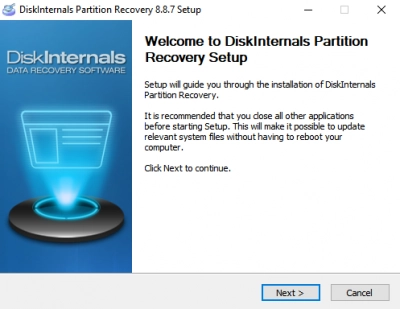
Firstly, you have to download DiskInternals Partition Recovery from the official website. After downloading, double-click on the .exe file and install the app.
2. Launch The App
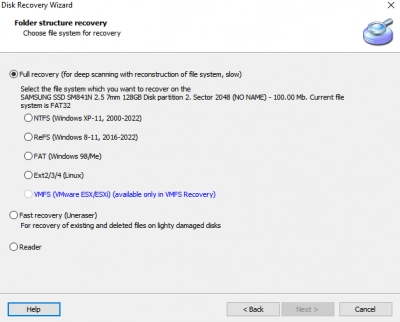
After installation, launch the app and select the drive (where the deleted/lost partition was previously created). When you click and select the drive or partition, then click the “Next” button to continue.
3. Choose a Recovery Mode
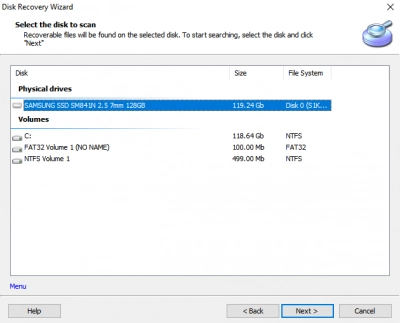
If you can still remember the partition format, select it and continue; if not, simply choose Full Recovery and proceed with the recovery scan procedure. The Fast Recovery mode is quick but may not recover all your lost files. Use the Full Recovery mode if you want to recover everything you have lost.
4. Preview The Partition
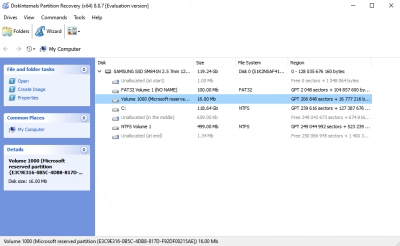
Click “Finish” to complete the recovery scan, and you’ll see all the lost partitions, files, and folders deleted from the scanned drive. Here, you will find the boot partition and recover the files.
Ensure that you do not save the recovered files to the same partition or drive where they got deleted; save them to another storage device.
Conclusion
The bootable partition can be mistakenly deleted, or the files may be corrupted due to a malware attack. DiskInternals Partition Recovery will help you to recover this partition and all the files saved inside.
