ESX/ESXi (VMware ESX Server) and VMware vSphere Servers Recovery in Online Mode
FFRecovering lost data, retrieving information or just reading the files from ESX/ESXi (VMware ESX Server) and VMware vSphere servers is now possible in online mode without the need to shut down the virtual machine. One can use VMFS Recovery to connect to a working virtual machine, read its file system and retrieve existing, deleted or destroyed files from the virtual disk.
VMFS Recovery offers a number of important benefits compared to most previously available data recovery methods.
Remote Recovery
Information is retrieved online over the network without the need to physically access the actual server hosting the virtual PCs. There’s absolutely no need to shut down the host computer or remove hard drives containing the virtual servers.
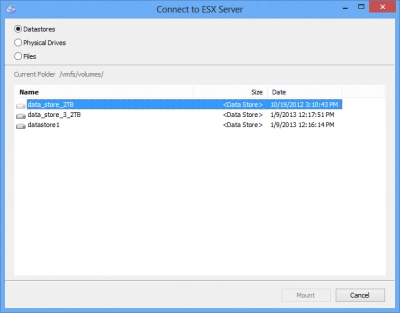
No Interruption to VMware vSphere and ESX/ESXi Servers recovery proccess
VMFS Recovery can read data and perform the recovery while the virtual server is running. There is no need to shut down the virtual PC, stop or pause the machine. There is no interruption to server’s normal workload, and there’s very little extra load on its computational resources.
Recovering Directly from a VMDK
Just as you can recover information from a running virtual machine, you can recover data from a stopped one. With a stopped virtual machine, the ESX server allows direct access to VMDK disks of the virtual machine. This is the preferred recovery type.
Any Host and Most Guest Operating Systems are Supported for VMware vSphere and ESX/ESXi Servers recovery proccess
With VMFS Recovery, you can read and recover data from pretty much any type of an operating system. Supporting all versions of NTFS, ReFS, Fat/exFAT, VMFS, HFS/HFS+, Ext2/3/4, ReiserFS, Reiser4, UFS2 and other types of file systems, VMFS Recovery can recover data from virtual machines running Windows, Linux, MacOS, FreeBSD and others. Recovery from single-disk configurations as well as hardware, native and software RAID arrays is supported.
Drive Mapping
You can optionally map any virtual disk image as a local drive letter, enabling convenient access to the entire file structure with a file manager of your choice. Use Windows Explorer, Total Commander, Far, or any other file manager to browse, copy and open files.
VMFS Recovery Connects to a Running ESX/ESXi/vSphere Server
Here’s a step-by-step guide on connecting VMFS Recovery to a running ESX/ESXi/vSphere server. After connecting to the server, you can mount its file system as a local drive letter or use VMFS Recovery to undelete VMware VMDK files, repair corrupted file system, or retrieve information from formatted, repartitioned and damaged virtual drives.
1. Make Sure SSH Connectivity is Enabled
In order to be able to connect to a running ESX/ESXi/vSphere server over the network, the server must have SSH connectivity enabled.
2. Connect to the ESX (ESXi) Server
Gaining low-level access to virtual drive images that are in use by running servers is not exactly an easy task from technological point of view. At the time of this writing, no commercially available products other than VMFS Recovery can do it. With VMFS Recovery, you can easily connect to the running server, mount its virtual hard drives and partitions, and perform a wide range of access, read and VMware VMDK undelete operations on their files and file systems. You can connect to the running ESX/ESXi server by following a detailed how-to guide: Mounting Hard Drives (vmdk files)
3. Mounting the Hard Disk (*.vmdk) of a Running Virtual Machine
Mounting the hard disk/VMDK of a running virtual machine is described in the following guide: Mounting the Hard Disk (*.vmdk) of a Running Virtual Machine
4. Read Files or Recover Information
After connecting a server and mounting the drive and/or individual partitions, you can recover information from that drive by using one of the many powerful recovery tools offered by VMFS Recovery.
