Top 8 Best NAS Recovery Software for RAID Recovery in 2024
It’s not surprising that companies and individuals buy NAS (Network-Attached Storage) systems to keep their crucial data handy and easily accessible. NAS devices or systems are pretty good and help to improve efficiency in a networked environment; the architecture is awesome, and many techies are cool with it.
Similar to this, some people and businesses utilize RAID technology to store data. Hard drives (HDDs or SSDs) linked in different ways create a network known as RAID; for example, RAID 1, RAID 2, RAID 10, and so on. But there is one thing that both NAS and RAID storage technologies have in common: they both call for hard disk drives, either HDD or SSD.
Since these storage technologies still make use of HDDs and SSD, it means you can lose data from them; thus, a NAS hard drive / RAID recovery software needs to be at your disposal to save you when such messes (data loss scenarios) occur. There are quite many recovery solutions to retrieve files from NAS, RAID, but here are the top options to choose from.
Best Raid Hard Drive / Best NAS Hard Drive Recovery Software Apps
1. DiskInternals RAID Recovery
DiskInternals RAID Recovery is the best NAS data recovery software that helps users to recover files and lost data from all kinds of RAID arrays. It is a powerful tool built for experts and newbies – featuring an integrated Recovery Wizard that guides the user every step of the way to recover their files from RAID or NAS hard drives.
This software program runs on all Windows OS computers, including systems running on Windows Server OS. DiskInternals RAID Recovery can read all kinds of RAID arrays, as well as support all known file system formats for Windows, Linux, and Mac operating systems. With this intuitive, powerful tool, you will be able to get back any file type from your RAID or NAS hard drives.
DiskInternals RAID Recovery Features
- best nas data recovery software
- Recovers software and hardware RAID
- Intuitive interface
- Recovers files from corrupted RAID arrays – supports all RAID arrays from RAID 0 to RAID 60 and JBOD
- Allows the user to mount virtual disks as local drives, and make them accessible from File Explorer
- Bypasses Windows OS restrictions during recovery
- Supports Unicode filenames and multi-level folders
DiskInternals RAID Recovery is a wholesome solution for NAS device owners and IT experts that save their data in RAID arrays.
How To Use RAID Recovery
1. Install and Launch the Program
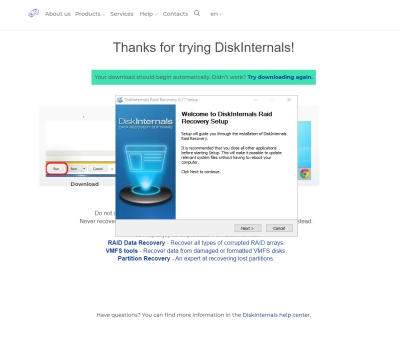
Download DiskInternals RAID Recovery and install the executable file on your system. Remove the RAID array drives or NAS drive(s) and connect them to the system where RAID Recovery is installed. Launch the software after the installation and it will automatically detect all connected drives.
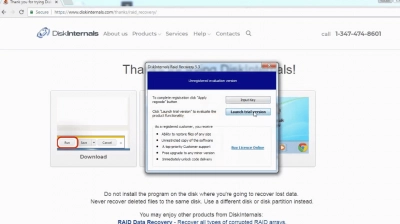
2. Choose Your Disks/Drives
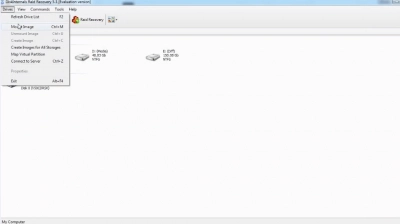
Select all the disks and drives in your RAID array or NAS device. DiskInternals RAID Recovery will try to automatically conduct NAS data recovery.
3. Arrange the Array
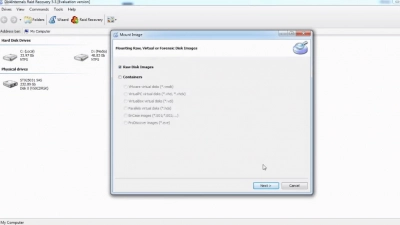
Select “Arranged by RAID levels” if you’re in automatic mode, and then select the correct RAID level. Recheck the recollected RAID to confirm or you can arrange the order of the drives from top to bottom.
4. Select the File System
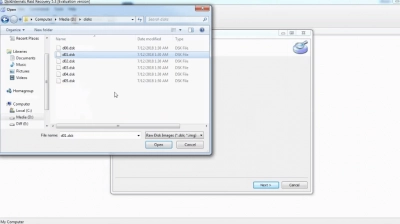
Now, select the file system you were using with the disks before the data loss occurrence. Once after selecting the file system, scan to recover your lost files.
5. Preview the Files
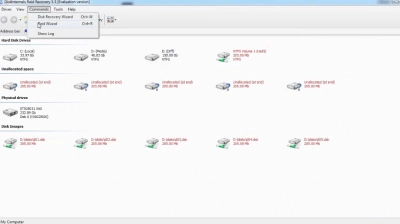
The recovered files will appear with a red asterisk to indicate that they are the lost ones. You can preview these recovered files to confirm they are in good condition. After the previewing, you’d need DiskInternals RAID Recovery Pro to re-save the files to your computer.
2. Reclaime Free Raid Recovery
ReclaiMe Free RAID Recovery is a totally free utility that helps Windows PC users to get back lost files from a wide variety of disk types and arrays. But, this software program cannot recover data from “All” RAID arrays like DiskInternals RAID Recovery.
With the Reclaime Free tool, you can only recover from RAID 0, RAID 5, RAID 10, RAID 6, RAID5E, and RAID 5 with delayed parity. This tool works on systems running Windows XP to Windows 10. It is also important to note that this utility doesn’t support file-by-file recovery; it works with entire arrays.
Features:
- Works with hardware and software RAID disk sets
- Supports NAS disk sets
- Allows NAS recovery for QNAP, Synology, NETGEAR, LaCie, WD MyBook, and similar devices
- Support the BTRFS file system
- Reconstructs commonly used RAID types: RAID 0, RAID 5, RAID 0+1, RAID 1+0, and RAID 6.
3. Ontrack Data Recovery
Ontrack Data Recovery is a premium NAS server recovery service offered by Ontrack. This is not like other solutions discussed in this article; here, you pay a group of NAS recovery experts and engineers to help you retrieve the files and data you lost from any type of NAS device or server.
Ontrack has been in this business for a long and has successfully carried out NAS server recovery for quite many clients. When you go with Ontrack, all NAS servers and devices are supported, as well as all RAID array levels. But, Ontrack pricing is quite too high – starting from $213.95.
Features:
- Remote NAS/RAID recovery
- Supports all disk types from global manufacturers – Dell, HP, ACER, Apple, Cisco, D-Link, EMC, Freecom, LaCie, and many others.
- DIY NAS data recovery software
4. Stellar RAID Data Recovery Tool
Stellar RAID Data Recovery Tool recovers from both hardware and software RAIDs, as well as NAS devices configured to RAID 0, 5, or 6. You can also use this tool to gain access to corrupt or inaccessible RAID-based NAS servers of select companies and attempt recovery.
Features:
- Supports Buffalo Terrastation, Iomega StorCenter, Synology, LinkStation, QNAP, LaCie, and other Linux-based NAS devices.
- Recovers from HDD and SSD RAID arrays
- Rebuilds RAID arrays
- Works only on Windows OS computers
5. EaseUS NAS Data Recovery Software
This software is built to function on macOS and Windows OS systems; plus, it has a user-friendly interface. The EaseUS NAS Data Recovery tool can directly retrieve lost files from NAS devices configured as single drives, RAID 0, or RAID 1.
Features:
- Recover files that are lost due to mistaken deletion, virus attack, formatting, system crash, etc.
- Supports popular NAS disk brands, such as Synology, Buffalo, QNAP, NETGEAR, Western Digital, and others.
- Recovers from NAS RAIDs with EXT4 or BTRFS file systems
- Seamless recovery process
6. R-Studio NAS Data Recovery
R-Studio is a professional data recovery solution that helps IT experts to recover files from NAS disks, mdadm, and LVM2 Linux RAID devices. This software program is reliable, pretty easy to use, and runs on all Windows OS versions. With this tool, you can recover files from RAID-based NAS storage devices, but it is quite expensive.
Features:
- Supports recovery from formatted ext4FS disks
- Can scan and recognize file fragments on RAID disks
- Can retrieve non-standard nested levels of HDD or SSD RAIDs
- Provide both free and premium versions
7. Home NAS Recovery
Here’s a brilliant NAS disk recovery solution with a record 95 percent success rate. Home NAS Recovery is a software program to install on your Windows OS system, connect the NAS disks to the Windows computer, launch the program, and start the recovery process. This software app works pretty fast and due to its intuitiveness, virtually anybody can use it.
Features:
- Supports a wide range of supported NAS devices
- Price is per drive
- Uses the latest generation of NAS recovery algorithm
8. Runtime RAID Data Recovery
Thanks to the Recovery Wizard built-in, this is one of the easiest-to-use NAS/RAID data recovery solutions. Runtime RAID Data Recovery can retrieve lost files from broken RAID 5 or RAID 0 Array on NAS devices. It automatically tries to update the RAID parameters during the scan – a disk controller card is needed to handle all the RAID drives individually.
Features:
- Built-in Recovery Wizard to guide the users
- Recover XFS- or EXT-formatted NAS devices within minutes
- Supports single-drive, RAID-0, RAID-1, RAID-5
- Comfortably previews a wide range of file types
- Run from a WinPE Boot Medium or a Runtime Live CD
- Robust disk search feature
What is the best network-attached storage?
There is no one-size-fits-all answer to this question as the best network-attached storage (NAS) device for you will depend on your specific needs and budget. However, some popular options include:
1. Synology DiskStation: Synology DiskStations are known for their ease of use, reliability, and comprehensive feature set. They are available in a wide range of models to suit different needs and budgets.
2. QNAP TS-451+: The QNAP TS-451+ is a powerful and versatile NAS device that offers excellent performance, advanced features, and expandability. It is a great option for power users and small businesses.
3. Western Digital My Cloud EX2 Ultra: The My Cloud EX2 Ultra is a budget-friendly option that offers good performance and ease of use. It is a good choice for home users or small offices.
4. NETGEAR ReadyNAS 212: The ReadyNAS 212 is a compact and affordable NAS device that offers good performance and features. It is a good option for home users who need a simple and reliable storage solution.
Which is the right NAS for you?
Choosing the right NAS for you depends on your specific needs and budget. Here are some factors to consider when choosing a NAS:
- Storage capacity: Consider the amount of storage you need, both now and in the future. NAS devices can have anywhere from two to dozens of drive bays, so choose one that will accommodate your storage needs.
- Performance: Consider the read and write speeds of the NAS, as well as the type of drives it supports. Some NAS devices offer faster speeds and support for SSDs for improved performance.
- Features: Think about the features you need, such as file sharing, backup, media streaming, remote access, and security. Make sure the NAS you choose offers the features you require.
- Budget: NAS devices can range in price from a few hundred dollars to several thousand dollars. Determine your budget and choose a NAS that fits within your price range.
- Brand and support: Choose a reputable brand that offers good customer support and warranty. Look for reviews and recommendations from other users to get an idea of the reliability and performance of the NAS.
Considering these factors, you can determine which NAS device best suits your needs. You may also want to consult with an IT professional to ensure that the NAS you choose is compatible with your existing network and software.
What about building your own NAS device?
Building your own NAS device can be a viable option if you have technical knowledge and want more control over the components and features of your storage solution. Here are some things to consider when building your own NAS:
- Hardware: You will need to select the appropriate hardware components, including a motherboard, CPU, RAM, power supply, hard drives, and a case. Make sure that the components you choose are compatible with each other and with the software you plan to use.
- Operating System: You will need to select an operating system that supports NAS functionality, such as FreeNAS, OpenMediaVault, or Ubuntu Server. Make sure that the operating system you choose is compatible with your hardware components.
- Configuration: You will need to configure your NAS to perform the functions you require, such as file sharing, media streaming, backup, and remote access. This may involve setting up user accounts, permissions, and network settings.
- Support: Building your own NAS means that you will be responsible for troubleshooting and maintaining the system. Make sure that you have the technical knowledge and resources to handle any issues that may arise.
Building your own NAS can be a cost-effective solution, as you can choose the components that best fit your needs and budget. However, it can also be time-consuming and require technical expertise. If you are not comfortable building your own NAS, or if you require a more robust and scalable solution, it may be better to purchase a pre-built NAS from a reputable vendor.
What's the difference between network storage and DAS?
Network-attached storage (NAS) and direct-attached storage (DAS) are both types of storage solutions, but they differ in how they are connected to a computer or network.
NAS is a storage device that connects to a network and provides file storage and sharing services to multiple computers and devices on the network. NAS devices are typically standalone boxes that are connected to the network via Ethernet or Wi-Fi, and they are accessed using a network file sharing protocol such as SMB, NFS or AFP. NAS devices can be configured with multiple drives and can support RAID for data protection.
DAS, on the other hand, is a storage device that is directly attached to a single computer or server, typically via a USB or Thunderbolt connection. DAS devices are essentially external hard drives that provide additional storage capacity for the computer or server they are connected to. DAS devices can be a good option for users who require additional storage capacity for a single computer or server, but they do not provide network-based file sharing or storage services.
The key difference between NAS and DAS is that NAS provides network-based storage services that can be accessed by multiple users and devices, while DAS provides local storage that is directly attached to a single computer or server. Choosing between NAS and DAS will depend on your specific needs, such as the number of users, the amount of data to be stored and shared, and the level of data protection and accessibility required.
Best NAS Drives in 2024 - RAID Hard Drive Arrays
Talking of the best NAS hard drives, there are quite many of them out there – large space, dependable, and pretty affordable. Getting a good NAS hard drive is very essential – because, no matter how much you splash on a NAS device, if the hard drive or SSD isn’t top-notch, you’d experience several issues with the storage.
But how do you know the best NAS hard drive(s) to buy? To get started, you have to be clear on what type of drive you need – HDD or SSD, also, you need to consider how much storage capacity you need to contain all your documents and files. Here are some of the best NAS hard drives to choose from. But before then, what does RAID array means?
What Is a RAID Array?
The acronym RAID stands for Redundant Array of Independent Disks. It is a storage technology adopted by IT experts to improve data protection and faster performance, and enable the use of multiple drives for storing data. There are different types of RAID arrays and they all have specific benefits. The three common types of RAIDs are:
- Hardware-based RAIDs: Uses a physical disk controller to manage the RAID array, which may or may not be part of the motherboard.
- Software-based RAIDs: Uses the computer’s hardware system resources to operate as the RAID controller.
- Firmware or Driver-Based RAIDs: Uses a firmware controller chip that is part of the motherboard to manage the RAID’s functions.
How Does a RAID Array Work?
To make a RAID array, multiple disks are interconnected; the array allows for the distribution of data across the interconnected disks. These disks could be SSDs or HDDs – you need a minimum of two different disks to form a RAID array. Due to the multiple disks used in RAID arrays, when one of the disks fails, you may still be accessible to access your files from the other disk(s), which is referred to as “Fault Tolerance.”
Different Types of RAID Arrays
Here are the main common types of RAID arrays configured in companies and individual storage devices/systems.
- RAID 0: Requires a minimum of two disks; supports striping but does not support data redundancy – not recommended for critical systems.
- RAID 1: Requires a minimum of two disks; supports data mirroring and redundancy.
- RAID 5: Requires a minimum of three disks; supports redundancy and is best for read-oriented databases.
- RAID 6: Supports all functions of RAID 5 and can still allow you access to your data even when two disks in the array have failed.
- RAID 10 (RAID 1 + 0): This is the combination of RAID 1 and RAID 0. It requires a minimum of four disks; supports striping and mirroring, as well as offers the best performance and redundancy, but is very expensive to set up and manage.
Note: There are other RAID array types, but these ones are the commonest ones used by a lot of IT experts.
How to Choose a RAID Array
Choosing the RAID array to set up for business or personal use can be confusing, but to keep it short, here’s what you should know. RAID 0 and 1 are best for personal use, and RAID 5 is best for read-oriented databases that need distributed parity. RAID 6 and 10 are recommended for big businesses (enterprise work environment).
Best NAS Drives and RAID Hard Drives to Buy
1. Synology DS220j
The Synology DS220j is a budget-friendly network-attached storage (NAS) device that is designed for home users or small offices with basic storage needs. It is part of Synology's J series of NAS devices, which are entry-level models that offer essential features at an affordable price point.
The DS220j is powered by a 64-bit dual-core processor and comes with 512 MB of RAM. It includes two drive bays that support 3.5-inch or 2.5-inch SATA hard drives or solid-state drives (SSDs), with a maximum capacity of up to 32TB (2 x 16TB). The device also supports RAID 0 and 1 configurations for data protection.
The DS220j includes a range of features, including file sharing, backup, media streaming, and cloud integration. It supports multiple file sharing protocols, including SMB, AFP, and FTP, and allows you to access your files remotely using Synology's QuickConnect or a VPN connection.
The device also includes Synology's DiskStation Manager (DSM) operating system, which is a user-friendly interface that allows you to easily manage and customize your NAS device. DSM includes a range of applications and add-ons, such as Synology Drive for file synchronization, Synology Moments for photo management, and Synology Audio Station for music streaming.
Overall, the Synology DS220j is a reliable and affordable NAS device that is a good choice for home users or small offices with basic storage needs. However, if you require more advanced features or performance, you may want to consider a higher-end model from Synology's Plus or Pro series.
2. QNAP TS-230
The QNAP TS-230 is an entry-level network-attached storage (NAS) device that is designed for home users or small offices with basic storage needs. It is part of QNAP's TS-x30 series, which are affordable NAS devices that offer essential features.
The TS-230 is powered by a Realtek RTD1296 quad-core processor and comes with 2GB of DDR4 RAM. It includes two drive bays that support 3.5-inch or 2.5-inch SATA hard drives or solid-state drives (SSDs), with a maximum capacity of up to 32TB (2 x 16TB). The device also supports RAID 0 and 1 configurations for data protection.
The TS-230 includes a range of features, including file sharing, backup, media streaming, and cloud integration. It supports multiple file sharing protocols, including SMB, AFP, and FTP, and allows you to access your files remotely using QNAP's myQNAPcloud service or a VPN connection.
The device also includes QNAP's QTS operating system, which is a user-friendly interface that allows you to easily manage and customize your NAS device. QTS includes a range of applications and add-ons, such as QNAP's File Station for file management, QNAP's Photo Station for photo management, and QNAP's Music Station for music streaming.
Overall, the QNAP TS-230 is a reliable and affordable NAS device that is a good choice for home users or small offices with basic storage needs. However, if you require more advanced features or performance, you may want to consider a higher-end model from QNAP's TS-x53A or TS-x73 series.
3. Western Digital WD Red Plus
The Western Digital WD Red Plus is a line of hard drives specifically designed for use in network-attached storage (NAS) devices. These drives are built to provide reliable and efficient performance for NAS systems in homes and small businesses.
The WD Red Plus drives are available in a variety of capacities, ranging from 1TB to 14TB. They use Western Digital's proprietary AllFrame technology, which is designed to reduce errors and interruptions during streaming playback, recording, and data transfer. They also feature 3D Active Balance Plus technology, which helps to reduce vibrations and noise, resulting in improved reliability and longevity.
The WD Red Plus drives are built for 24/7 operation, with a mean time between failures (MTBF) of up to 1 million hours. They are also equipped with advanced power management features, which help to minimize power consumption and extend the life of the drives.
Overall, the Western Digital WD Red Plus drives are a reliable and efficient choice for NAS systems in homes and small businesses. They offer a good balance of performance, capacity, and reliability, making them a popular choice among NAS users.
4. Asustor Drivestor 2 Pro AS3302T
The Asustor Drivestor 2 Pro AS3302T is a network-attached storage (NAS) device designed for home and small office use. It is equipped with a dual-core Intel Celeron J4025 processor and 2GB of DDR4 memory. This device can support up to two 3.5-inch SATA III hard drives or solid-state drives, with a maximum capacity of up to 32TB.
The Drivestor 2 Pro AS3302T has two Gigabit Ethernet ports for network connectivity, as well as two USB 3.2 Gen 1 ports and two USB 2.0 ports for external device connectivity. It also features an HDMI 2.0 port, which can be used to connect the device to a TV or monitor for multimedia playback.
This NAS device runs on the Asustor Data Master (ADM) operating system, which provides users with a web-based interface for managing and accessing files stored on the device. The ADM operating system also offers a variety of built-in applications, including a media server, file server, and backup software.
One notable feature of the Drivestor 2 Pro AS3302T is its support for the Btrfs file system, which offers advanced data protection and efficient storage usage. The device also supports AES-NI hardware encryption for added security.
Overall, the Asustor Drivestor 2 Pro AS3302T is a powerful and versatile NAS device that offers a range of features and capabilities for home and small office users.
5. QNAP TS-251B
The QNAP TS-251B is a high-performance network-attached storage (NAS) device designed for home and small office use. It is equipped with a quad-core Intel Celeron J3355 processor and 2GB or 4GB of DDR3L memory (expandable up to 8GB). The device can support up to two 3.5-inch or 2.5-inch SATA III hard drives or solid-state drives, with a maximum capacity of up to 32TB.
The TS-251B has two Gigabit Ethernet ports for network connectivity, as well as two USB 3.0 ports, two USB 2.0 ports, and an HDMI output port. It also features a PCIe slot, which can be used to install an optional 10GbE network card, a wireless network card, or a QM2 card for adding M.2 SSD caching and 10GbE connectivity.
This NAS device runs on the QTS operating system, which provides users with a web-based interface for managing and accessing files stored on the device. The QTS operating system also offers a variety of built-in applications, including a media server, file server, and backup software. Additionally, users can download and install additional applications from the QNAP App Center.
One notable feature of the TS-251B is its support for hardware-accelerated video transcoding, which allows users to stream high-quality video content to their devices without the need for a powerful media player. The device also supports RAID 0, 1, and JBOD configurations for data protection and efficient storage usage.
Are there alternative NAS drives worth considering?
Yes, there are several alternative NAS drives worth considering, depending on your specific needs and budget. Here are a few options:
- Buffalo TeraStation: Buffalo TeraStation is a popular alternative to Synology and QNAP. It offers a wide range of features, including file sharing, backup, media streaming, and cloud integration. Buffalo TeraStation devices are available in different models and capacities to suit different needs and budgets.
- Asustor AS6 Series: The Asustor AS6 Series is a powerful and feature-rich NAS device that offers excellent performance and reliability. It includes advanced features such as SSD caching, snapshot support, and virtualization.
- Drobo 5N2: The Drobo 5N2 is a reliable and easy-to-use NAS device that offers simple setup and management. It includes advanced features such as data protection, backup, and media streaming.
- TerraMaster F4-210: The TerraMaster F4-210 is a budget-friendly option that offers basic NAS functionality, including file sharing, backup, and media streaming. It is a good choice for home users or small offices with basic storage needs.